Use the Inactivate Tool with care. There is no way to automatically undo the changes made with this tool. Undoing any changes must be done manually by referencing the Audit Logs of each affected record.
Basics
- The Inactivate Tool allows Users to inactivate individuals or companies that no longer participate in your church.
- Tapping the information icon at the top of the tool (it's an "I" with a circle around it) will provide additional information regarding the tool's function.
- The tool is available on the Contacts and Participants pages and can be launched from
- A selection of records
- An open record
- Using the Inactivate The tool, the User can update multiple areas of an individual's record:
- Contact Status: Use the dropdown menu to select the appropriate Contact Status. The tool will default to Inactive.
- Participant Type: Use the dropdown menu to select the appropriate Participant Type.
- Unsubscribe Publications: Toggle Yes or No. The tool will default to Yes.
- Discontinue Donor Pledges: Toggle Yes or No.
- The tool will default to Yes.
- This option will be greyed out if no one in the selection has an active Pledge.
- Cancel Donor Envelopes: Toggle Yes or No.
- The tool will default to Yes.
- This option will be greyed out if no one in the selection has Donor Envelopes.
- Participant End Date: Set the appropriate Participant end date. The date will default to the current date. Tap the calendar icon to select a different end date.
- Participant Notes: Add an optional note to the Participant record.
- If the tool was opened from a selection, the selection will be retained after the inactivation is complete.
- When saved, Tool will update multiple records and the updates will be noted in the Audit Log.
- Contact Status: updated with the selected status
- Participant Type: updated with the selected type
- Participant End Date: added to the Participant record
- Current Group Participant: records end dated
- Publications: unsubscribed from, if selected
- Future Event Participant: records end dated and the Event Participant status will be set to cancelled
- Participant Note: appended, if a note was added
- Open Responses: closed
- Donor Pledges: discontinued, if selected
- Donor Envelopes: canceled, if selected
- Security Roles: removed
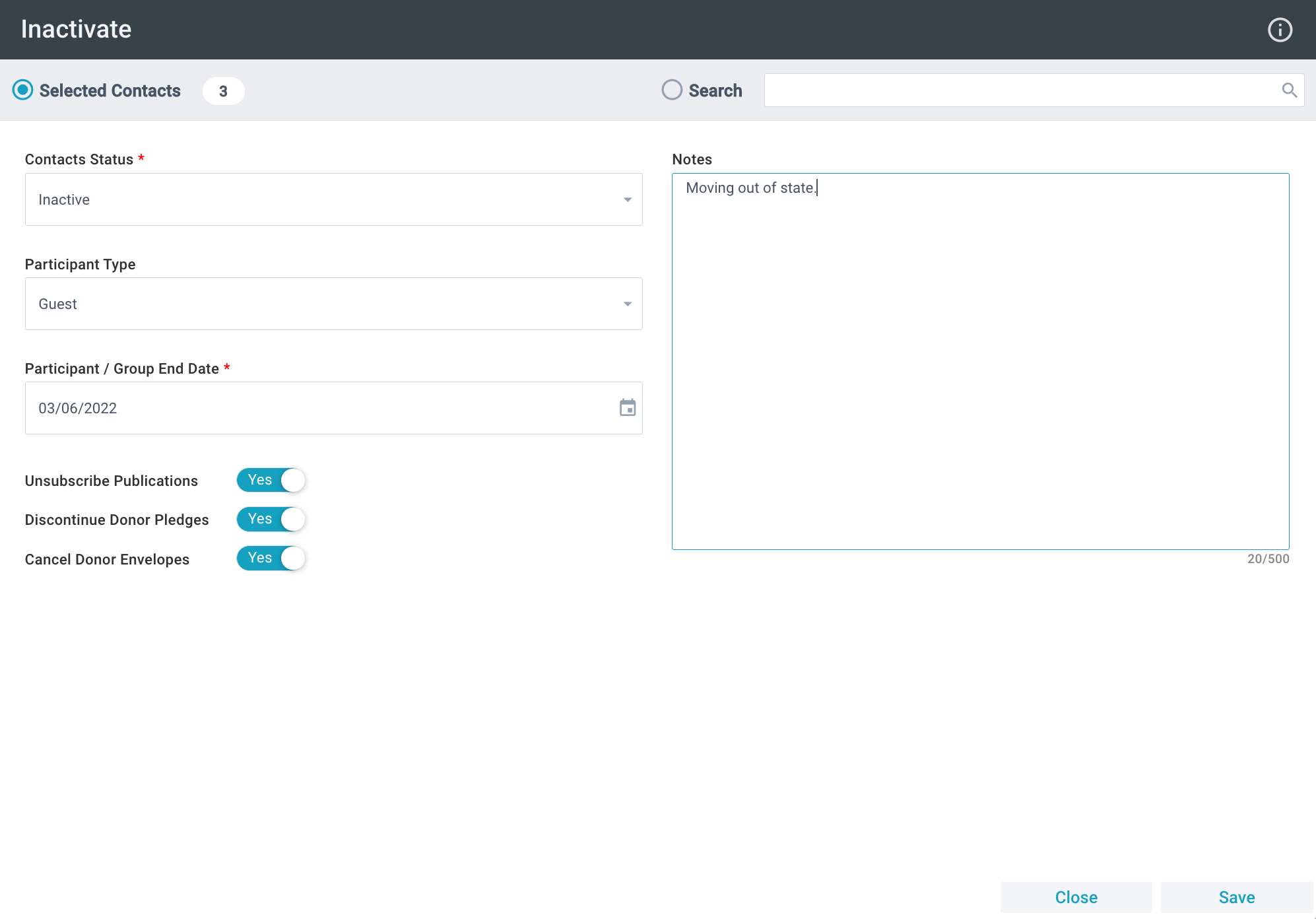
Initial Setup
 The Inactivate Tool is available on the Contacts and Participants for authenticated users with a Security Role permitting access to the tool.
The Inactivate Tool is available on the Contacts and Participants for authenticated users with a Security Role permitting access to the tool.
Using the Inactive Tool
- Contacts or Participants > Selection or Open Record
- Tools > Inactivate Tool
- Select desired options:
- Indicate new Contact Status
- Indicate new Participant Type
- Indicate inactivation date
- Select whether the individual(s) should be unsubscribed from Publications
- Select whether the Donor Pledges should be discontinued
- Select whether Donation Envelopes should be cancelled
- If desired, indicate Notes for their Participant record (for example, the reason they were inactivated). This note will be appended to the end of any existing Notes on the Participant record.
- Click Save.
Inactivating a Household
To inactivate an entire Household, include each Household member in your selection and go through the inactivation process. To do so, you can either:
- Search for each Household member on the Contacts or Participants page and inactivate them as instructed above.
- Open the appropriate Household record > select the Household members on the Primary Family sub-page > click Xfer > choose the Contacts page > inactivate the records as instructed above.
Reversing the Inactivation Process
Forget to clear your selection? Include the wrong Bob Anderson? It happens to the best of us! If a record was inactivated and shouldn't have been, reference the Audit Log to update the following areas:
- On the Contact record:
- Change the Contact Status to the desired setting.
- Update status of any Publications they were incorrectly unsubscribed from.
- On the Participant record:
- Change the Participant Type to the desired setting.
- Remove the Participant End Date.
- Remove or update any info added to the Notes section during inactivation.
- Update incorrectly canceled event registrations.
- Update incorrectly end-dated Groups.
- Update incorrectly closed Responses.
- On the Donor record:
- Update envelopes.
- Re-activate Pledges.
- On the User record:
- Re-add Security Roles (if the person had MinistryPlatform access).

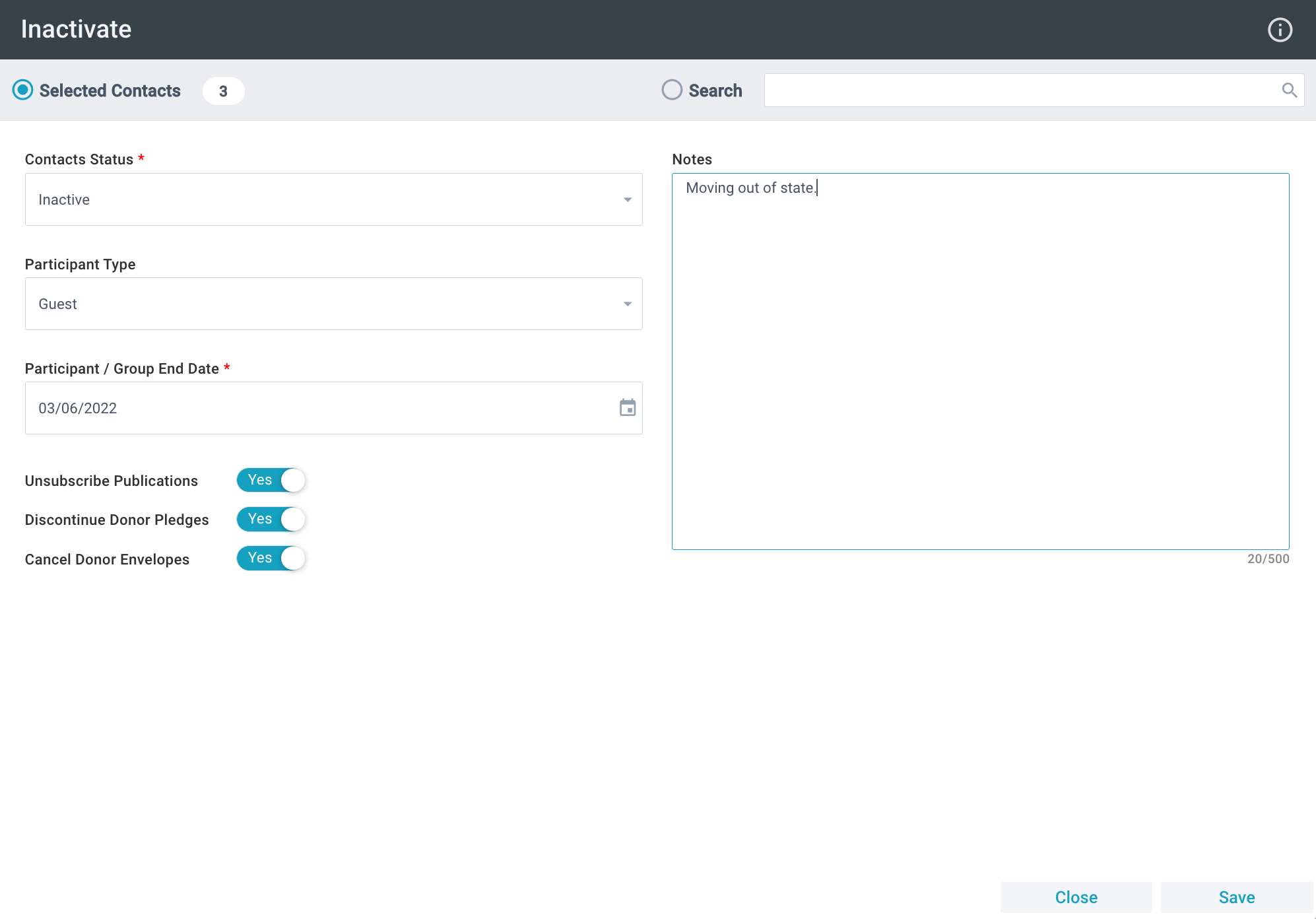
![]() The Inactivate Tool is available on the Contacts and Participants for authenticated users with a Security Role permitting access to the tool.
The Inactivate Tool is available on the Contacts and Participants for authenticated users with a Security Role permitting access to the tool.