Basics
- The Event Metrics Tool allows you to quickly enter metric information about a Group that is associated with an Event, such as headcount, guests, and salvation decisions.
- The metrics recorded are group-specific, based on the Program for that event. Note: Metrics that are more global and not associated with a specific group should be added via the Metrics tab on the Event record.
- Metrics are useful in recording data that is not otherwise explicitly entered into the Platform and recorded against a person's record.
- The tool is available on the Events and Event Metrics pages.
- The tool can be launched from the page without a selection or from an open record.
- Users can search for Events in the tool and predictive text will show matching Event names, their date, and the Event's Congregation.
- If the selected Event already has metrics recorded, they will be displayed in the tool. If the metric value is updated and saved, the previous Event Metric will be end-dated and replaced with the new value.
- Selecting Reset Form clears all selections so you can add metrics for a different Event.
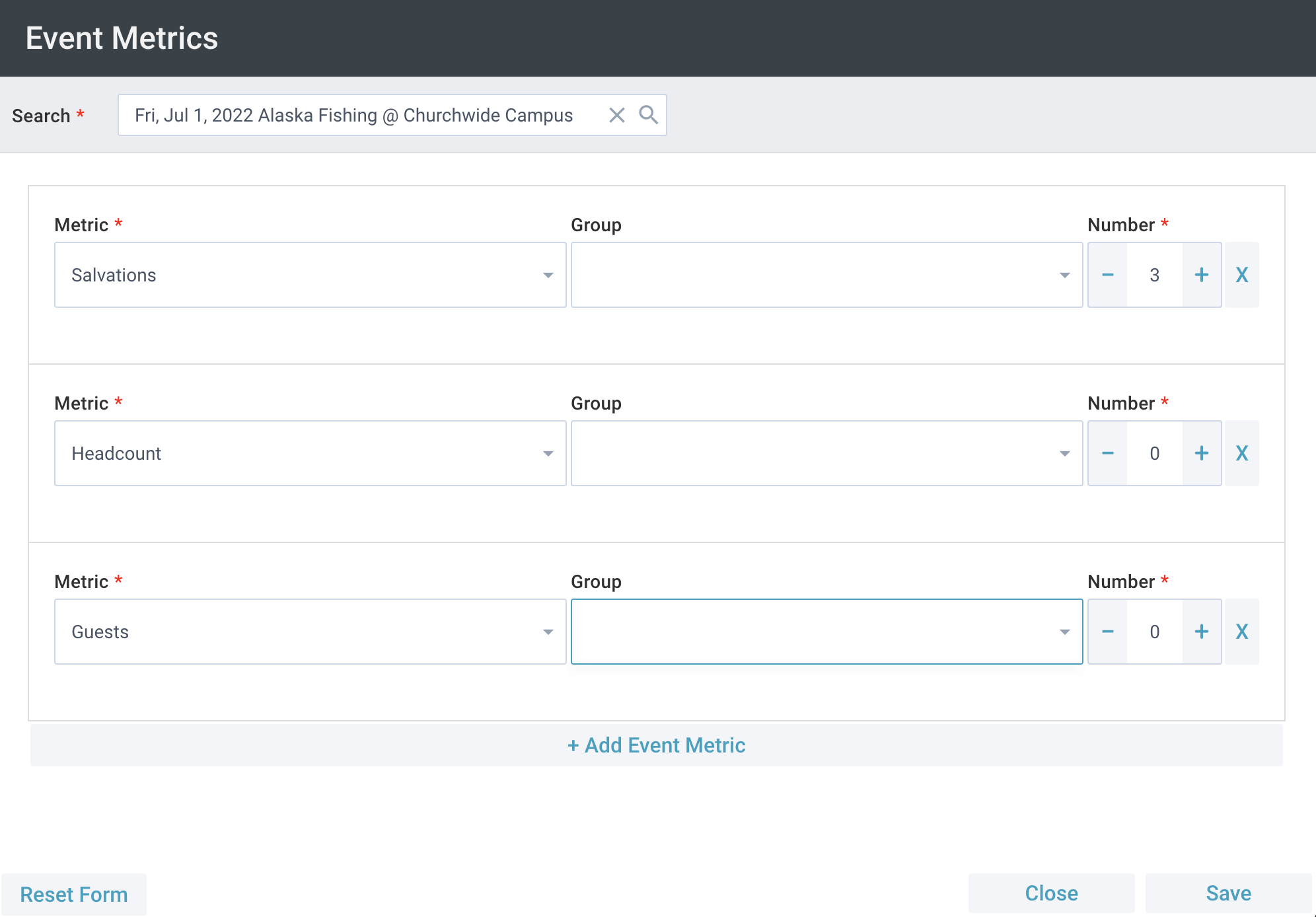
Initial Setup
 SPoCs can grant Users access to this tool via the normal process.
SPoCs can grant Users access to this tool via the normal process.
For options to show up in the Event Metrics Tool, the following records need to be configured:
- Metrics: Go to Facilities > Metrics and create desired metric options
- Groups: Ensure that the appropriate Groups are associated to the Event through the Rooms & Groups tab.
Using the Event Metrics Tool
From an Open Event Record
- Events > open desired Event record
- Tools > Event Metrics Tool
- Add desired Event Metrics
- Metric: A dropdown list of available Metrics
- Group: A dropdown list of the Groups associated with the Event
- Metric: A numerical value that represents the Metric
- Tap "+ Add Event Metric" to open add additional metrics
- Save
From the Events or Event Metrics Page
- Events or Event Metrics > Tools
- Event Metrics Tools
- Add desired Event Metrics
- Metric: A dropdown list of available Metrics
- Group: A dropdown list of the Groups associated with the Event
- Metric: A numerical value that represents the Metric
- Tap "+ Add Event Metric" to open add additional metrics
- Save

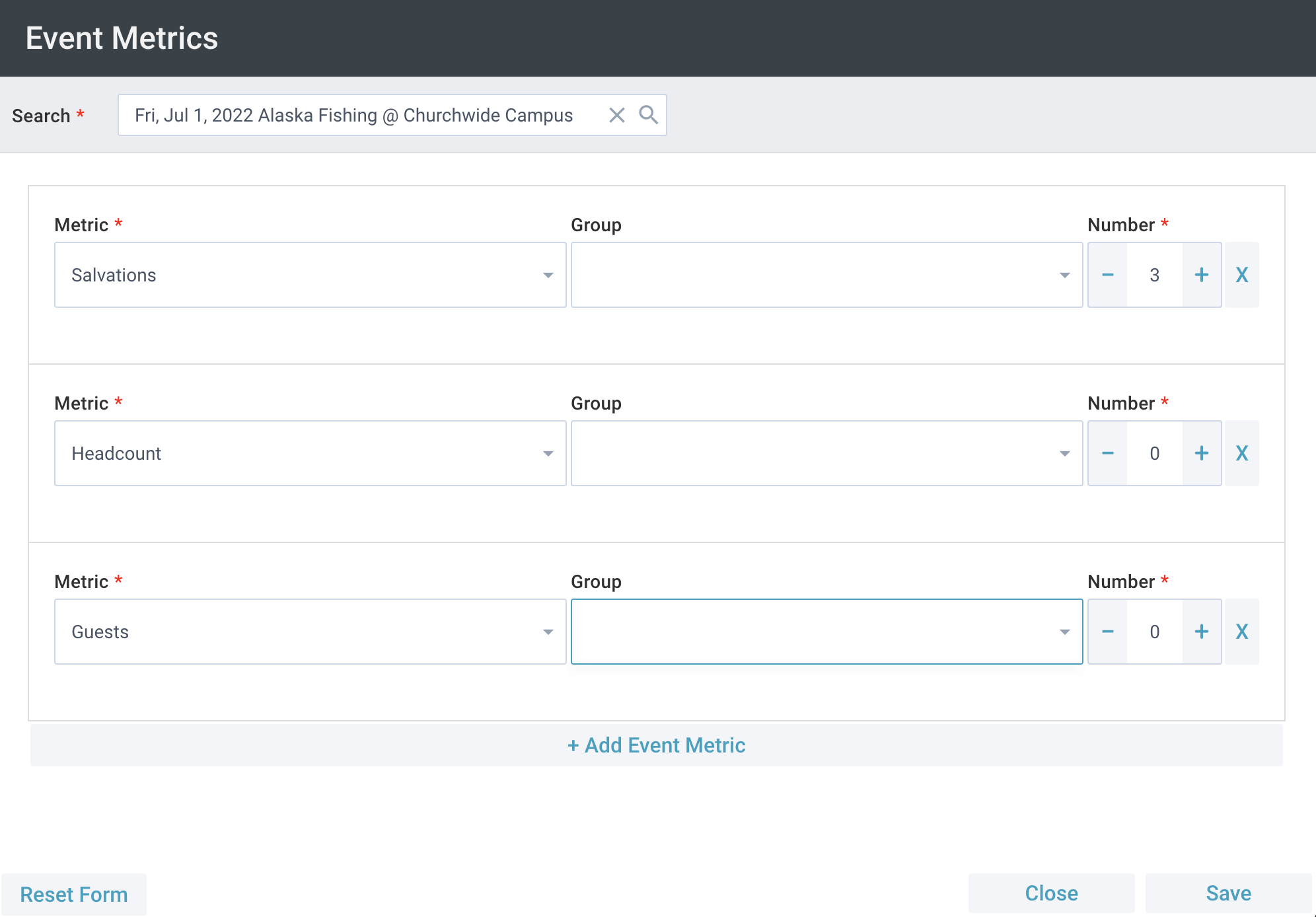
![]() SPoCs can grant Users access to this tool via the normal process.
SPoCs can grant Users access to this tool via the normal process.