Basics
- The Transfer Selection Tool allows you to move and/or manipulate a selection.
- The Tool gives you the option to copy your selection to another page (including the ability to transfer the selection to another User), append to a selection, or remove from a selection. While completing those actions, you also have the option to
include inactive contacts, select heads of household, include non-custodial parents, and to create missing records.
- The Tool is available on many pages of the Platform. If it's not available on the page you're on, use the Xfer option to move your selection to a page the tool is available on. Note that it cannot be used on a Subpage selection (use the Xfer option
to move your Subpage selection to a primary Page).
- If configured, the Transfer Selection Tool can transfer from and to Filtered Pages.
- The Tool is available on the Households page. Transferring a selection from the Households page to another page will result in a selection of all Household members on the target page.
- While the tool can be launched without making a selection, you cannot make a selection from inside the tool and no records will be transferred.
- The Include Inactive Contacts option adds to the selection any individual of the current selection whose Contact record is set as inactive. This could be useful, for example, if you want to email individuals but keep their records inactive.
- The Select Heads Instead option adds to the selection any heads of household in the Households of the current selection. For example, if your current selection is all children and you copy the selection to another page with the Select Heads Instead
option, the target selection does not contain the children and instead contains the children's parents.
- You can optionally include Non-Custodial Parents. This adds to the selection any heads of household set as the Other Household with a Household Type of Non-Custodial Parent for the contact(s) in your current selection.
- The Create Missing Records option creates records if they do not already exist for the individuals in your selection when transferring your selection to any page except the Contacts page.
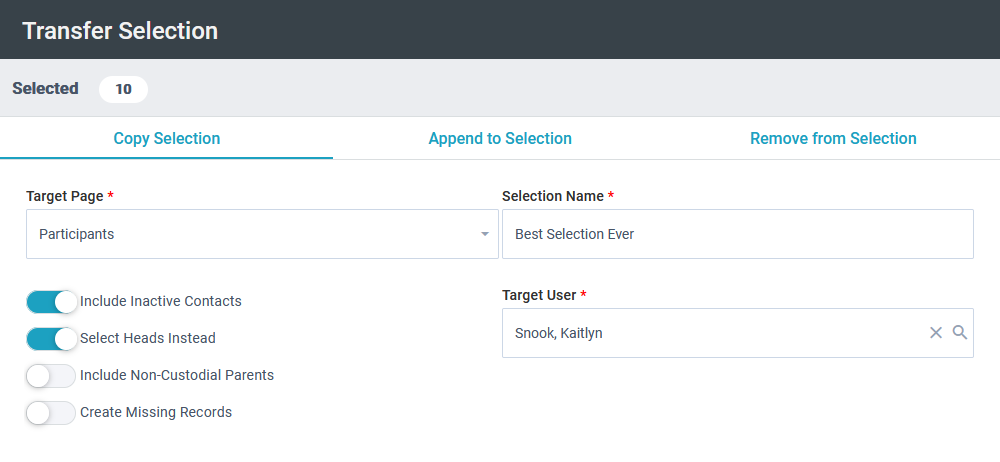
Initial Configuration
 SPoCs
can grant user access to the tool via the normal process.
SPoCs
can grant user access to the tool via the normal process.
Using the Transfer Selection Tool
- Make a selection on a Page.
- Tools > Transfer Selection.
- Depending on what you want to do, click Copy Selection, Append to Selection, or Remove from Selection. (These options are explained below.)
- As needed, indicate the Target Page and/or Target Selection.
- If you're copying a selection, add a Selection Name for the new Selection. Note: If the Selection name already exists, you'll see a warning message and prompt to change the selection name.
- Choose whether to include inactive contacts in the Selection.
- Choose whether to select or remove heads instead.
- If you are selecting/removing heads, choose whether to include non-custodial parents in the Selection.
- Choose whether to create any missing records if you're transferring to any page other than the Contacts page.
- Click Transfer.
Copy Selection
The Copy Selection option copies the contents of the existing selection to one of the main pages (Contacts, Households, Participants, Donors, or Users).
- The records transferred remain on the original page you made them on—this action simply copies the selection to the desired page and thus makes the selection available there as well.
- You can copy records to the page you're already on (for example, if you're on Contacts, you can choose Contacts as your Target Page).
- Users can copy the Selection to another User's page.
- Useful for:
- "De-duping" a selection. Some pages allow multiple records per person (e.g. Group Participants), so copying your selection to the main page removes any duplicates because the main pages allow only one record per person.
- Leveraging actions available on the main pages. For example, different reports and Contact Merge Fields are available on each main page.
- Getting a list of parents from a selection of children.
Append to Selection
- The Append to Selection option appends the current selection to a previously-saved selection on one of the main pages (Contacts, Households, Participants, Donors, or Users).
- The original selection remains on the original page you made it on—this action simply copies the selection to the desired page and adds it to the desired selection.
- You can add to a selection on the page you're already on (for example, if you're on Contacts, you can choose Contacts as your Target Page for appending a selection there).
- Useful for:
- Building a complex selection from multiple other selections, and ensuring the target selection doesn't have duplicates in it (the target selection only increases if there are records in the current selection that don't exist in the target
selection).
- Creating a combined list of children and their parents. Simply transfer a selection of children to a page and then transfer the same selection, but this time select Append to Selection and Select Heads Instead.
Remove from an Existing Selection
- The Remove from an Existing Selection option removes the records in the current selection from a previously-saved selection on one of the main pages (Contacts, Households, Participants, Donors or Users).
- The original selection remains on the original page you made it on—this action simply copies the selection to the desired page and removes the records from your desired selection.
- You can remove from a selection on the page you're already on (for example, if you're on Contacts, you can choose Contacts as your Target Page for removing from a selection).
- Useful for:
- Excluding certain records from your selection. The target selection only decreases if the records are found in both the target and current selection.
- Finding a group of people who has not done something (for example, Small Group Leaders who haven't registered for a required Small Group Leader training).
- Excluding people who have already registered for an event from an email reminding your target audience to register.

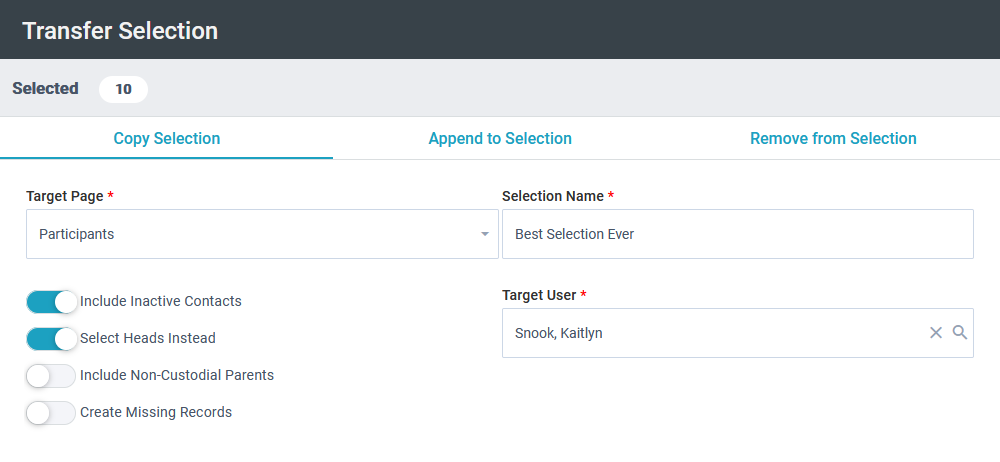
![]() SPoCs
can grant user access to the tool via the normal process.
SPoCs
can grant user access to the tool via the normal process.