
Once you click a page on the main menu, a data grid displays the records available on that page. The data grid looks like a spreadsheet of columns and rows, which is ideal for maximum data visibility. Each row represents a specific record on that page, and each column displays a certain field related to that record. When scrolling, you can visually see the first 1,000 records on a page (but records beyond 1,000 are available for searching, selecting, reporting, etc.).
You can use View Rules to color-code fields to draw attention where it's needed most. And don't miss that the select boxes stay visible when you scroll!
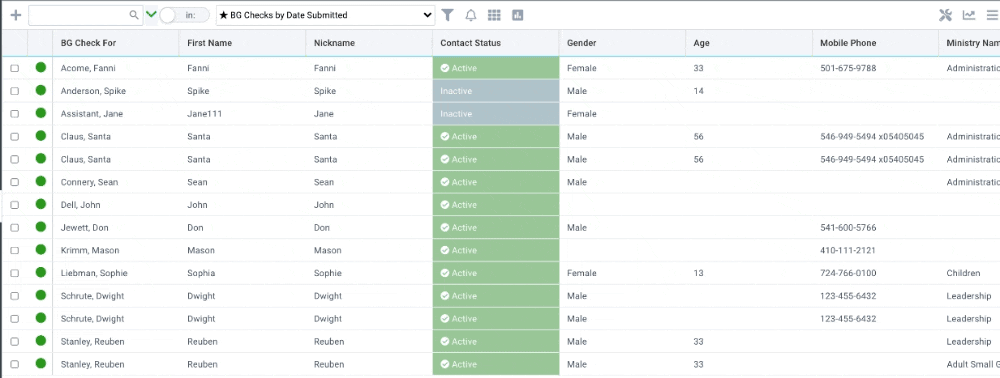
On any page, you have access to the following four items related to the records on the data grid.
The top center of the data grid displays the view drop-down. A view is a dynamic filter of the records on a page (for example "BG Checks by Date Submitted"). Each page's data grid initially displays a default view, but you can change the view by using the view drop-down.
The bottom right of the data grid displays the selection drop-down. A selection is a static gathering of records. Each page's data grid initially displays the All Records selection, but you can change the selection using the selection drop-down.
The bottom of the data grid displays record counts. The bottom left shows the total number of records based on the chosen view or search term.
The columns in the data grid can be:
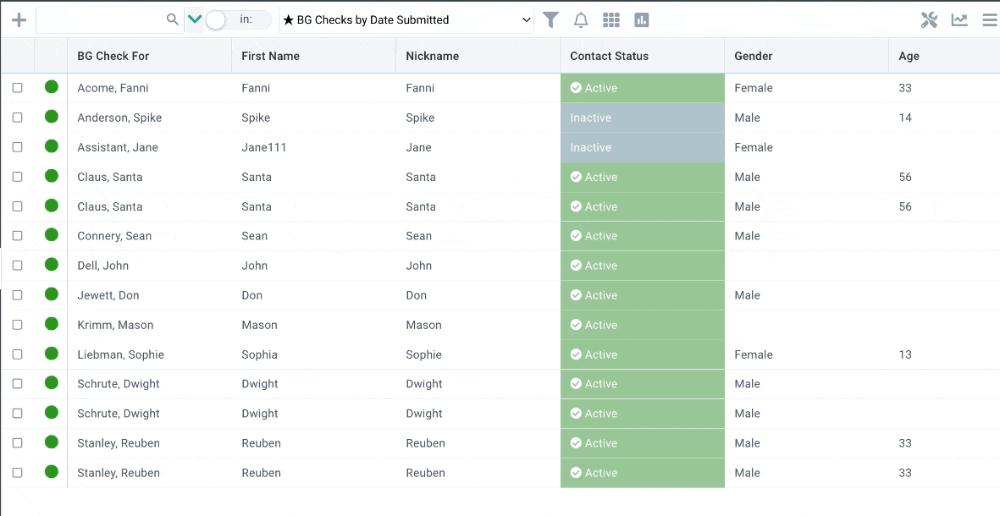
These changes are saved per workstation and per page as part of your browser's cache. If you clear your cache or use a different browser, the customization you applied won't be remembered.
Data Grid not loading as expected? Give one (or both!) of these a try:
If this doesn't work, ask your SPoC to contact Support.