
You can narrow your search to specific (or multiple!) columns. Click the magnifying glass icon next to a column header, then enter your search term(s) in the fields below each column.
When you are finished with your column-based search, you can hide the column search fields by clicking the X on the column header. Otherwise, the column search will remain open for any page you navigate to.
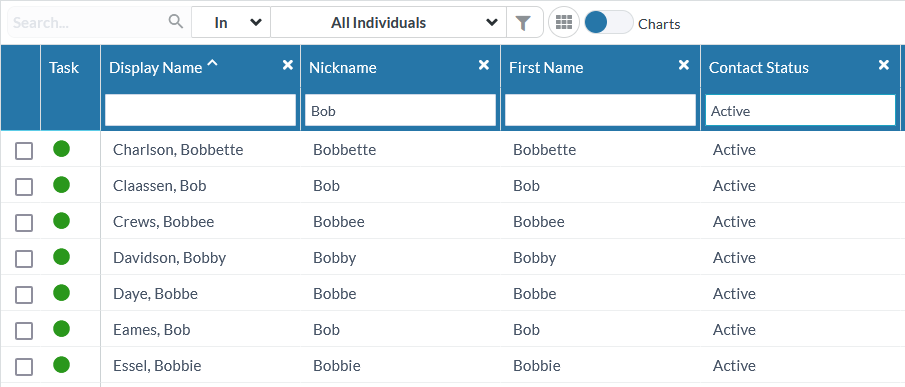
Want to kick-it old school? MinistryPlatform recognizes commas within search criteria as a way to specify columns. If you have column search open, click the X on the column header to close it. This activates the Search bar at the top of the table. Count the number of columns preceding the column you'd like to search, then enter that number of commas followed by your search term.
In this example, you want to search for everyone in the state of Arizona. The State/Region column is the sixth column from the left, so you would enter five commas (representing the five columns preceding the column you want) then "AZ" as the state to search for.

You can also search in multiple columns using commas. For example, you could enter ",Ward,,,,TX" to find everyone in the state of Texas with the first name Ward.
