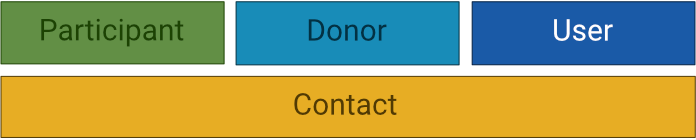People Records should be matched properly. The four main People records are: Contact, Participant, Donor, and User (see 5 Main Records in MinistryPlatform for more information).
How People Records Are Related
The relationships between these four people records follows strict rules and should be observed in all cases.
- The Contact is the main record and may also point to a Participant, Donor, and User.
- The Contact has a One-To-One relationship with Participant, Donor, and User.
- A Participant should always point back to the referring Contact.
- A Donor should always point back to the referring Contact.
- A User should always point back to the referring Contact.
If these rules are observed, there will never be more than one Participant, Donor, or User pointed to a Contact.
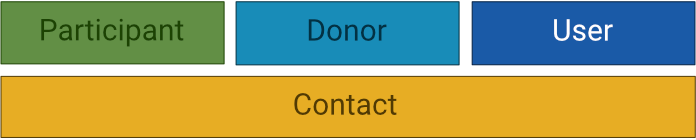
Data Report Card
The Customer Portal Report Card will give an A grade when no Contact records are mismatched.
Contacts can be mismatched in the following ways:
- Mismatches
- Participant mismatched with Contact
- Donor mismatched with Contact
- User mismatched with Contact
- Multiples
- Multiple Participants pointed to the same Contact
- Multiple Donor pointed to the same Contact
- Multiple User pointed to the same Contact
How to Diagnose & Fix Issues with People Records
These steps outline how to locate and fix mismatched records. In this example, we are assuming that the User record is mismatched.
- Ensure you have views on both the Contacts and Users page that will show you the ID of the Contact/User. On the Contacts page, for example, open the Fix: Mismatch People view (by default this is only granted to the Data Quality Team).
- Open one of the records. Use the jump link to the related mismatched record (for instance if the mismatch is on Users, right click the jump link to go to that user record.
- Open another tab and navigate to the user records. Use the ID given in the view to find the user record that is mismatched.
- On that record, use the jump link to Contacts to figure out which Contact record that is associated with.
- At this point you may need to make some decisions about which records actually go together. This is where it gets tricky and you may want to engage a coach to assist you in what to consider to make this decision.
- You will then need to edit the appropriate Contact/User records to edit the Contact/User fields to assign them to another record via the User/Contact ID.
Note: This is a COMPLEX process! If you need assistance, your next step is to reach out to a
Coach to walk through your specific scenario and get things straightened out!