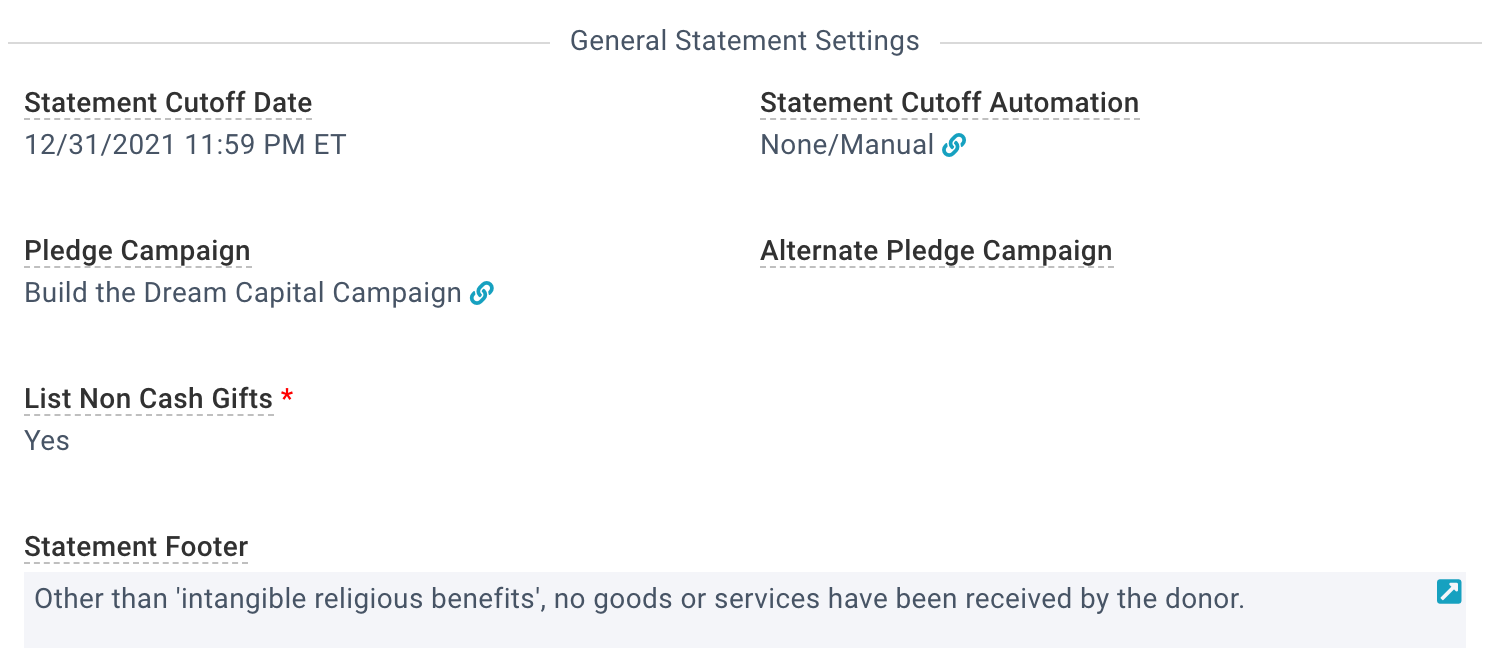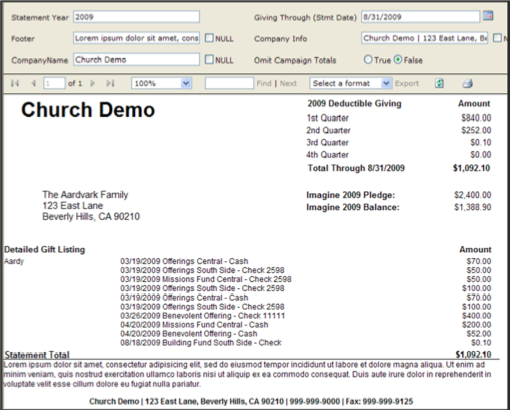Basics
Adding statement-related settings on the
Accounting Company record simplify the printing of donor statements by allowing you to define specific parameters that need to print on all statements.
Statement settings can be updated from the Church Structure > Accounting Companies page. Only one set of statement settings should exist for each Accounting Company. The address that prints in the footer comes from the address of the Company record associated with the Accounting Company.
Default criteria can be set for your statement reports. To do so, a SPoC can email Support.
If you're mailing statements in a window envelope with one window, the statement is designed so the recipient's (Donor's) address is aligned properly for standard mailing.
If you're mailing statements in a window envelope that has two windows (for sender and recipient), this is not a "feature" that's offered for statements. That said, the logo on the statements are in the top corner, so theoretically you could play with the amount and placement of whitespace on the logo to get it to align properly for the second window.
Statement Cutoff Dates
All of your Statement cutoff dates are determined by the date and time set on the Accounting Company record, including those available on the My Contribution Statement page and Standard Statements. Standard Statements considers both the date and time when determining the statement cutoff date. Want to include all donations made through December 31? Set the Statement Cutoff Date to 12/31/[year] 11:59pm.
Header Image
The image attached to the Accounting Company appears as the logo on your statements. The logo can be omitted from all statements with a report parameter. For multiple page statements, the logo appears on each page of the donor statement.
Image Specifications
- The image should be a PNG exactly 72 pixels high by 420 pixels wide
- PNGs should be flattened (no transparency)
Attaching the Logo
Once you have the logo file ready to go:
Church Structure > Accounting Companies
Open your Accounting Company
Click Attach File
Click Choose File and browse for your file
Important: Select "Do Not Resize Image" in the "Resize Image" dropdown
Click Attach File
Expand the Files panel
Make the new file the default by clicking the star icon. The default image is the one that shows on the statement.
Statement Footer
To update the statement footer text, go to Church Structure > Accounting Companies. The character limit for the Statement Footer is 500 characters. If a statement is multiple pages, the Statement Footer prints on the last page.
Sample Settings
Here are sample settings in Church Structure > Accounting Companies
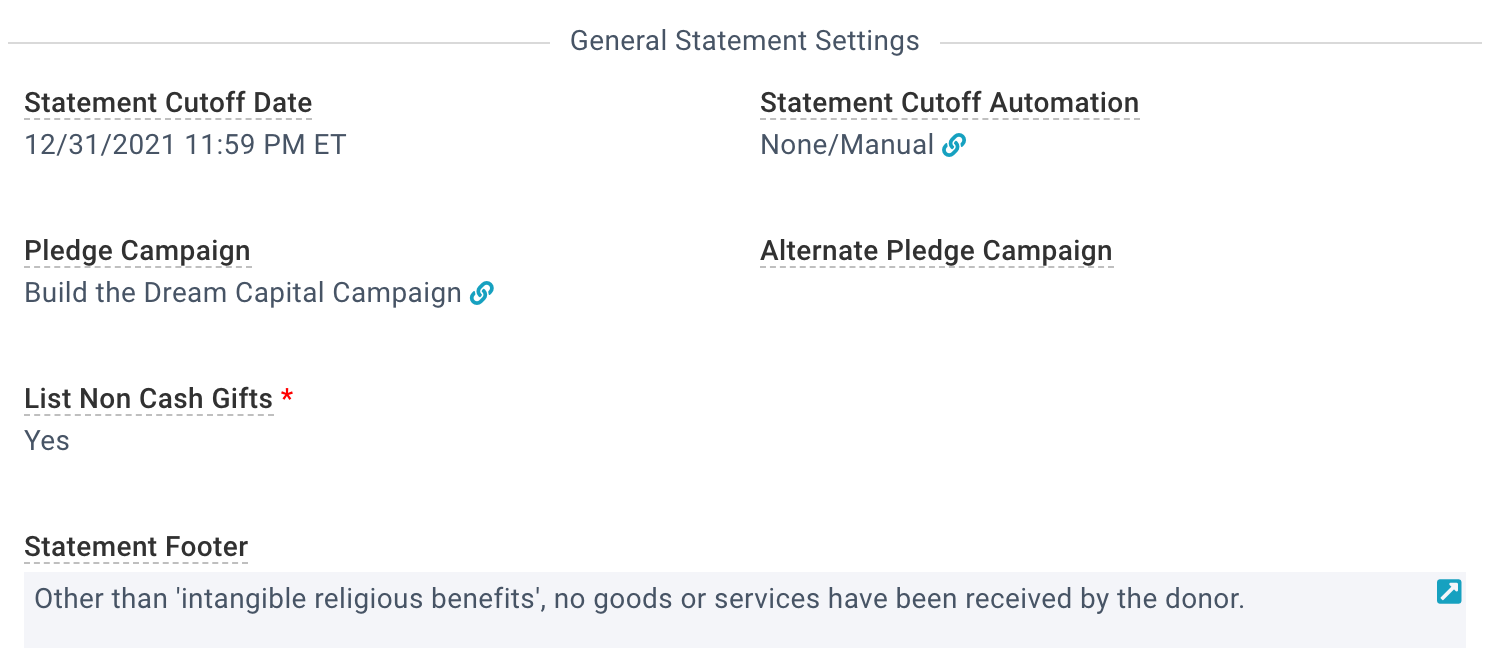
Those settings appear in the statement as shown: