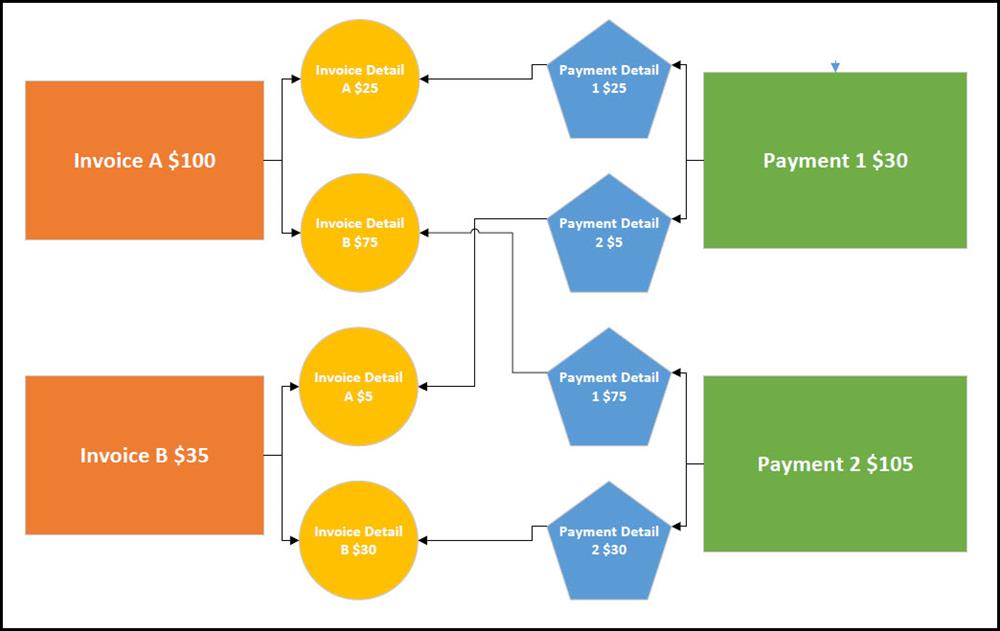Basics
- An Invoice record is created when someone makes a partial or full payment via the Event registration process.
- The Invoice page is found in the Products & Payments folder and has various views to help you determine whether any records have outstanding balances or need to be reassigned.
- Individuals can interact with their own Invoice records and pay the outstanding balance on the My Purchase History page of the Portal as long as Invoice Detail and Payment Detail records are configured properly. See the Payment FAQ article for more information.
- Invoices are created either through: an online payment, the "Add a Payment" tool, or by clicking on "new" from the Invoice page in rare cases.
- The Add a Payment Tool is the best practice for creating new invoices and should be used when invoices are not automatically generated. We do not advise creating invoices manually on the Invoices page. See Payments FAQ for more scenarios.
- The BMT does not create invoices.
- The person who will have the invoice is the purchaser. In some cases, this may need to be changed as one person may have paid the deposit for a friend, but the friend will be responsible for the remainder. It also may happen when a parent pays a portion and they want the other spouse to be able to make the rest of the payment and/or be contacted about them.
- If (when?) you print invoices, the Invoice Printout (and Selected) Reports get the Recipient information from what is entered in the Attendee field during registration in the Portal. Note: If this field is left blank during the registration process, it will be blank on a printed invoice.
Invoice Record Fields
To access Invoice records, go to Products & Payments > Invoices. The fields on the Invoice record are as follows:
Purchaser: the Contact who made the payment.
Invoice Status: indicates whether there is an outstanding balance, or whether it was paid in full.
Invoice Total: the Total Amount that was due for the Product the Contact chose.
Invoice Date: the date original payment was made.
Notes: populated with the payment contact information if the record is created via a payment on the Portal.
Currency: the Currency the Payment was made in.
Congregation: Value set automatically to ensure Users are limited to Invoices allowed by with
Global Filter permissions.
Invoice Page Views
To access the Invoices page, go to Products & Payments > Invoices. The standard views on this page are as follows:
Reassign Purchaser: displays all records assigned to the ***Default, Contact*** which need to be reassigned to an appropriate Contact record
Not Paid in Full: displays any records where the Invoice Status is not Paid In Full
Assigned Paid in Full: displays any records where the Invoice Status is NOT Paid In Full and the Invoice Total field and Amount Paid field match
Out of Balance Invoices: displays any records that have an Invoice Total that is out of balance with the sum of the line totals on the associated Invoice Detail records
Contacting People with Outstanding Balances
It can be helpful to remind people when they have an outstanding balance. You can do this easily by using the Not Paid In Full view on the Invoices page to select the people for a specific Event who have outstanding balances. Then click Tools > New Message, type your message as desired, and include the My Purchase History snippet. Including the snippet allows the individual to quickly access the My Purchase History page and complete the payment. If desired, you can also merge Invoice details into the message using the Data Fields drop down. If desired, this process can be automated with a scheduling utilizing Item Notifications.
How Invoices Relate to Payments
Invoices have Invoice Detail records representing each line item making up the Invoice Total. Payments have Payment Detail records representing the line items paid for making up the Total Payment. The Invoice Detail and Payment Detail records are linked when a Payment is made that pays for that line item of the Invoice.
For example, a member of your Congregation registers on the Portal for both the Women's Conference ($100 Total, $25 Deposit) and Mother's Day Out ($35 Total, $5 Deposit). The $30 Payment she makes at the time of registration covers the Deposit for each Event. Two weeks later, she receives an email reminding her to pay the outstanding balance. She makes a $105 Payment from My Purchase History page of the Portal to cover the remaining balance for each Event.
The created records and their connections would look something like the following: