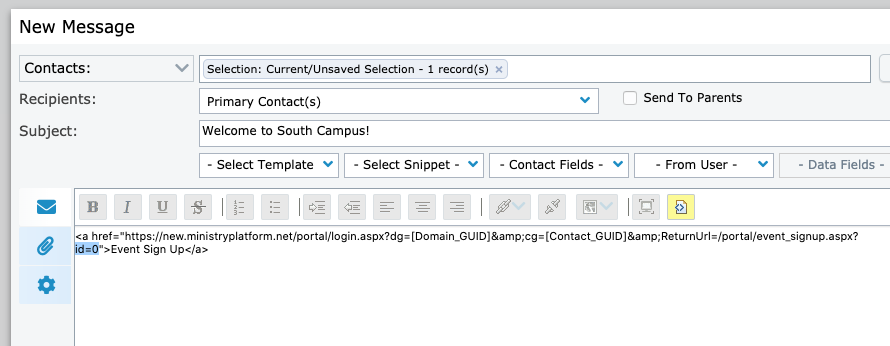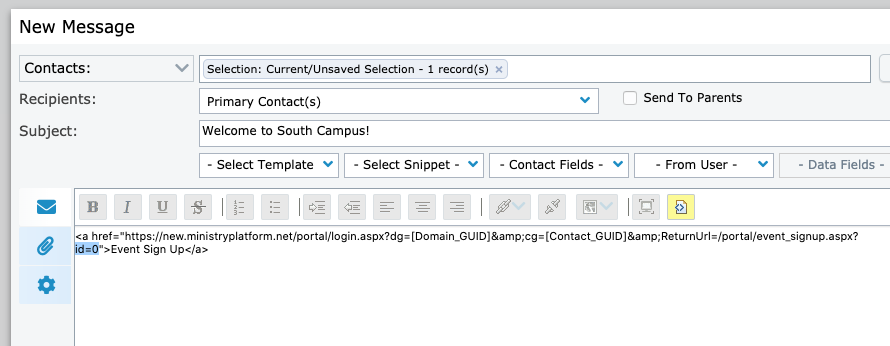The steps below allow you to send a Message using the New Message Tool that includes a Snippet that, when clicked, logs the Message recipient into their Portal account and navigates them to the Event Registration page. This allows for quick registration.
Before you begin
- Go to Events and open the desired Event record.
- Note the Event ID#, which can be found next to the title and looks like this: My Event (ID: 101). In this example, the ID will be 101.
- Close the Event record.
Sending an Event-Specific Snippet
- Launch the New Message Tool.
- Prepare your Message as normal.
- Insert the *Event Sign Up Snippet using the normal Snippet process.
- Click the View HTML Source button.
- Look for the really long string of characters ending with "id=0".
- Change the "0" to your Event ID (101 in our example).
- Click the View HTML Source button again.
- Make any final edits to your Message, and then Preview and Send as normal.