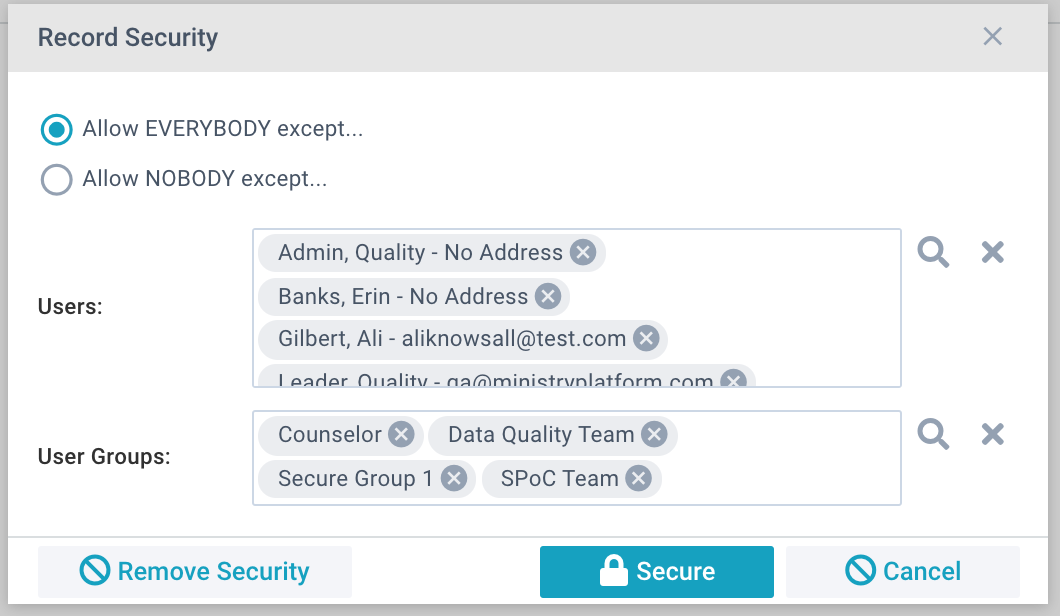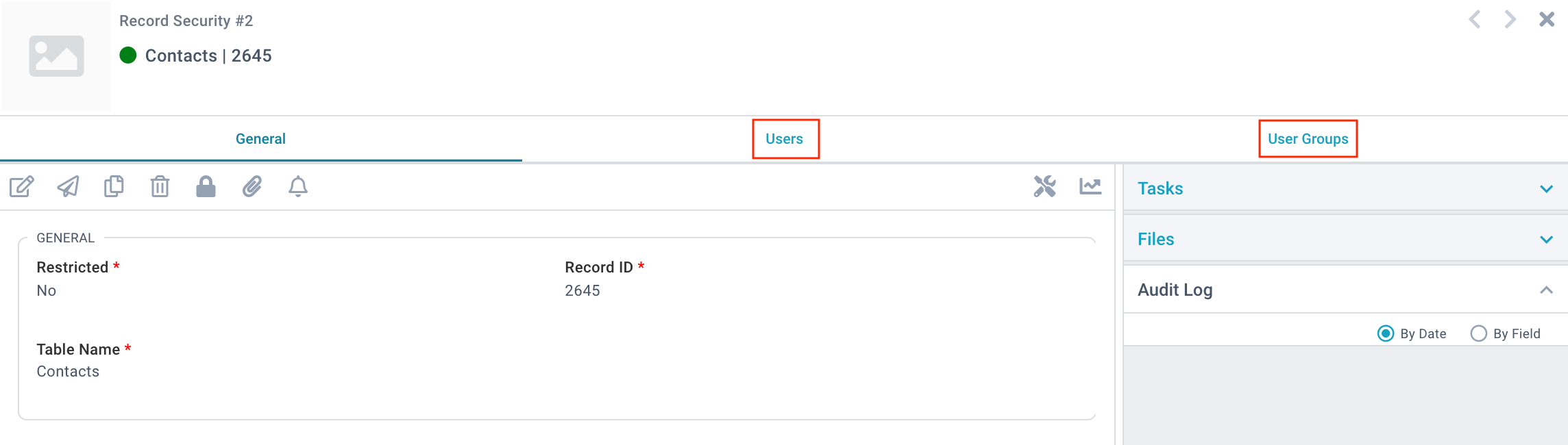Record Restrictions (aka Record Specific Security or Row Level Security) is a flexible, customizable security feature available on every Platform page. It empowers a trusted user to hide specific records from other users or groups of users. Record Restrictions
is the only security type not applied directly through Security Roles. Instead, it's applied directly to an individual record and is based on explicitly defined Users or User Groups.
This, of course, means you can set up Record Restrictions that work for YOUR Church! For example, several users can have a Security Role granting them the right to the Background Checks page. But you may want to hide certain (i.e. failed) background
check results from most Users. Or you might want to hide a celebrity's Contact record from most folks who can see the list of contacts. Who exactly qualifies as a celebrity? Well, that's up to you.
Things to Note
- Record Restrictions are updated each time a user logs into MinistryPlatform. It is not updated throughout their session in case of record security changes while they are working.
- Record Restrictions are on a literal record-by-record basis. So securing a Group only secures the Group record—it does not affect any related records, such as the Group's participants.
- A record can only have one Record Security record at a time. Adding an additional Record Security Record will override AND replace the existing record. But you can add additional Users and/or User Groups
to an existing Record Security. See below.
- Record Restrictions only apply to access within the Platform. A restricted record will still appear in Widgets and LifeApps. So, for example, if you want to ensure a Group does not appear in the Group Finder Widget or GroupLife, set
Available Online to "No" on the Group record.
Applying Record Restrictions
The ability to secure records on a specific page is an Explicitly Secured Action. Only users with a Security Role that grants them permission to apply Record Restrictions on a specific page are allowed to do so.
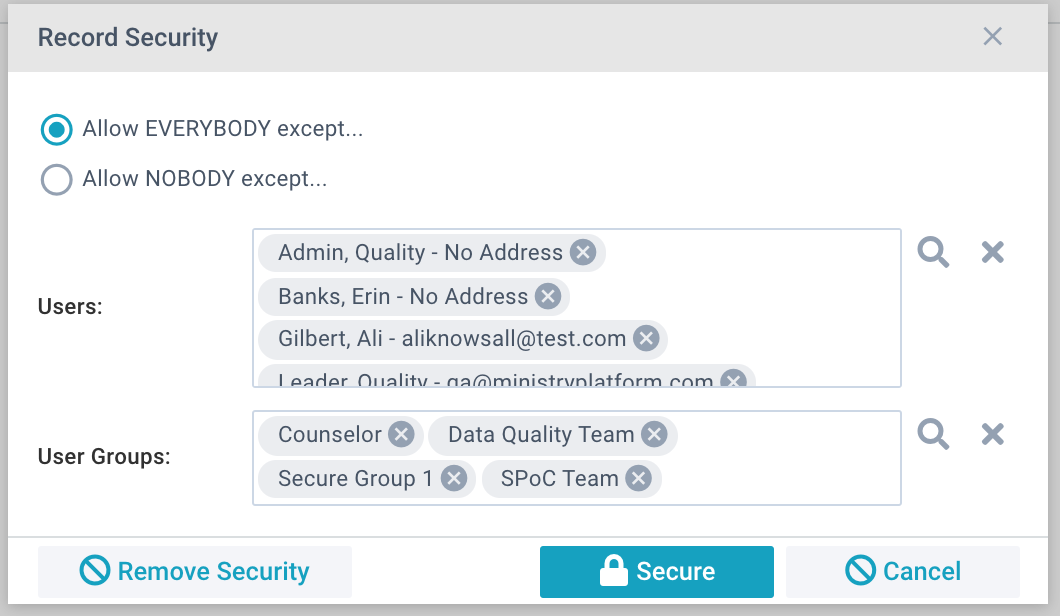
- Select the record or group of records you want to secure.
- From the Actions menu, select Secure (with the padlock icon).
- Choose to either:
- Allow EVERYBODY except the selected Users or User Groups to see the record.
- Allow NOBODY except the selected Users or User Groups to see the record.
- Select the Users and/or User Groups you want to allow or restrict. Start typing the names if you know them, or tap the search icon to use the pick list.
- Click Secure.
Removing Record Restrictions
- Select the secured record or group of secured records.
- From the Actions menu, select Secure (with the padlock icon).
- Click Remove Security.
Record Security
Want to review your current Record Security or add a User/User Group to an existing Record Restriction? You can do that!
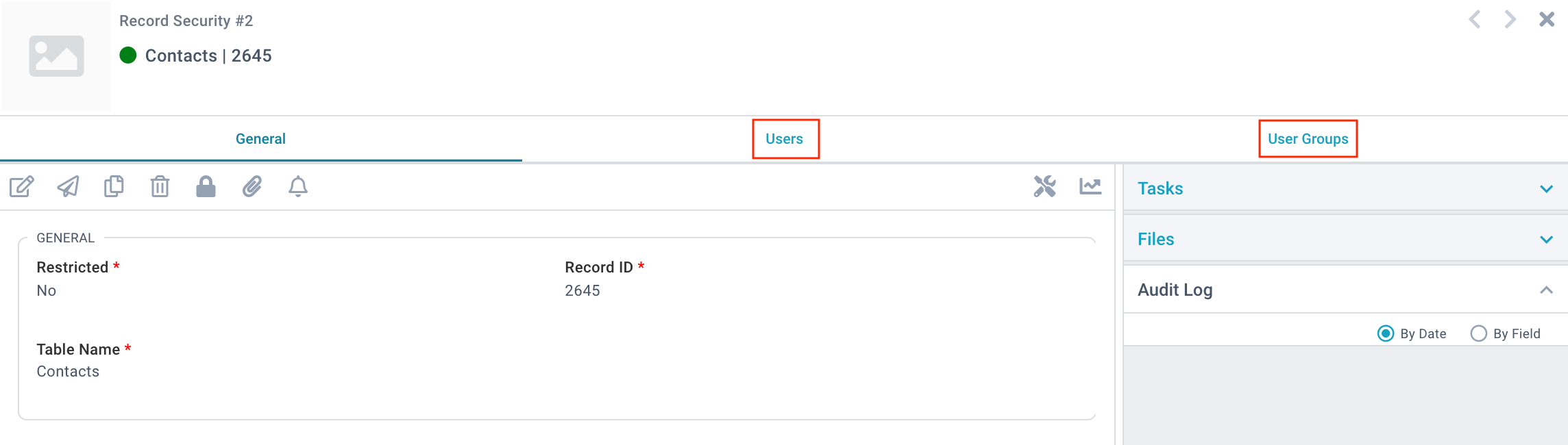
- Restricted:
- Yes - "Allow Everybody Except…" was selected. This record is restricted from associated Users/User Groups.
- No - "Allow Nobody Except…" was selected. This record is visible for associated Users/User Groups only.
- Record ID: Record ID of the Secured Record.
- Table Name: Table Name where the Secured Record is located.
Adding Users and/or User Groups
- Administration > Record Security.
- Click the name of the Record Security you'd like to review or add Users to.
- Select the Users tab to add additional Users.
- Select the User Groups tab to add additional User Groups.