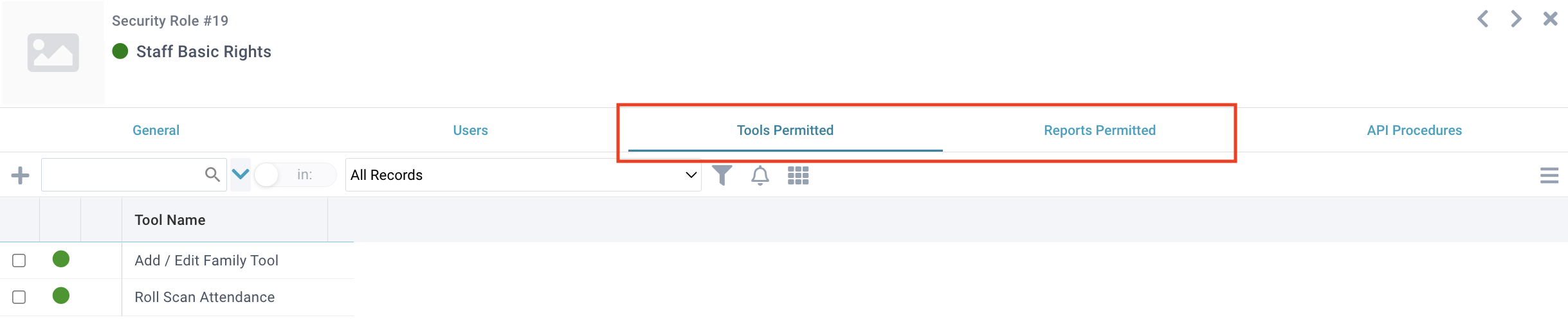Remember that Security Roles stack like layers. It is perfectly appropriate to create a Security Role that provides access to all tools, but no Reports and no Pages. You can also tailor these roles however you want. That being said, be sure to consider ways to maximize each role so you don't end up with 200 custom roles that become a hassle to manage.