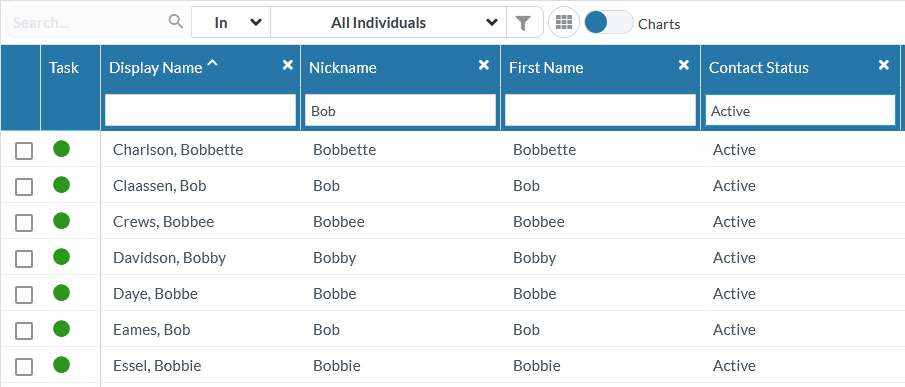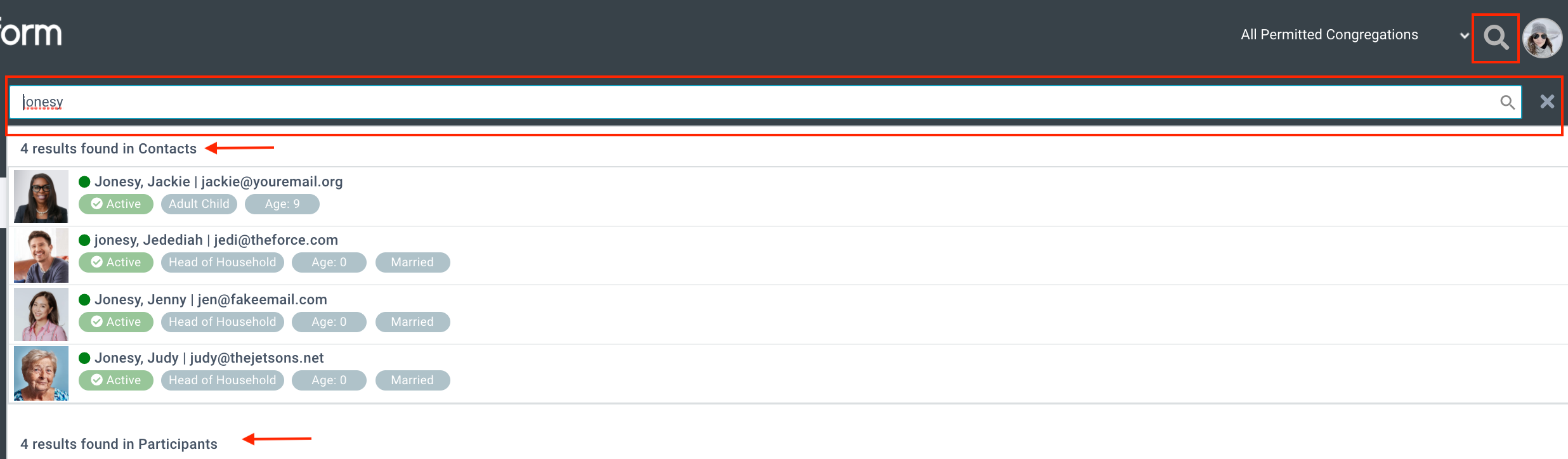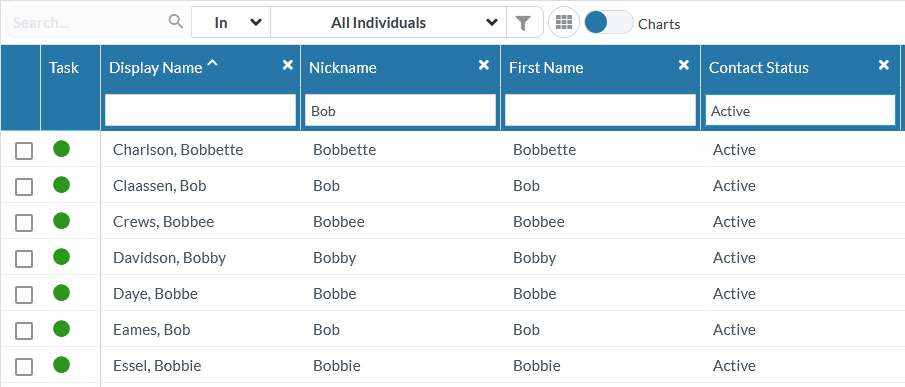All of your wonderful data in safely housed in the Platform (yay for no data silos!). But how, exactly, do you find what you're looking for? We have good news! There are several ways to search, so you can use the one that works best for you.
Want to get started right away? Keep reading for the basics. Want to do a deep-dive before getting started or get more information? Check out these articles:
Global Search
- What: A search on several pages in the Platform all at the same time.
- When:
- You're looking for specific information, but aren't sure where it is.
- You want to see various records related to a single individual.
- How:
- Click the magnifying glass icon in the upper right corner (next to your picture).
- Enter what you're looking for.
- Press Enter on your keyboard.
- Tip: A Page will be included in Global Search results if the field "In Global Search" is set to Yes.
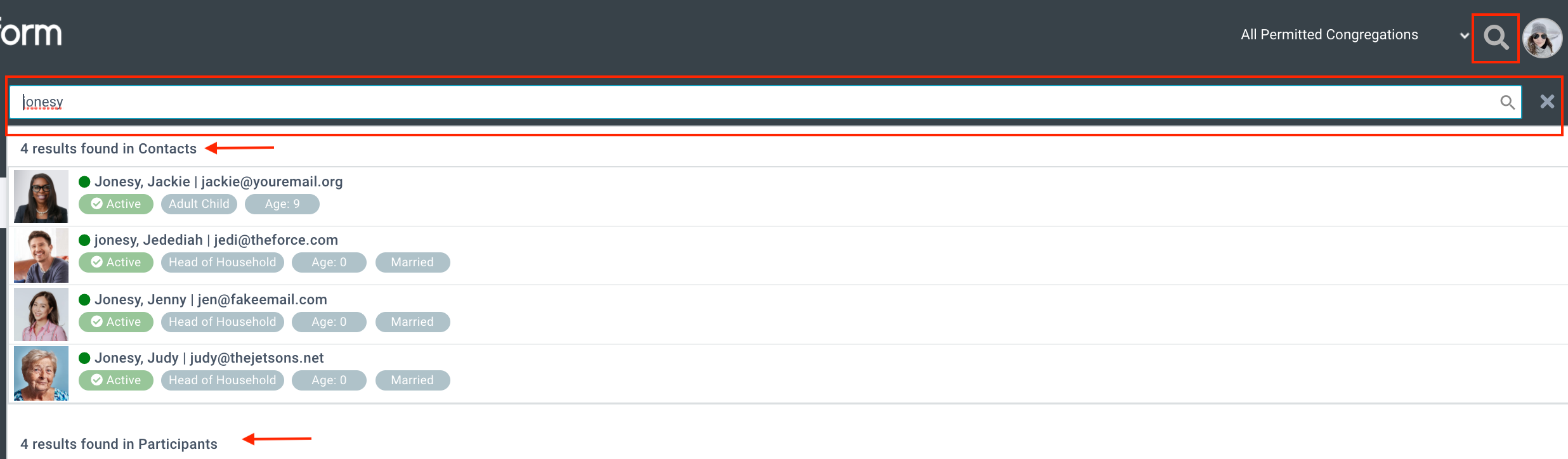
Simple Search
- What:
- An expanded search on all fields of a single Page, returning all matches from that page.
- Returns matches from all fields on the page, so search for "Smith" and you'll get any last names, first names, street addresses, and so on, that include "Smith".
- Matches values anywhere in the content (beginning, middle, or end).
- When:
- You know the page where the information is located and you want to find it fast.
- You don't want to use Grid Layout.
- How:
- If you had column search open, click the X in the column header to close it. This activates the Search box.
- Enter what you're looking for in the Search box.
- Press Enter on your keyboard.

- Tip: Use commas to narrow your simple search to a column. Each comma represents a field, so if you want to search the seventh column ("City" in the example below), enter six commas in the search box and then the city you're looking
for.
Note: Narrowing your search with commas works best in Grid Layout where you can see and count the columns.

Column Search
- What:
- A search of a limited number of columns on a single page.
- You'll only see matches from searched columns that start with the search term.
- Yes/No columns will let you toggle between Yes, No, and Unset. Choosing Unset will apply no filter to that column. It is not a Null search.
- If you're searching for a date, make sure you include the leading 0 for the months January (01) through September (09). Remember: Search for what you see!
- When:
- You know the page where the information is.
- You know what column it's in.
- You're using Grid Layout.
- How:
- Confirm you're using the Grid Layout.
- Click the magnifying glass icon next to a column header. Note: When column search is activated, you cannot use the simple search box.
- Enter what you're looking for into one or more columns.
- Press Enter on your keyboard.
- When you're finished searching, click the X in the column header to close the column search.
- Tip: You can search more that one column at a time. Just add what you're looking for in the appropriate column and search away!