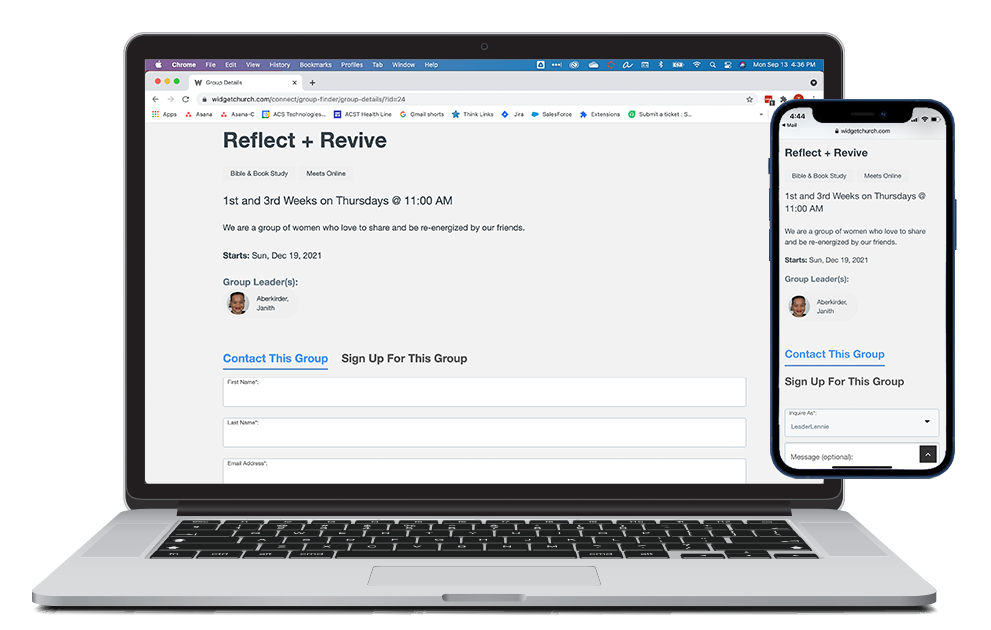Basics
The Group Finder Widget shows groups that are available online
and currently accepting new Participants via
sign-ups or inquiries. Check out the Group Finder at Widget Church to explore the possibilities!
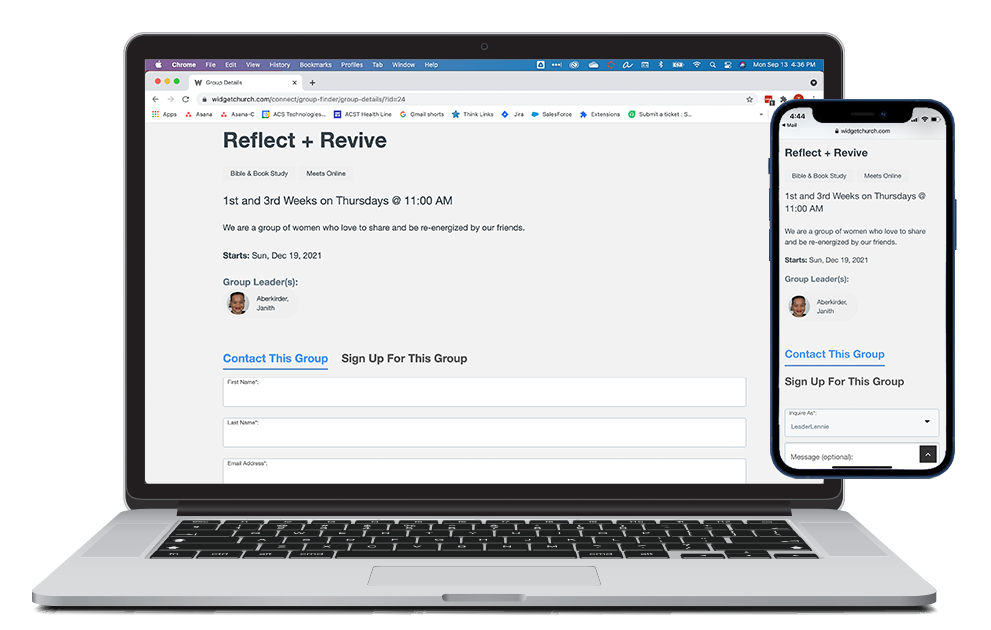
- Groups must meet certain criteria to display in
the Group Finder.
- If there is an image attached to the group, it displays. If not, a stock image is used. See more information about this under "Platform Configuration" on Configuring Group Finder.
- If the group has a Target Size value, congregants can see the capacity for the Group in the Group Finder.
- Groups are sorted alphabetically by Group Name. Group Finder only displays the first 100 groups that are not full.
- The finder can be filtered by:
- Campus
- Key Word
- Neighborhood - Groups must meet all of the following criteria in order to display:
- Assigned as a Parent Group of another group, not only classified by Group Type
- Available Online is set to Yes
- End Date is not entered or in the future
- City or Postal Code
- Group Focus
- Life Stage
- Meeting Day
- Meeting Time
- Meets Online
- Key Word search looks for a match in the Group Name, Group Description, Program Name, and/or Ministry Name.
- The URL may be pre-filtered by specific search criteria.
For example, it could be pre-filtered to show only groups which meet on Tuesday or Thursday.
- Authenticated users can suggest a group, if you set the "Show Suggest A Group Button" option to true when configuring the widget. By default, the Suggest a Group button does not display.
Sections
- Name: Group's Name field.
- Location: Group's Congregation (if selected) or City/State of the Group's Offisite Meeting Address.
- Day/Time: Group's Meeting Day field and Group's Meeting Time field.
- Capacity: The number of current Group Participants compared to the Group's Target Size field. For example, "Capacity: 7 of 10" means that there are 7 claimed spots and 3 available spots left for that Group. Note: Pending Inquiries are not included in the Group's current size unless your configuration code includes the attribute countgroupinquiries="true". If the Target Size is not entered on a Group's record, this row does not display in the Group Finder.
- Starts: If the Group's Start Date is in the future, the date displays. If it has passed, the group shows as "Already Meeting". Pro Tip: You can change the text that displays by editing the "alreadyMeeting" Application Labels.
- Description: Group's Description field.
Actions
- See Details: Launches the Group Detail widget, where
there is additional information and both sign-up and inquiry forms.
- Suggest a Group: Displays only for authenticated users and only if you select to show the button in the finder configuration settings. If a user doesn't find a group based on their interests, they can suggest that you start a group. When they click the button, a form displays where they can enter a suggested group name,
description, and campus, along with an optional group focus, life stage, meeting day, and meeting time. Once they submit the information, a new group is created for approval, and someone at your church is notified via the Group Suggested default
process.
Setup
Want the Group Finder Widget for your website? See Configuring Group Finder for details!