
Family Care Notes allow you to make a quick note to follow-up on some type of action for a specific family. Family Care Notes are logged via Check-In Kiosk, and then are accessible via the Household Care Log page in MinistryPlatform.
A SPoC must complete one-time initial setup in order to utilize Family Note functionality. Go to Administration > Configuration Settings and update the following settings:
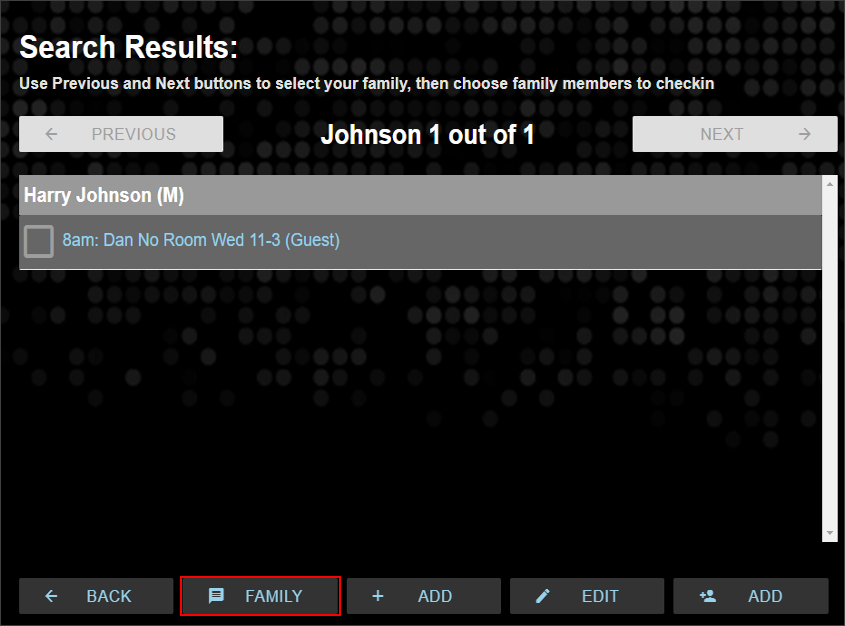
Family Notes entered during Check-In Kiosk are logged on the Household Care Log page of MinistryPlatform. Users who need to follow-up on these Family Notes must have access to the Household Care Log page. Alternatively, a SPoC could create a filtered page that gathers all the Family Notes to one page and therefore does not show the other Household Care Log entries (helpful for confidentiality).
A Care Note prompt allows you to gather information related to Participants who are being checked in. If a Care Note prompt is enabled, anyone printing a label with the Care Note token must enter information into a pop-up prompt before they can complete the check-in process (after Participants are selected, before tags are printed).
Care Note: Content varies based on content of the Care Note added by person checking in. If this token is present on an applicable label, the Participant checking in will be prompted to enter a Care Note before labels print.
Care notes are a great option for gathering information that might vary from week to week. Some examples include, but aren't limited to:
The Care Note Prompt text is edited in the Themes section of the Admin Console.
The Care Note prompt can be enabled for any Label Set and/or Label Type. To enable, add the Care Note token to the desired labels.
The Care Note prompt can be disabled for any Label Set and/or Label Type. To do so, remove the Care Note token from the desired label(s).
Care Notes entered from Check-In Kiosk are stored in the Notes field of the Event Participant record for the specific Event the individual was checked-in for.