The Connection Card Tool is a quick and easy way to log multiple contact points for one person at the same time. It's most commonly used to log information that visitors or other attendees provide via the connection cards at the back of your pews, seats, worship folders, or bulletins.
Basics
- Through the Connection Card Tool, one individual can have the following records logged for them simultaneously:
- Up to eight Milestone records (faith commitment, baptism, etc.)
- Up to eight Opportunity records for active Opportunities (visitor, first impressions,
service opportunities, etc.)
- Up to eight Event registrations for an Event ending between the
past 30 days and the next 60 days
- Up to eight Feedback records with a Note of up to 2,000 characters
- Up to eight Publication subscriptions
- Information can be used with Processes to automatically contact the individual or
to cue a staff person or volunteer to follow up.
- The Tool can be launched from multiple pages without a selection, with a selection, or from an open record.
- If launched from a selection or open record, the Tool will default to updating those records. To search for another individual to update, check the Search option.
- If launched without a selection, the User can search for the Individual to update. Just begin typing the last name and predictive text will take it from there!
- To add information tap on the "+" and record name. The relevant fields will open above the record name. Tap the title again to add additional information in the same category. Tap the "+" too soon? Simply tap the "X" on the right side of the fields to close the option.
- After selecting Save, the form will be reloaded, saving all selections except the name, allowing you to add the same information for another Individual.
- To clear the form and start from scratch, click Reset Form.
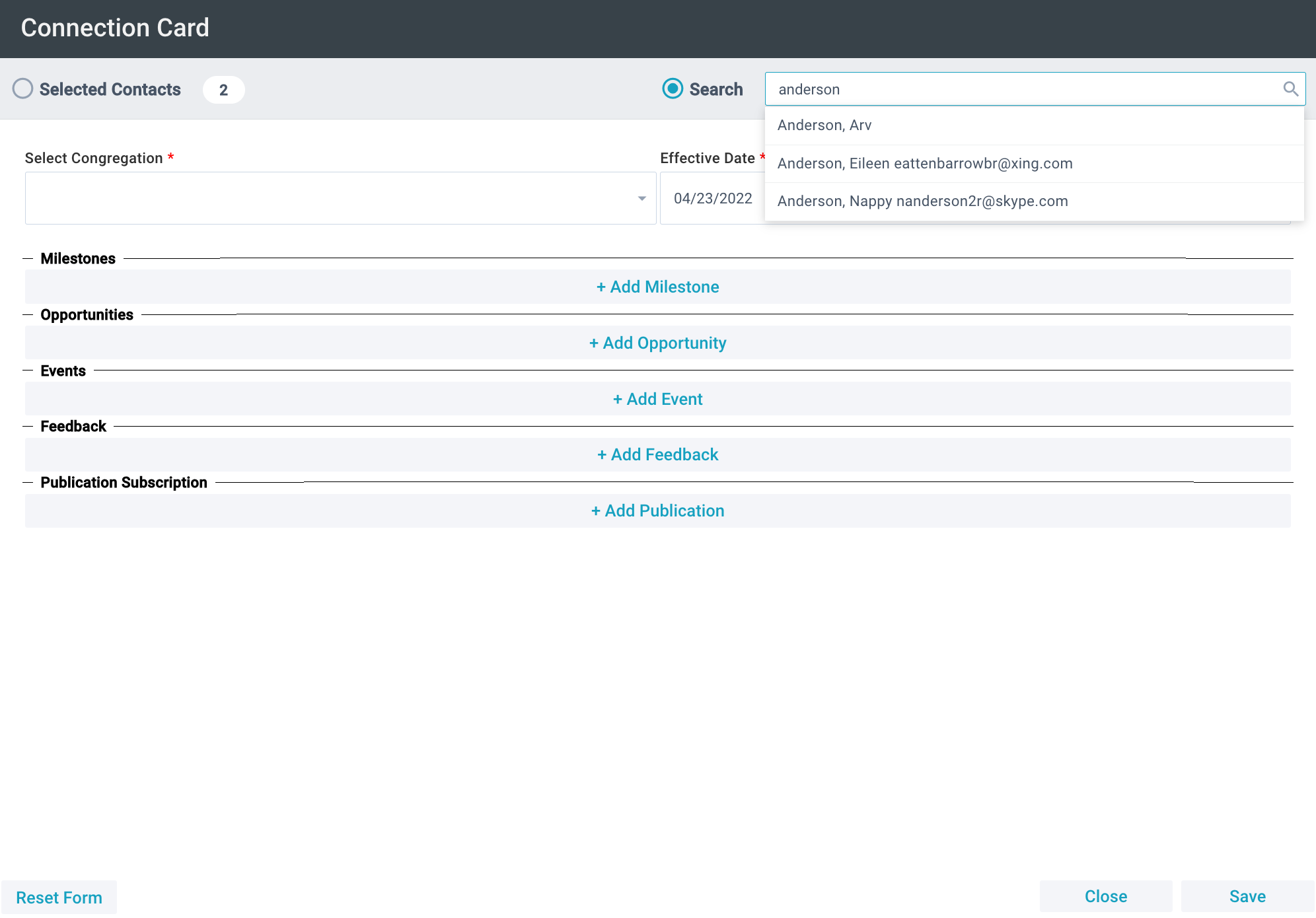
Initial Setup
 SPoCs can grant Users access to this tool by configuring Security Roles and Permissions for Tools. For options to show up on the Connection Card Tool, the following records need to be configured:
SPoCs can grant Users access to this tool by configuring Security Roles and Permissions for Tools. For options to show up on the Connection Card Tool, the following records need to be configured:
- Milestone Records: Set the On Connection
Card field to YES.
- Opportunity Records: Set the On
Connection Card field to YES. Note: the Opportunity must also be current (either no date specified or future date in the Opportunity Date field).
- Event Records: Set the On Connection
Card field to YES. Note: The event must have ended in the past 30 days or end in the next 60 days.
- Feedback Types: Create or updated in Lookup Values > Feedback Types (for example, Comment, Prayer Request).
- Publications: Set the On Connection Card field to YES.
- Programs: Milestones and Feedback (such as "[Site] Worship Service") and set the On Connection Card field to YES.
Using the Connection Card Tool
- Launch the tool
- Tools > Connection Card Tool
- Open Record > Tools > Connection Card Tool
- Selection > Tools > Connection Card Tool
- Add the Congregation
- Add the Effective Date. The current date will be auto-populated.
- Tap the "+" to add the desired information
- Milestones: Add the desired Milestone, appropriate Program, and any Notes
- Opportunities: Add the Opportunity name and any Notes
- Events: Add the Event Name, Participant Status, and any Notes
- Feedback: Add the Feedback Type and Visibility level. Optionally, add a Program and any notes.
- Publication Subscription: Select a Publication
- Save. Note: After selecting Save, the form will be reloaded, saving all selections except the name, allowing you to add the same information for another Individual. To clear the form and start from scratch, click Reset Form.
Information Storage
Information logged via the Connection Card Tool is stored in the following locations in MinistryPlatform:
- Milestone
- Participant record > Milestones tab
- People Lists > Milestones Assigned
- Milestones page > Participants tab
- Opportunity
- Opportunities page > Participants tab
- People Lists > Responses
- Participant record > Responses tab
- Event Registration
- Participant record > Events tab
- People Lists > Event Participants
- Events page > specific Event > Participants tab
- Feedback
- Communications > Prayer & Feedback
- Contact record > Feedback
- Note: the Feedback Entry Title field will include the Contact name
- Publications
- Communications > All Subscriptions
- Publications > Subscribers tab
- Contacts > Subscriptions tab

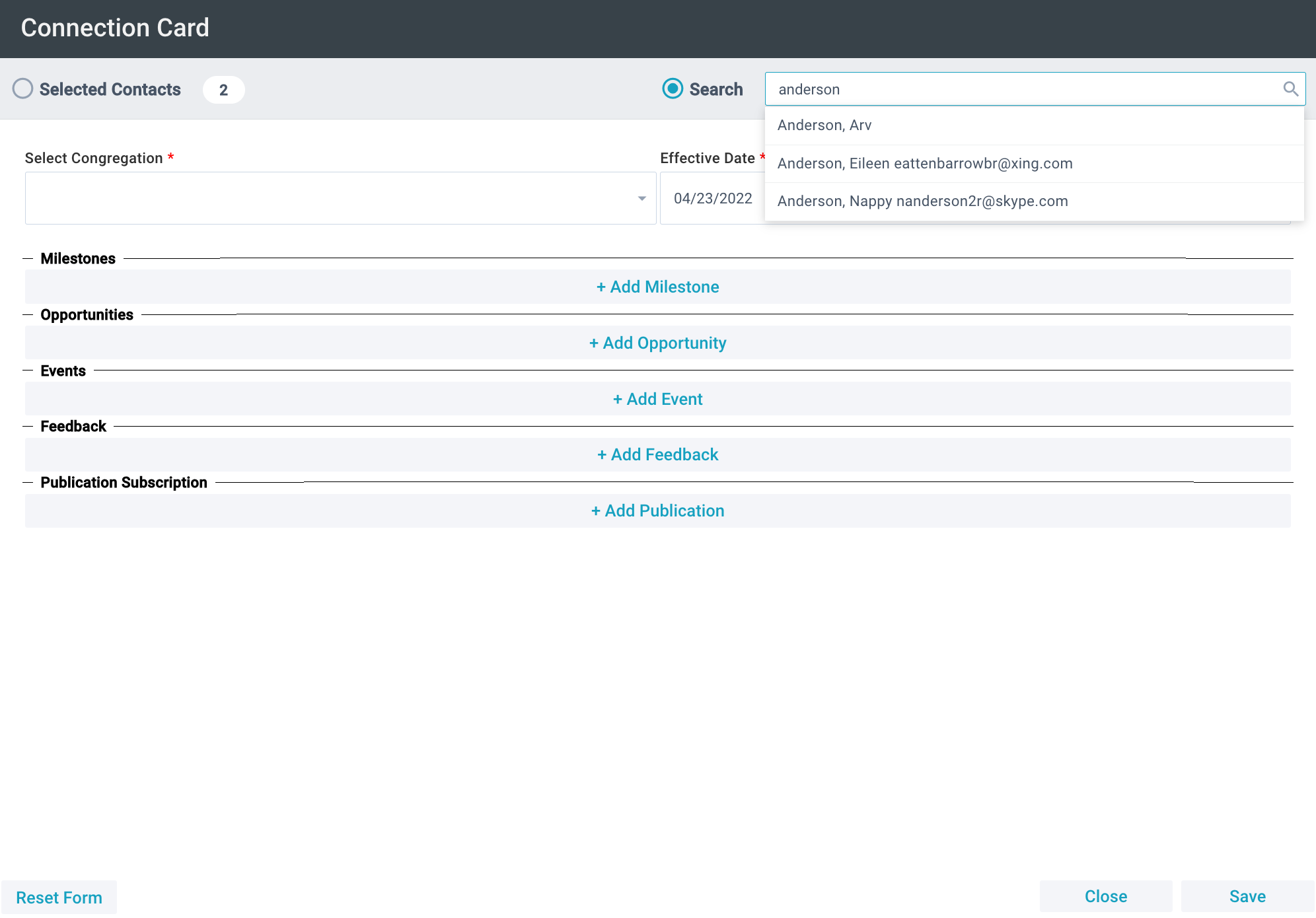
![]() SPoCs can grant Users access to this tool by configuring Security Roles and Permissions for Tools. For options to show up on the Connection Card Tool, the following records need to be configured:
SPoCs can grant Users access to this tool by configuring Security Roles and Permissions for Tools. For options to show up on the Connection Card Tool, the following records need to be configured: