Donations given by unauthenticated Users are sometimes initially matched to the Default Contact record rather than the record of the actual donor. The Assign Donor Tool allows you to quickly review and assign these donations to an appropriate Donor record.
Basics
- Users may submit data anonymously. A user is anonymous if they have not logged in prior to making their donation.
- Anonymous users are matched to the Default Contact record if
- the details provided do not match a Contact
- the system makes more than one match (there is a duplicate Contact situation)
- The platform determines a match based on the information input during the submission process
- The following values are used to match a Contact:
- First Name/Nickname must match
- Last Name must match
- Email or Phone must match (only one is required for a match)
- For Phone, the following are considered: Mobile, Company, or Home Phone
- The Assign Donor Tool allows Users to review and assign donations matched to the Default Contact to the most appropriate Donor record.
- If no appropriate Donor record exists, the tool can create a new a new Donor. Creating a new Donor will also create the associated Contact, Participant, and Household records.
- The tool can be launched from a selection of records (for example, all donations assigned to the Default Contact) or an open Donations record.
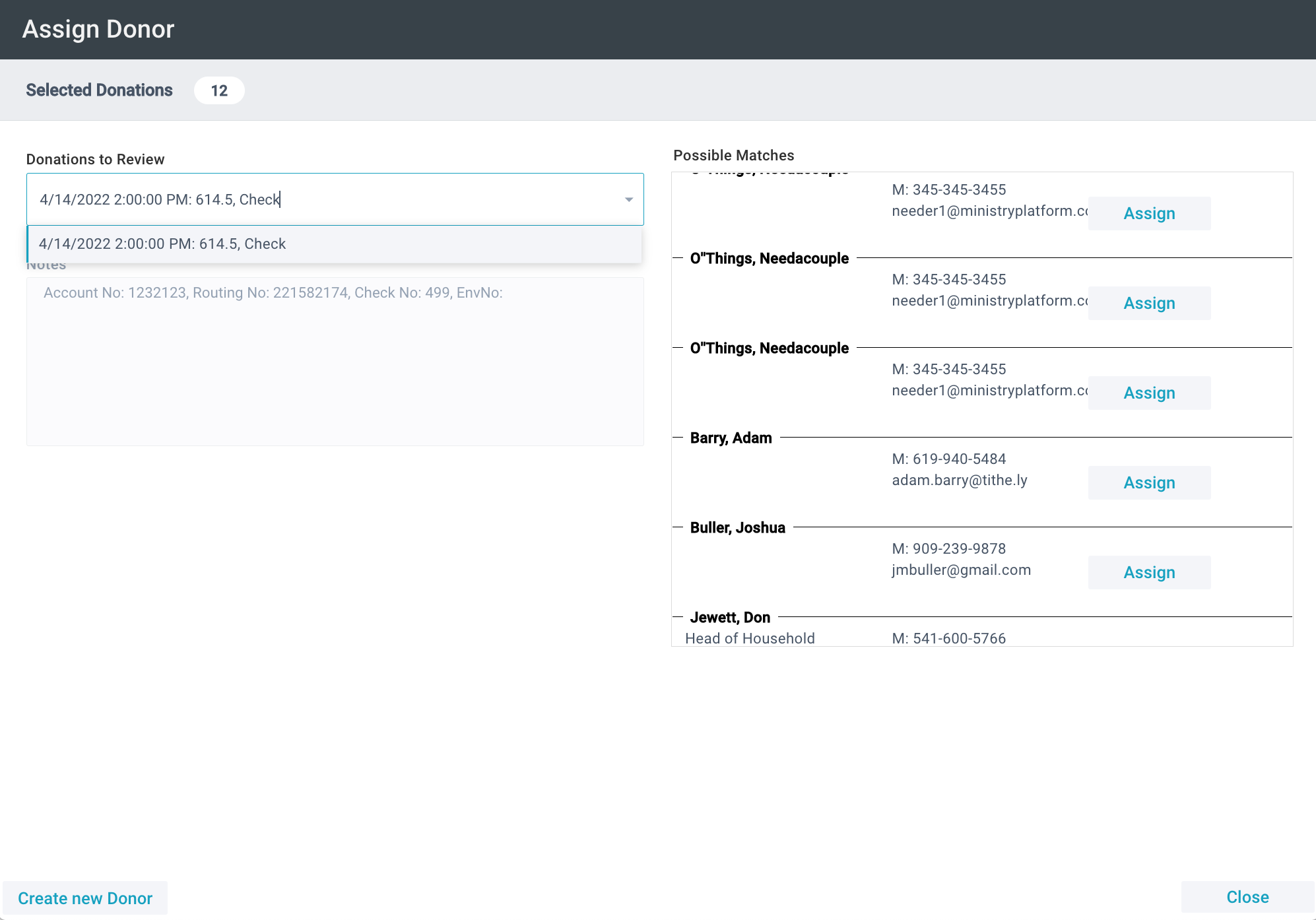
Setup
 The Assign Donor Tool is available on the Donations for authenticated users with a Security Role permitting access to the tool.
The Assign Donor Tool is available on the Donations for authenticated users with a Security Role permitting access to the tool.
The Assign Donor Tool relies on several Configuration Settings:
- COMMON,DefaultStatementFrequency - The Statement Frequency that will be assigned to a Donor created via the Assign Donor Tool
- COMMON,DefaultStatementType - The Statement Type that will be assigned to a Donor created via the Assign Donor Tool
- COMMON,DefaultStatementMethod - The Statement Method that will be assigned to a Donor created via the Assign Donor Tool
- COMMON,defaultCongregationID - The Congregation that will be assigned to the Household of a Donor created via the Assign Donor Tool if not otherwise specified
- COMMON,HouseholdSourceID - The Household Source that will be assigned to the Household of a Donor created via the Assign Donor Tool if not otherwise specified
- COMMON,defaultContactStatus - The Contact Status that will be assigned to the Contact record of a Donor created via the Assign Donor Tool
- COMMON,hhPosition - The Household Position that will be assigned to the Contact record of a Donor created via the Assign Donor Tool if not otherwise specified
- COMMON,ParticipantTypeID - The Participant Type that will be assigned to the Participant record of a Donor created via the Assign Donor Tool if not otherwise specified
- COMMON,GoogleMapsAPIKey - If configured, auto-completes the address field of a Donor created via the Assign Donor Tool
Using the Assign Donor Tool
To use the tool for a single donation
- Stewardship > Donations
- Open Desired Donation
- Tools > Assign Donor
- Review possible matches
- If a match exists, click Assign next to the correct Donor.
- If a match doesn't exist, click Create New Donor, enter any additional info (most fields will auto-fill from the Notes field), and click Save. Note: When the new Donor is created, your Configuration Settings will determine many fields on their Donor, Contact, Participant, and Household records.
- Select Close
To use the tool for a selection of donations
- Stewardship > Donations
- Select Donations assigned to the Default Contact
- Tools > Assign Donor Tool
- Select a Donation to match
- Review possible matches
- If a match exists, click Assign next to the correct Donor.
- If a match doesn't exist, click Create New Donor, enter any additional info (most fields will auto-fill from the Notes field), and click Save. Note: When the new Donor is created, your Configuration Settings will determine many fields on their Donor, Contact, Participant, and Household records.
- Select Close
Troubleshooting
If you receive an error when assigning or when trying to create a Participant record within the tool, ensure that all of your Configuration Settings are set to values that exist in your system.
If software other than MinistryPlatform inputs donations into the Platform, donations must match what the Platform expects if you're going to use the Assign Donor Tool.

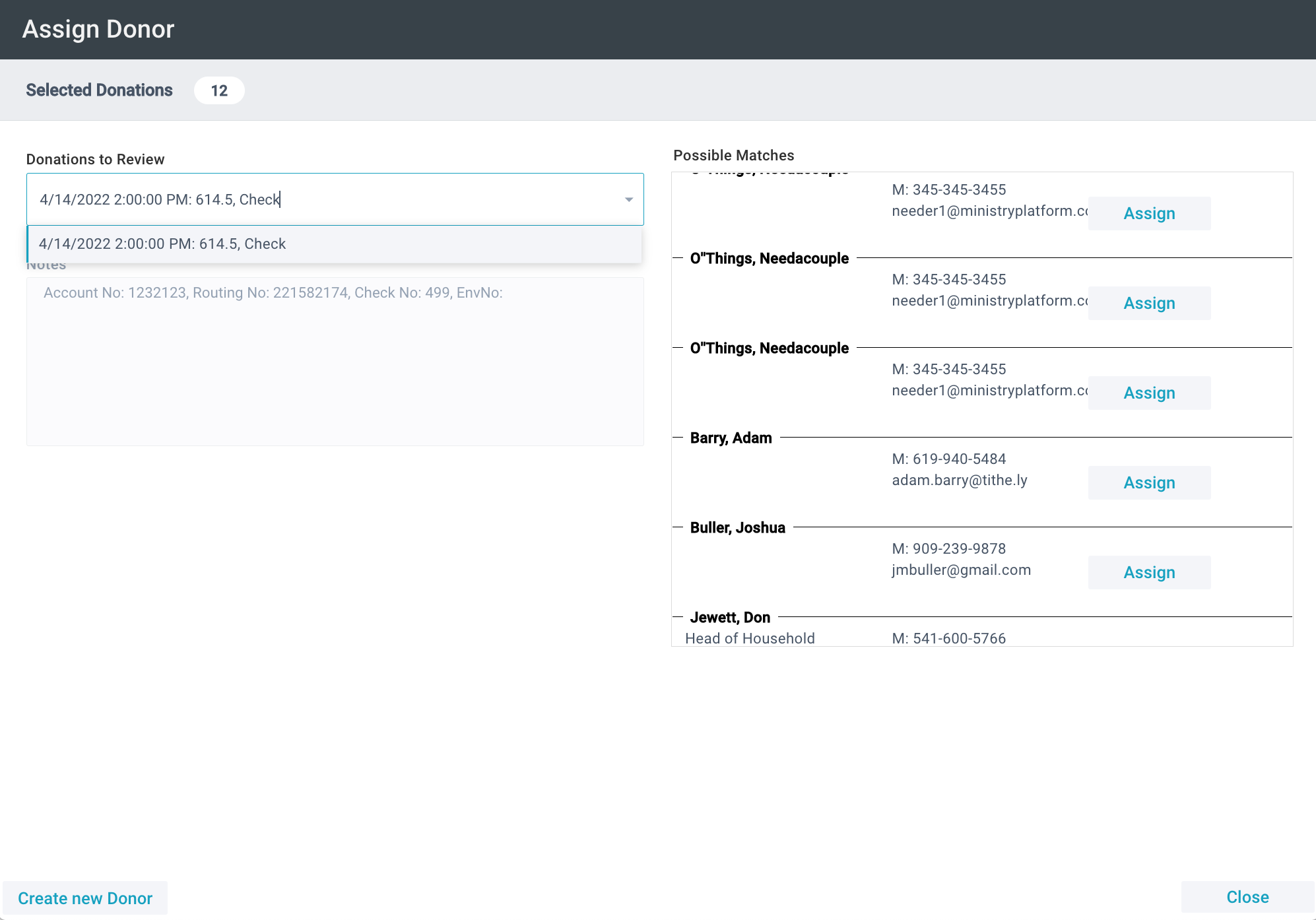
![]() The Assign Donor Tool is available on the Donations for authenticated users with a Security Role permitting access to the tool.
The Assign Donor Tool is available on the Donations for authenticated users with a Security Role permitting access to the tool.