Registrations by anonymous users are sometimes initially matched to the Default Contact record rather than the record of an actual Participant. The Assign Participant Tool allows Users to quickly review and assign these registrations to an appropriate Participant record.
Basics
- The Assign Participant Tool is available on the Events and Event Participant pages.
- The tool can be launched from an open record or from the Grid Layout with or without a selection of records.
- When the correct Participant is assigned, the following records will be updated if they are associated with the Event:
- Invoices
- Invoice Detail
- Payments
- Form Responses
- Group Participants
- The Assign Participant Tool will suggest matches based on:
- First Name or Nickname
- Last Name
- Mobile Phone or Email address
- For Events in a Series, the tool will only assign the Event Participant record for the event to which the individual Registered. The Data Quality Routine will then add the participant to future events.
- Users can Assign the Participant to one of the matches suggested by the Tool or choose to create a new Participant record. If a new Participant record is created, new Contact, Participant, and Household records will be created.
- All changes will be recorded in the Audit Log.
- The Assign Participant Tool will work for any event, so hunt down past events and start resolving those "old" Default Contacts.
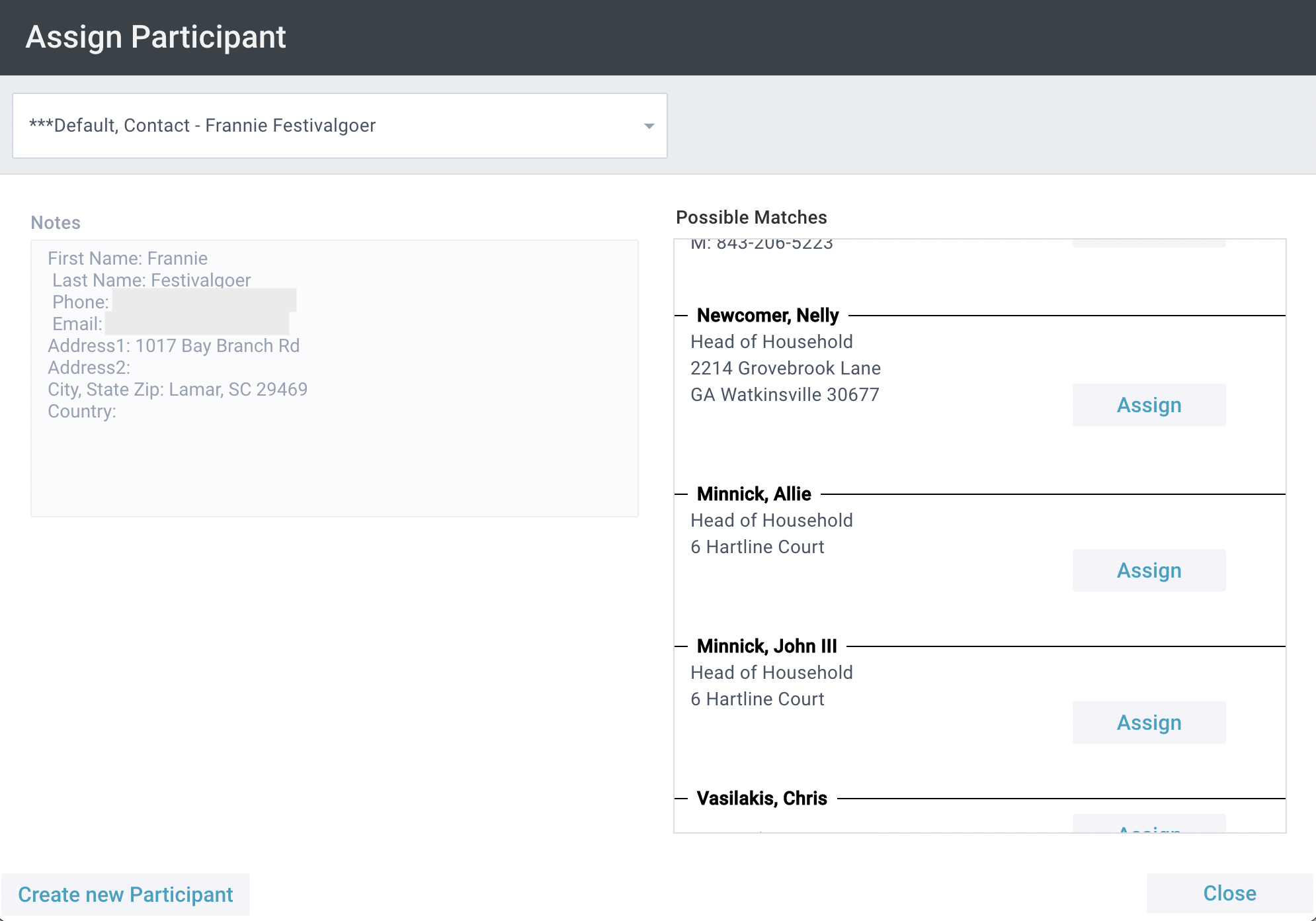
Setup
 The Assign Participant Tool is available on the Events and Event Participants pages for authenticated users with a Security Role permitting access to the tool.
The Assign Participant Tool is available on the Events and Event Participants pages for authenticated users with a Security Role permitting access to the tool.
Assigning Participants
- Launch the tool from your preferred page:
- Events > Event record > Tools > Assign Participant.
- Events > Tools > Assign Participant > search for and choose the desired Event.
- Event Participants > Tools > Assign Participant.
- Select a Default Contact Event Participant from the drop-down list:
- If a match exists, click Assign next to the correct Participant.
- If a match doesn't exist, click Create Participant, enter any additional info as desired (most fields will auto-fill from the Notes field), and click Create Participant. The Congregation field auto-fills with the Congregation of the Event.
- Repeat these steps as needed.
- Close.

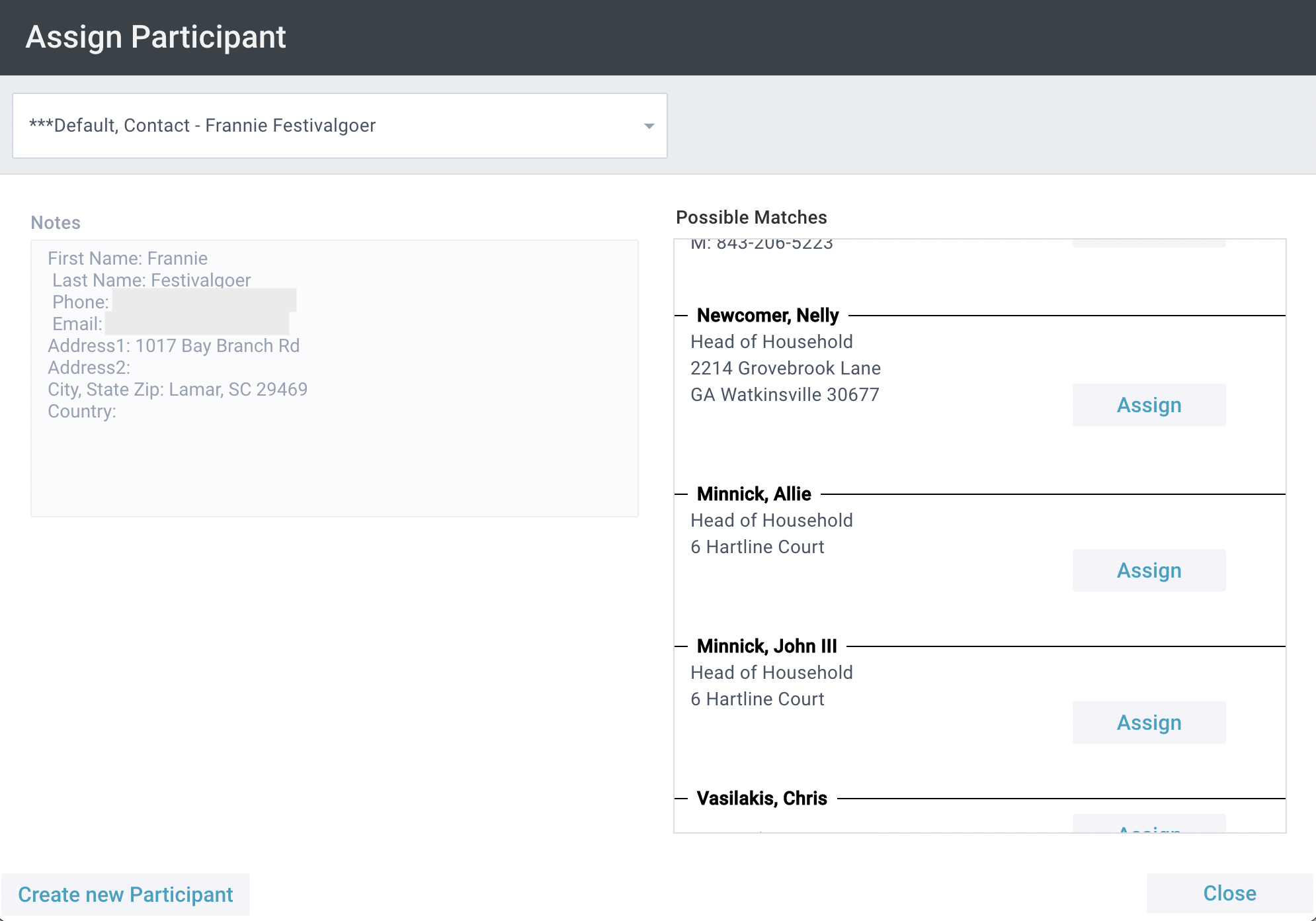
![]() The Assign Participant Tool is available on the Events and Event Participants pages for authenticated users with a Security Role permitting access to the tool.
The Assign Participant Tool is available on the Events and Event Participants pages for authenticated users with a Security Role permitting access to the tool.