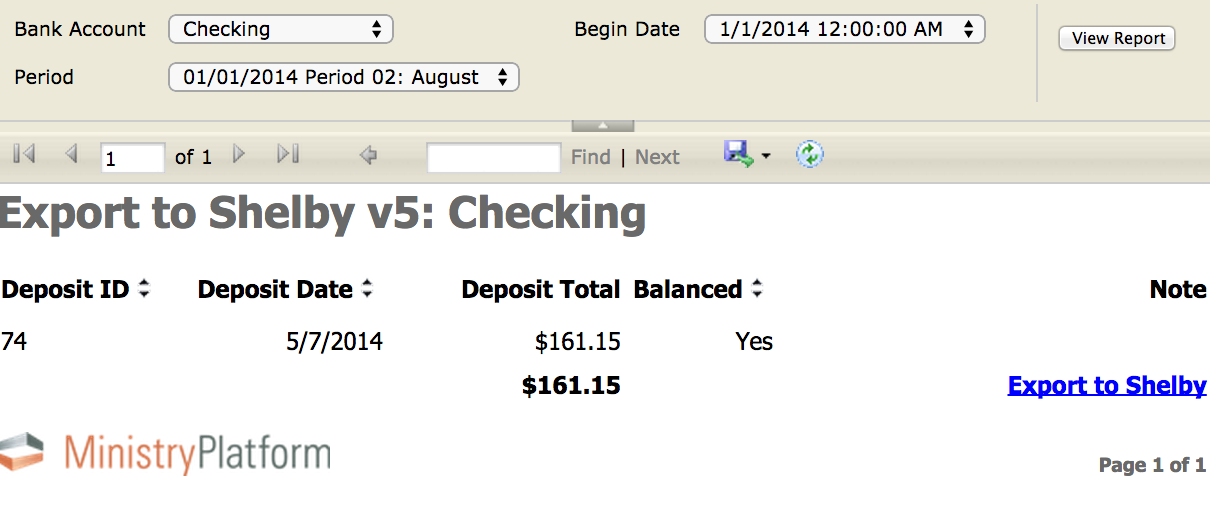Initial Setup
This approach requires advanced setup by Think Ministry, so a SPoC should email Support if you want to use this approach. See the Technical Requirements section below for initial information.
Please note: this report is only available to churches that have their Shelby and MinistryPlatform instances existing on the same server. If you are a cloud hosted church, this report will not be available and you should instead use the Deposit Export Tool.
Exporting to Shelby
- Go to Stewardship > Deposits.
- Make sure you have 0 Selected on the Deposits page.
- Change your view to Ready to Export.
- Select all the Deposits in the Ready to Export view, and change your Selection drop-down to Current/Unsaved Selection to confirm your selection.
- If desired, run any preliminary reports for this selection of Deposits.
- Click Reports > Selected Deposit-Shelby Export:
- Select the correct bank account.
- Click View Report.
- Review the on-screen report.
- If the report is correct, click the Export to Shelby link in the report.
- Close the report.
Once this process is completed, the following automatically happens:
- Deposit record is updated to Exported=True.
- The bank account number from Shelby is assigned to the Deposit record(s).
- Journal Entries and Bank Reconciliation entries are created in Shelby v5:
- The Journal Entries use the default period/year for the bank account in use.
- The Journal Entries are found under your MinistryPlatform username in Shelby.
- Your selection on the Deposit page is cleared.
- The number of the Bank Account chosen is added to the Deposit record's Account Number field.
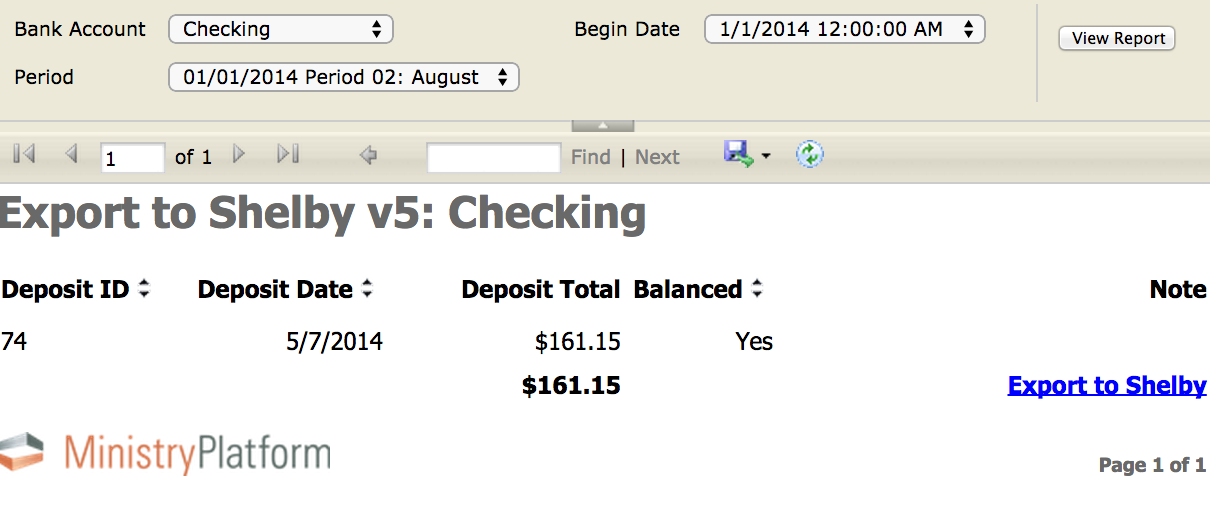
Technical Requirements
For MinistryPlatform churches who use Shelby v5 Financials*, this export report moves two pieces of data (the general ledger total and the bank reconciliation total), from MinistryPlatform to Shelby v5 Financials.
The Shelby v5 Database must reside on the same SQL Server as MinistryPlatform’s database. Because Shelby v5 does not have a third-party API, the routine that transmits data from MinistryPlatform to ShelbyDB is limited to doing so to a database that is on the same instance. You know this is setup because a report titled Selected Deposit - Shelby Export appears in the reports menu of the Deposits page.
We know of no technical reason why a Shelby v5 database cannot be on the same instance as MinistryPlatform. We have dozens of churches where this is the case. However, we don't have the ability to assist you with the technical aspects of moving ShelbyDB to our instance of SQL since it is a competitor product.
If this requirement cannot be met, the church must create journal entries in Shelby v5 General Ledger manually from reports generated from our system or by using the Deposit Export Tool.
*Shelby v5 Financials does not include the Shelby Contributions module. Contributions are processed, managed and reported on in MinistryPlatform. The Shelby Contributions module should not be used after you are live with MinistryPlatform.
Troubleshooting Suggestions
- If the report generates an error or exports a "blank" entry to Shelby General Ledger, confirm that each Program record identified in the Donations Distributions within the Deposit have a valid Shelby Fund, Shelby Department and Shelby Account value that matches a value in your Shelby General Ledger. (Tip - utilize the "Stewardship Info" view on the Programs page to quickly view Account Numbers.)
- If the report generates an error or exports a "blank" entry to Shelby General Ledger, confirm that any Event records identified in the Donations Distributions within the Deposit have a valid Project Code value that matches a value in your Shelby General Ledger. This value must be an integer and not include text. (Tip - create a view on the Events page using the Advanced Search Tool to help quickly view Project Codes.)
- If you export a deposit to Shelby v5 Financials in error, you can delete the Journal Entry prior to posting it in Shelby v5. Before you delete the Unposted Journal Entry, you must first delete the associated bank reconciliation deposit from that module. If the journal entry was posted twice into Shelby v5 Financials you need to reverse the journal entry.
- If you get the error "item counts do not match," make sure you have the correct count indicated. The count is the number of Batches in the Deposit - not the number of items in the Batch.
- A SPoC should contact Support if you need a new bank account added (or removed) to the Bank Account report parameter drop down that is already correctly setup in Shelby.
- If you cannot see a fiscal year or period for the company of the bank account you have selected, make sure the desired fiscal year/period is open in Shelby General Ledger.
- When adding the General Ledger entry, a corresponding entry will be made in the bank rec. If you can't see the bank rec, ensure that the right program and bank are chosen for the item and that you do not have any filters applied to the bank rec screen.
- If you are required to rename or relocate your Shelby v5 Database, a SPoC should contact Support for assistance in re-configuring this report.