
Three Maintenance Plans are created during the install process. The default schedules for these jobs work for most churches:
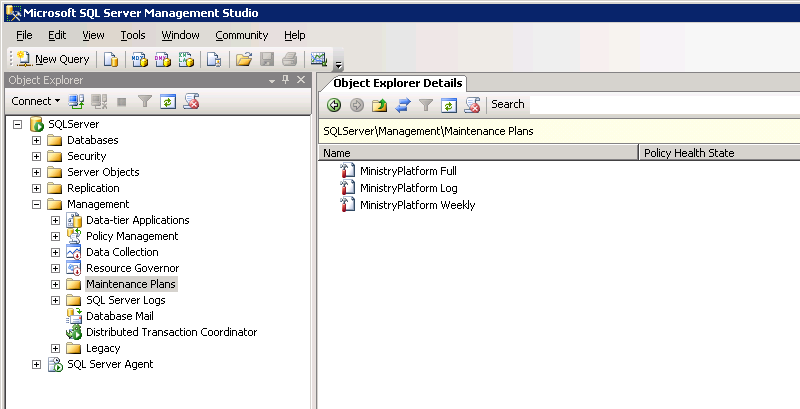
Makes a backup of the MinistryPlatform and Report Server databases. The Full backup contains everything you would need to restore these databases on a different server or to fully overwrite the databases on the existing server. The Full backup allows you to restore to the time the backup actually occurred.
Makes a transaction log backup of the MinistryPlatform and Report Server databases. The Transaction Log backup contains a record of all modifications made to the database since the last Transaction Log backup. The Transaction Log backup is important for several reasons.
The Transaction Log backup allows you to restore to a specific point in time by replaying the transactions, as long as you have a full backup and the entire chain of transaction log backups between the time of the full backup and the desired point in time. If Transaction Log backups are not functioning correctly you will not be able to restore to a point in time.
For Transaction Log backups to work, a database must be operating in Full Recovery Mode. In Full Recovery Mode SQL stores a copy of every transaction (anything that modifies the database) in the database's Transaction Log file (typically the file with a .ldf extension). The Transaction Log continues to grow until a Transaction Log Backup occurs. The Transaction Log backup copies the contents from the Transaction Log file then truncates the Transaction Log contents. If Transaction Log backups are not functioning the Transaction Log database file will continue to grow until the disk fills up. A Full backup does not truncate the Transaction Log database file, but it does backup the contents of the Transaction Log, so if the Transaction Log is very large the size of the Full backups will be large as well, filling up the server's storage even faster.
This job has nothing to do with backups, but a backup is made during the process. MinistryPlatform Weekly is all about database optimization. It rebuilds indexes and updates statistics to keep MinistryPlatform operating at peak efficiency. It also shrinks the MinistryPlatform database to remove unnecessary white space. Database optimization tasks create a lot of transactions, so the job also runs a Transaction Log backup to truncate the Transaction Logs before it starts the database shrink. This keeps the optimization operations from significantly increasing database size.
You can look at a history of backups, but to be completely sure the backups are working you can manually verify the backup files are being created.
First of all, you need to confirm the backup destination for your SQL Maintenance Plan backup jobs. To find the backup location launch SQL Server Management Studio and log in to the SQL instance hosting your MinistryPlatform database. In the left-hand tree view expand Management > Maintenance Plans. You should see at least three plans:
In most cases, the MinistryPlatform Full and MinistryPlatform Log plans have the same backup destination and retention settings, but you can repeat the above instructions for the MinistryPlatform Log job to verify it is using the same settings.
Now that you know how the jobs are configured you can verify they are actually writing backups. Launch Windows Explorer and browse to the backup path you noted. Open the MinistryPlatform folder (unless all backups are being written to the root directory, which is uncommon). In the MinistryPlatform folder, you should see two types of files.
Full backup files will have a .bak extension, and Transaction Log backup files will have a .trn extension. If you don't see .bak or .trn files the backup portion of the task is not working.
You should see a .bak file for each day going back to the maximum file age.
You should see multiple .trn files for each day going back to the maximum file age. If you see files older than the maximum file age the Maintenance Cleanup task is not functioning.