
Upon clicking Edit on an open record's toolbar, you are able to modify the record. Here are the items to be aware of as you do so.
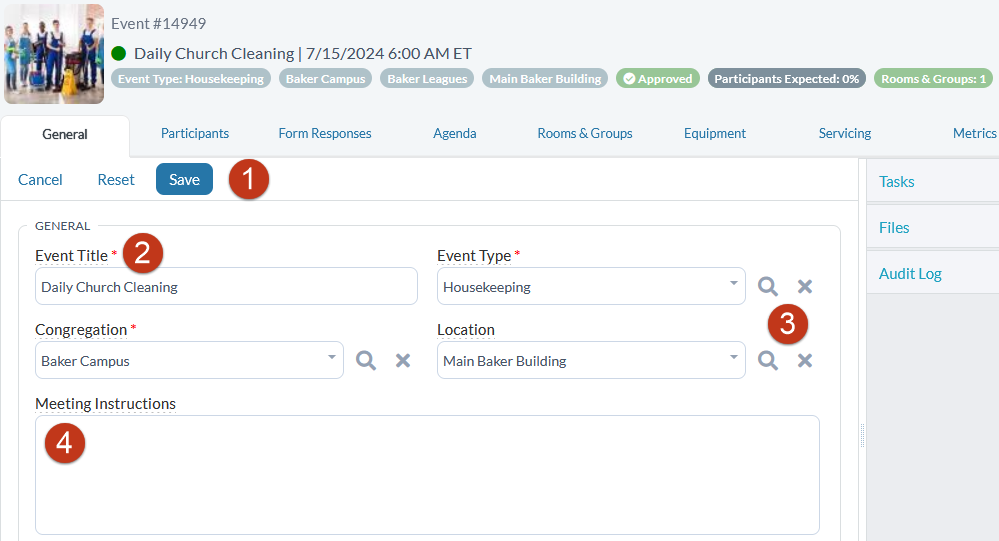
1: Edit Toolbar
2: Required Fields: Fields required to save a record are marked with a red asterisk (*). In the example above, the Event Title, Event Type, and Congregation are required. When you tab through a required field, the field auto-fills with the first available item in the drop-down list. (The only exception to this rule is date fields.)
3: Related Fields: Most records in MinistryPlatform are directly related to other records. In the example above, the Event Type, Congregation, and Location are all related records. For editing related fields, see Drop-downs and Pick-Lists.
4: Text Fields: Text fields come in three forms: short, long, and rich (HTML). The only difference between short and long text fields is the size of the field. Rich fields are the only fields that support HTML.