
In order to access the system, you will need to Create a New Login Account.
Each church has its own site where the Platform can be accessed. You may need to contact your church if you don't know where to access the platform.
Want to sign up using a social login?
Note: The directions above are specifically for staff members and volunteers who will be accessing the Platform, Widgets, LifeApps, and the Batch Manager Tool (BMT). Congregants or parishioners should create a new account by using the Public Portal or widget.
Important: Regardless of where you create your account, you will use the same login for all applications.
You should see a confirmation message on the screen and receive an email or text within a few minutes. Note: If you used a shared email address to set up your account, you will see an error screen rather than a confirmation message. To resolve this issue, use a unique email address.

When you log in for the first time, you may not have permission to do anything in the system. Your SPoC or church administrator will assign a security role to your user account so you can access areas of the Platform.
SPoCs, you can determine what each user sees in MinistryPlatform based on security roles and what each user sees in your online directory based on Participant Type or Member Type. Make sure you understand who can see what based on these settings and apply the correct permissions to each user.
CAUTION: Be sure the people who sign up are who they say they are. If your church website is public, anyone (including "bad actors") can sign up to be a user. If you don't pay attention to who this user is, you might accidentally allow access to data they should not be able to view or change.
We recommend that churches thoroughly understand their responsibilities in protecting the privacy of their church data. To do that, make sure you understand how people's information can be misused. Visit our Trust Center for more details.
If your church website is public and has a way to sign up for a MinistryPlatform user account, you need to be aware of a sad but true reality. The church is a popular playground for scammers. Gaining access to the Platform, even in a limited capacity, may give a scammer the information and a trusted platform to launch some very successful social engineering scams. A scammer works to be more believable, more legitimate, and poses as someone who wants to "help" their church. Allowing an impostor to have access to your church directory could disrupt your church community.
Is it a scam or a legitimate request?
If your church receives a request for a MinistryPlatform account via email or through the account request process, how do you know if the person is real? It's not always easy to determine.
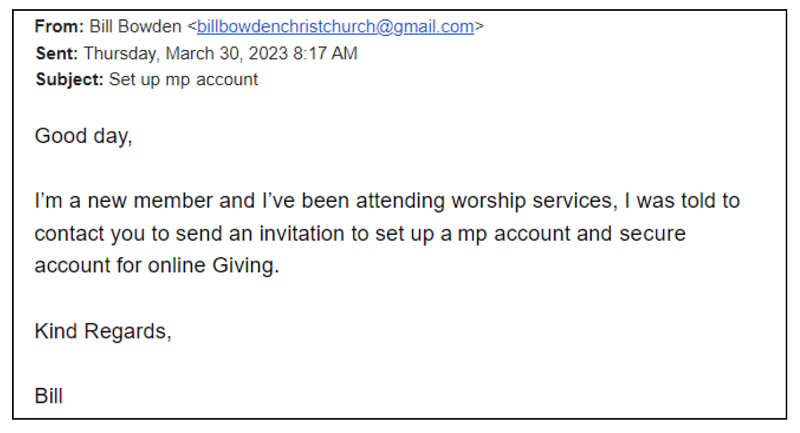
Ways to verify a request:
Bill's email and email address look a little suspicious, but is it possible that he could be visiting your church? It's not possible to know from that email, but there are a few ways you could handle this: