
Most records in MinistryPlatform are directly related to other records. When two record types are related, you can choose an option from either a drop-down menu or pick-list.
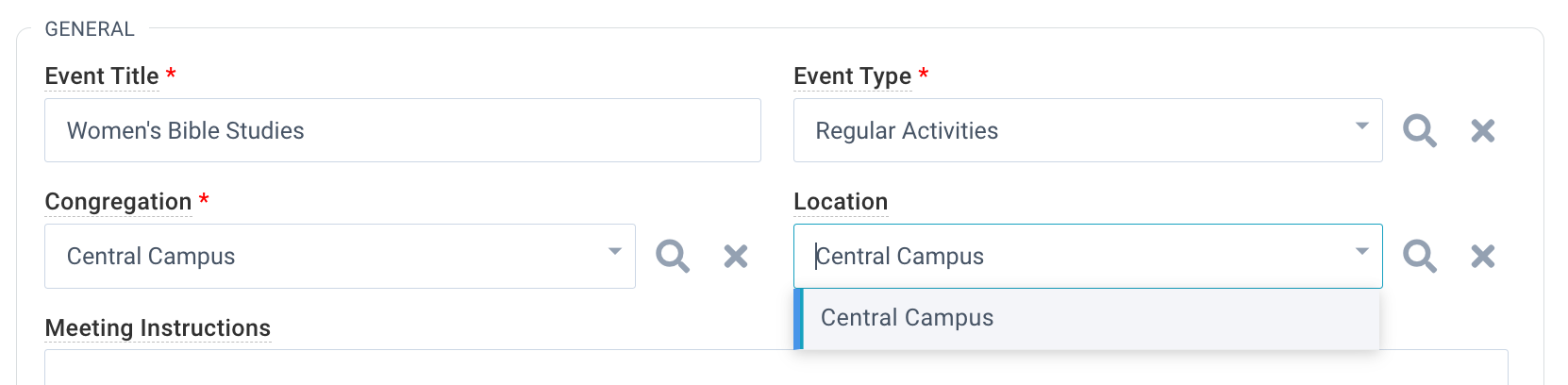
In the example above, the Event Type, Congregation, and Location are all related records. The drop-down menu displays under the field when you click it, and the pick-list is available using the search icon.
The drop-down allows you to select from a list of defaults. This list is usually shorter than the complete list available in the pick-list. This menu can display up to 200 records. If you can't find the item you need to select, use the pick-list instead.
Drop-down lists are always sorted alphabetically to facilitate rapid selection, especially for long lists.
When editing a previous drop-down selection, if no value is needed, select "(clear)" after removing the previous value.
The pick-list allows selection from all records. The pick-list dialog box allows filtering, views, selections, and adding records. To open the Pick-List, click the search button (magnifying glass icon) next to the field.
The list in the drop-down menu and the default view in the pick-list is controlled by the "Pick-List View" field for the Page. See Page fields for more information.