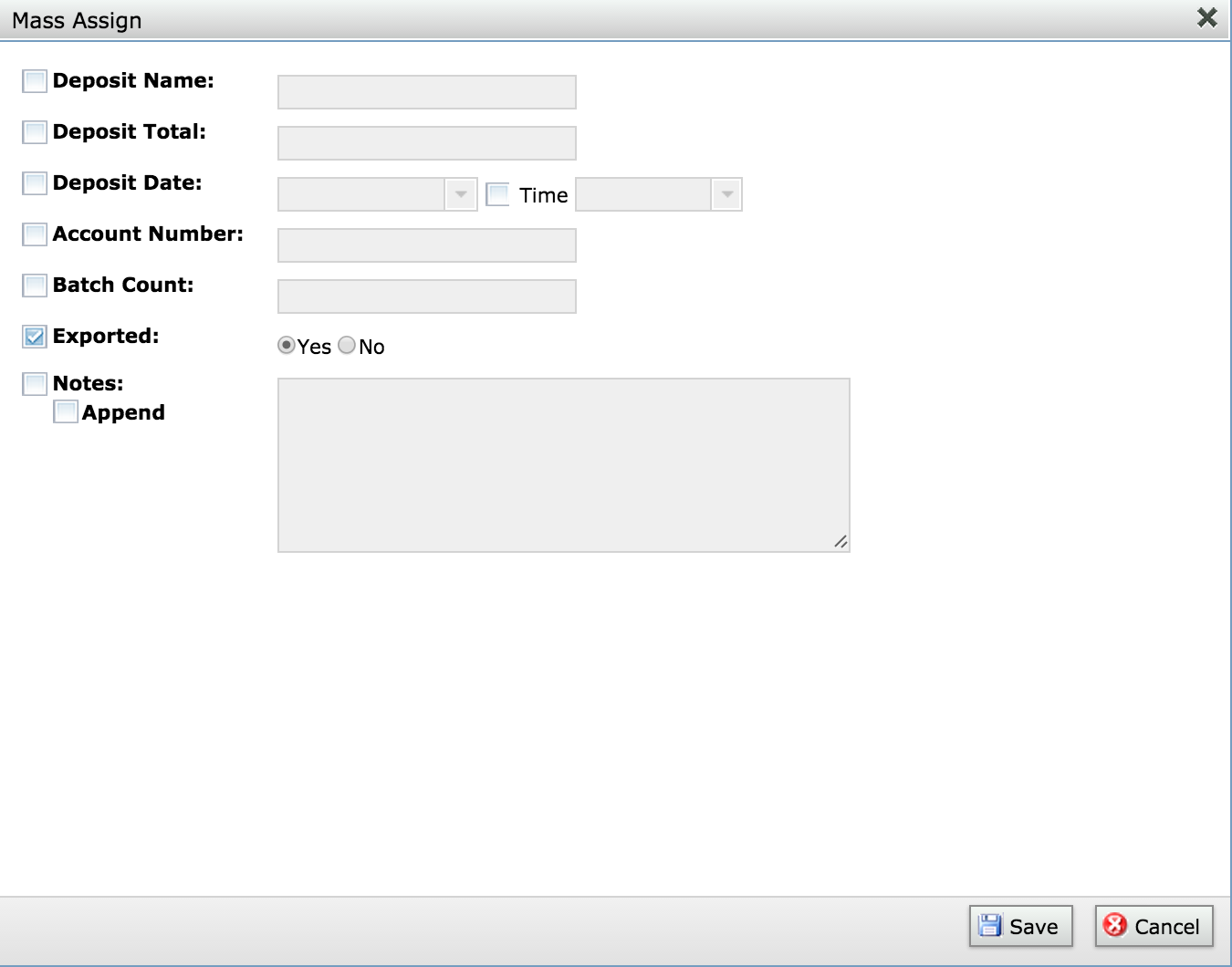In the event you don't want to create a file or otherwise transmit your Journal Entries to the accounting system electronically, you may follow these steps to print a report to assist the accounting team in manually creating a Journal Entry in the accounting system.

- Stewardship > Deposits and select all the Deposits in the Ready to Export view.
- Confirm your selection by changing the Selection drop-down to Current/Unsaved Selection
- Run any reports needed for archival purposes
- Launch the report in the report menu titled Selected Deposit – Export Preview
- Save this report to PDF and print it.
- Close the report.
- Set the printed report aside and use it to create the Journal Entry in your accounting system.
- Use the Assign functionality to set the Exported value to True on your selected Donations.
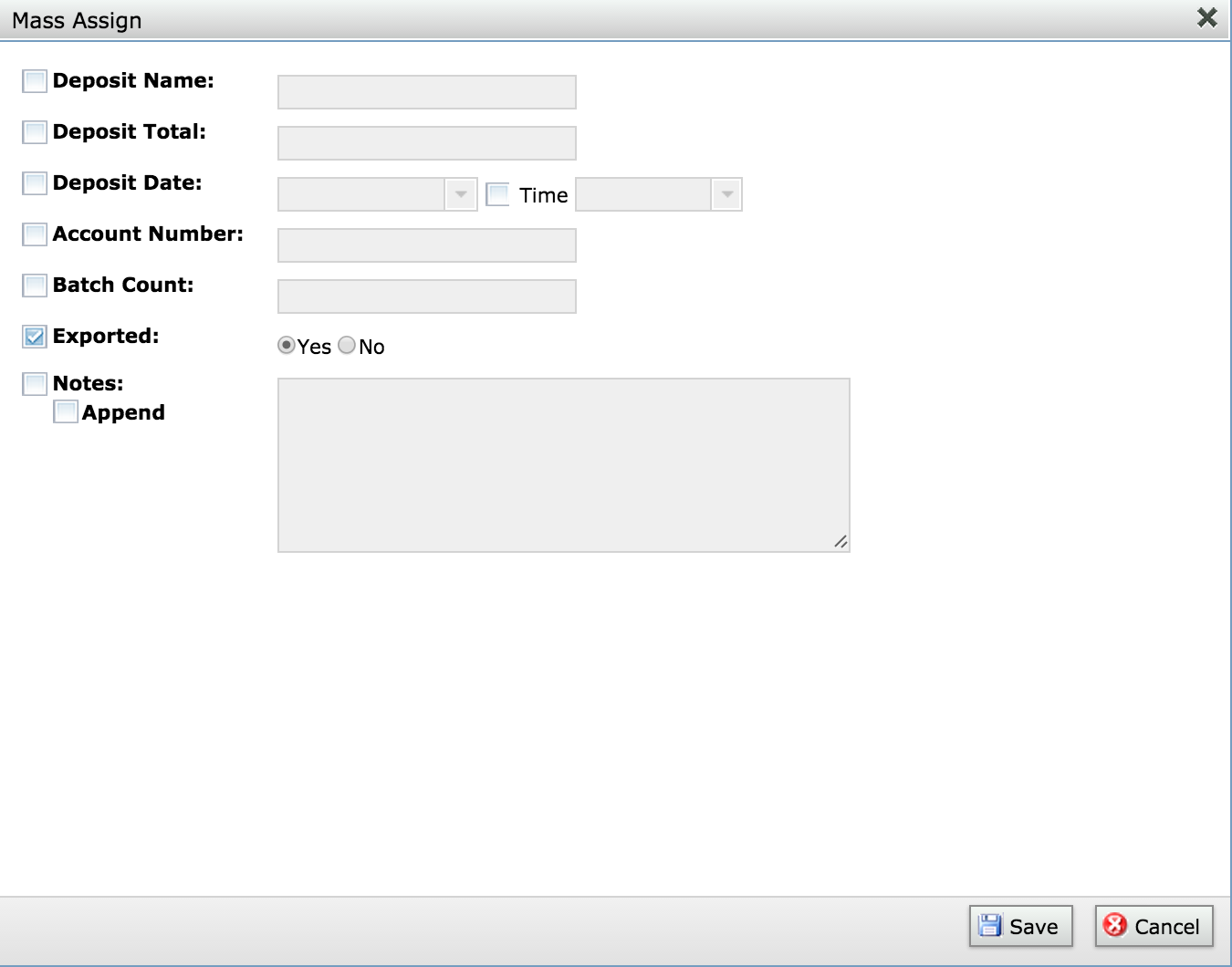
- Clear your selection.