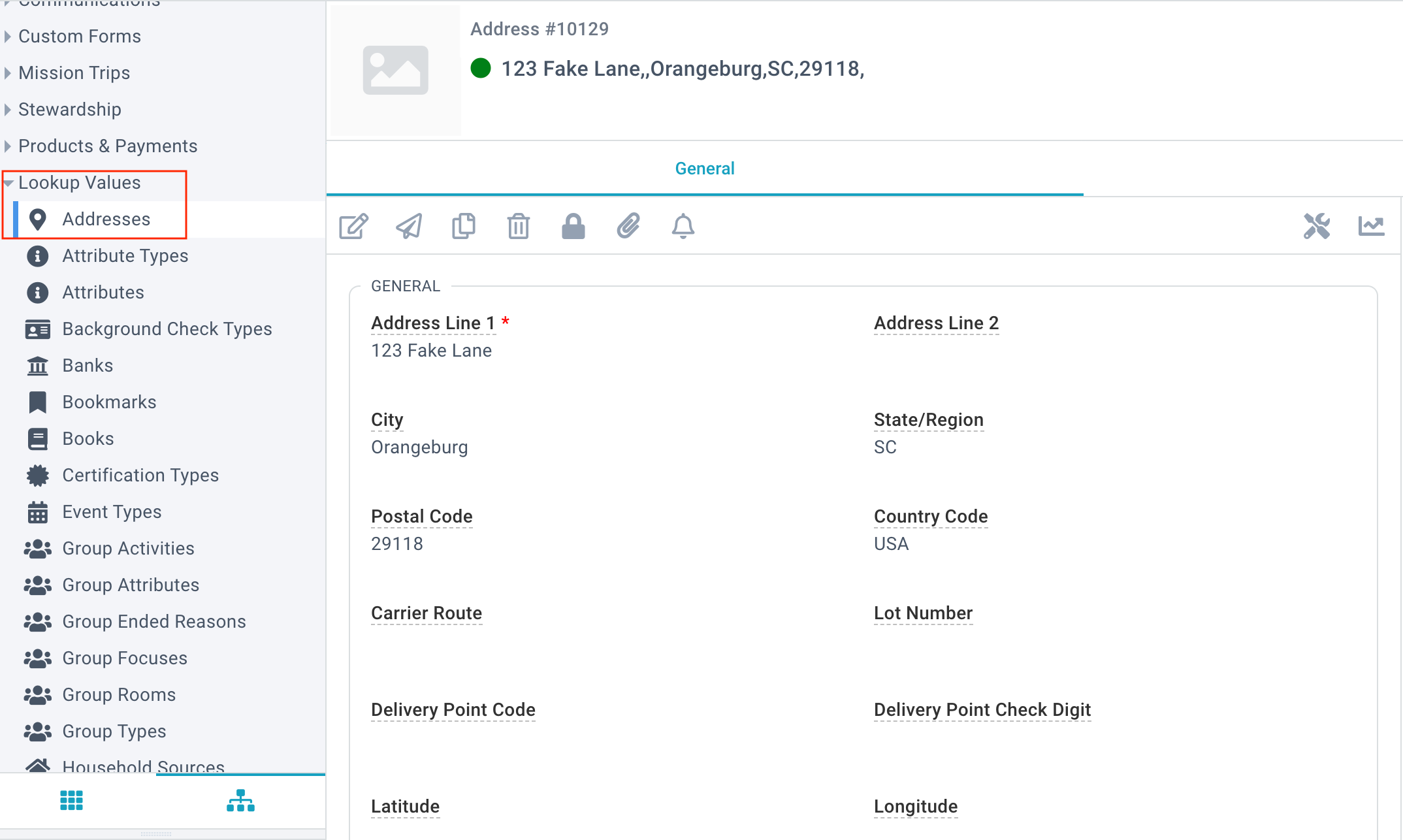Basics
- Lookup Values > Addresses page holds every Address within the system.
- Addresses can be connected to a Household, Location, or Group.
- Changing an Address for an individual/family is best done via the Add/Edit Family Tool.
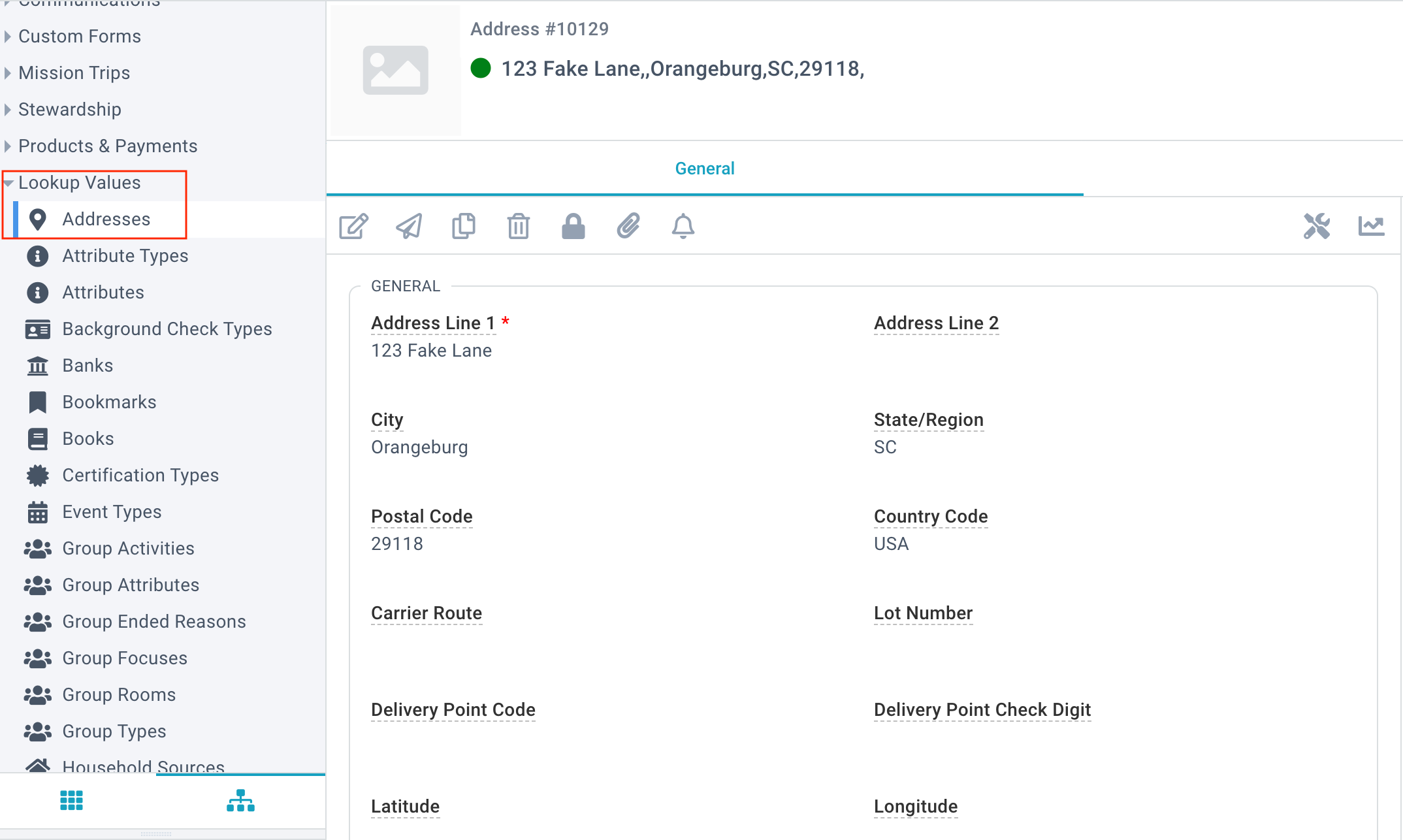
Address Field
- Address Line 1:* First Line of the Address.
- Address Line 2: PO Box, Apartment Number, Suite Number, etc.
- City: Address's City.
- State/Region: Address's state.
- Postal Code: The ZIP Code.
- Country Code: ISO 2 letter abbreviation of the Country.
- Country: A text representation of the Country name.
- Latitude: Address's latitude. Must be populated to use Map Record Insight or be visible in Widgets and CareLife.
- Longitude: Address's latitude. Must be populated to use Map Record Insight or be visible in Widgets and CareLife.
- Altitude: Address's altitude.
- Time Zone: Time zone.
- Bar Code: Household's bar code number to be used with a scanner at check-in.
- Area Code: Phone area code; potentially used by 3rd party applications for creating labels.
- Last Validation Attempt: Updated by the Melissa Data Address Validation integration.
- County: Address's County.
- Validated: Updated by the Melissa Data Address Validation integration.
- Do Not Validate: If "Yes", this specific Address should not be validated using the Melissa Data Address Validation integration.
Viewing Changes
To see if/when an Address record was changed, you can open the desired Contact record, click the jump link next to the Address field and then click the Audit Log panel on the Address record.
Deleting Addresses
Typically the Address of a Household is not deleted; rather, it is updated using one of our tools. If you receive notice that a person/company is no longer at an address (without a forwarding address provided), simply edit the Household record, set the Address field to (clear) and click Save.
However, if you are attempting to clean up one or more unused Address records:
- Go to the Lookup Values > Addresses Page.
- Clear any current/unsaved selection.
- Select the Addresses Not in Use view.
- Select the records.
- Change your selection drop-down to current/unsaved selection.
- Click Delete, review any dependencies and confirm the deletion.