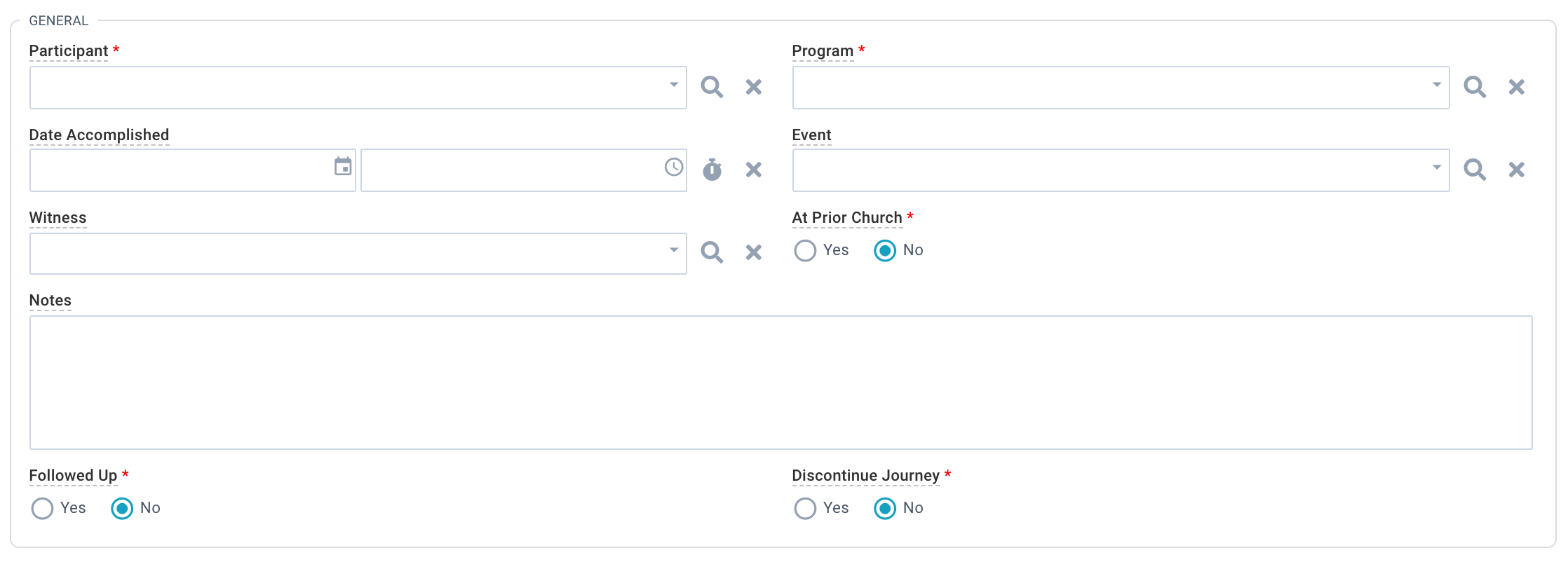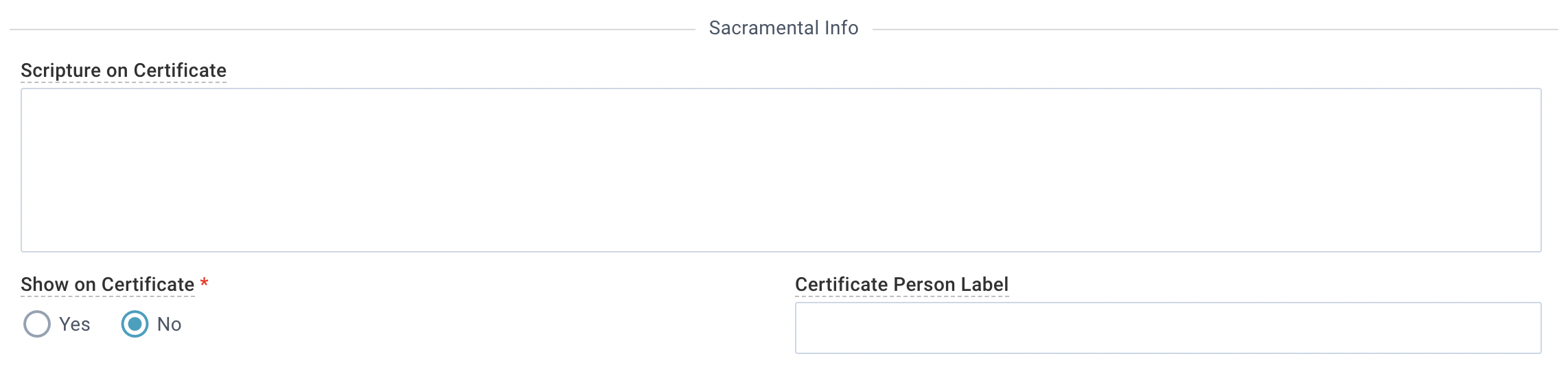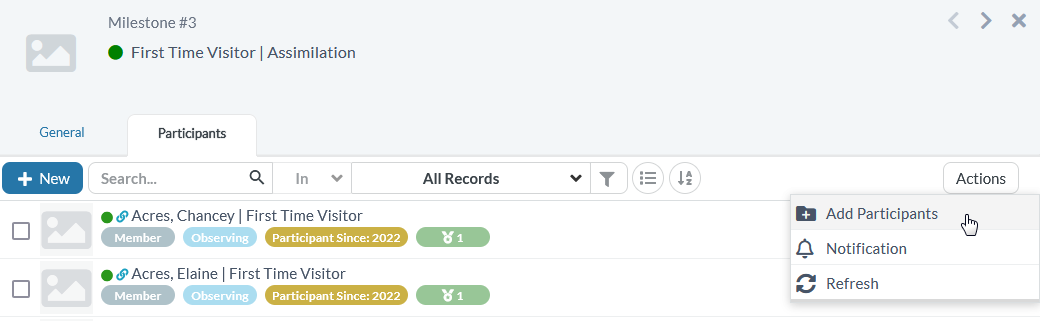Milestones Assigned Fields
When a Milestone is assigned to a Participant, a Milestones Assigned record is created for that person/Milestone.
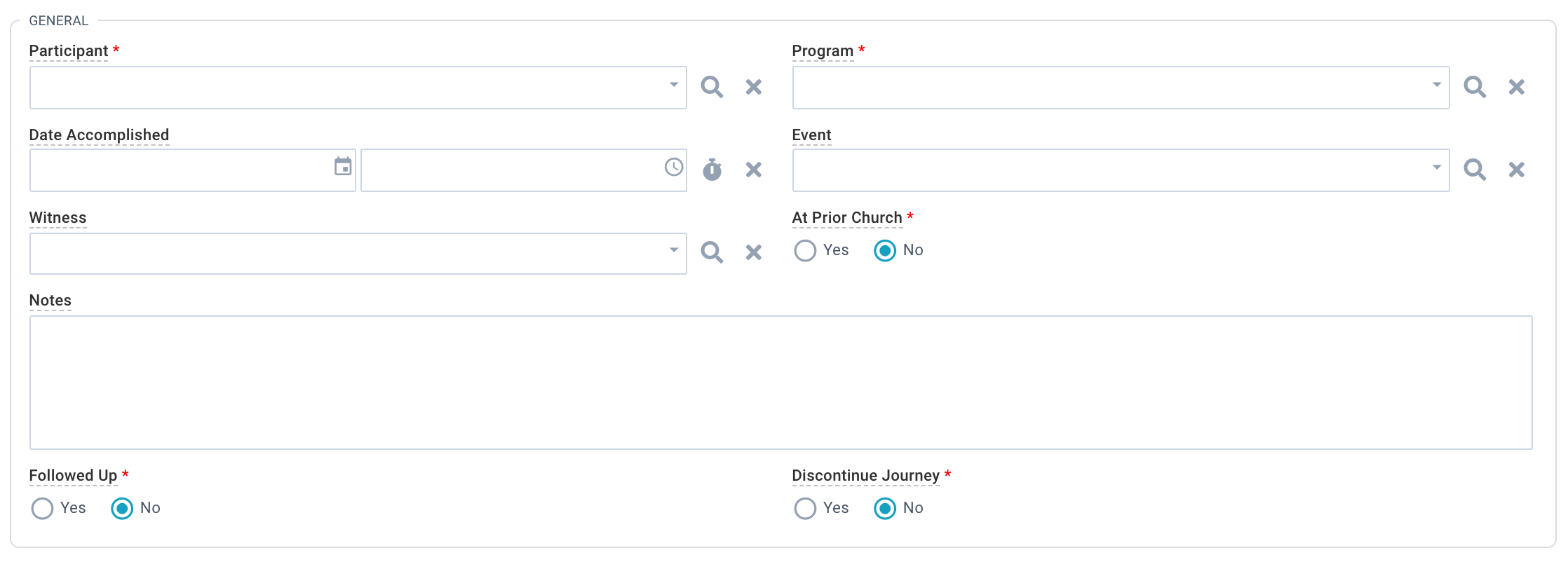
Participant: The person who accomplished the milestone.
Milestone: The Milestone this person accomplished.
Program: The ongoing activity of the church the person was engaged in when this Milestone took place (e.g., Campus A Worship Service).
Date Accomplished: The date when this Milestone took place.
Event: The event where/when this Milestone took place.
Witness: The person who was present when this Milestone was accomplished.
At Prior Church: If Yes, this Milestone pre-dates this person's involvement at your church.
Notes:
Followed Up: Set appropriately based on whether this person has been followed-up with.
Discontinue Journey: If Yes, if this person is not going to pursue other Milestones in this Journey.
If you have a Catholic-identified system, you'll be able to add Sacramental Information to the Milestone. These fields are hidden via Field Management in non-Catholic systems.
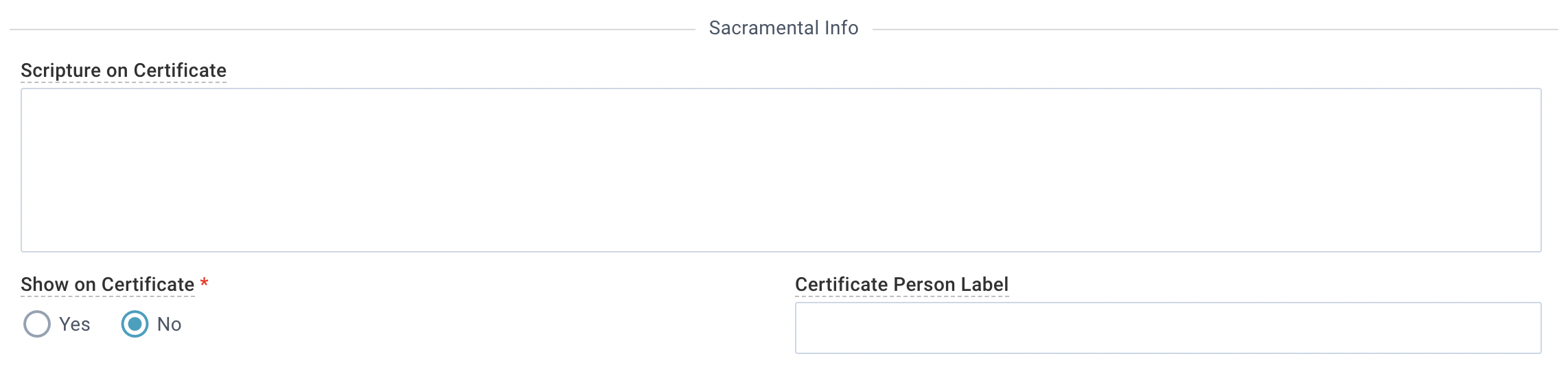
- Scripture on Certificate: Optional Scripture to include on the certificate.
- Show on Certificate: Determines whether this Milestone is displayed on the certificate. The Default is No.
- Certificate Person Label: Preferred label.
Assigning Milestones
Assigning one Milestone to one Participant
You have several options for assigning a Milestone to a Participant. Choose the best option for where you are in the Platform, and what your Security Role allows.
Participants page:
Open desired Participant record.
Click "+" on the Milestones tab.
Add the Milestone Information.
Save.
People Lists:
Milestones Assigned page.
Click "+".
Add the Milestone Information.
Save.
Milestones page:
Open desired Milestone record.
Click "+" on the Participants tab.
Add the Milestone Information.
Save.
Assigning One Milestone to Many Participants
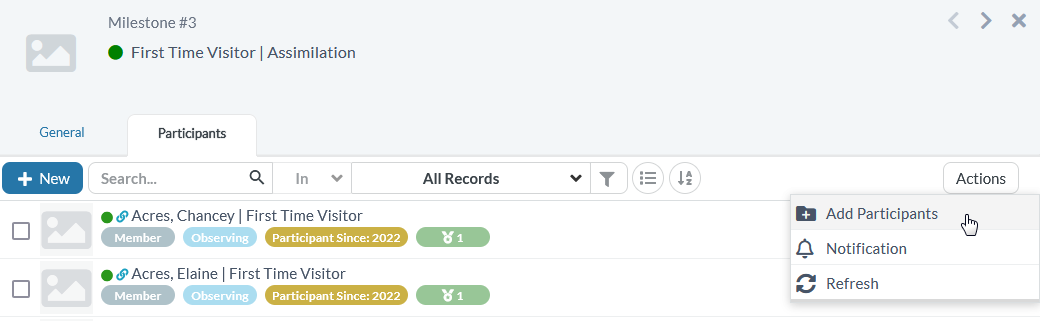
Milestones > Desired Milestone record.
On the Participants tab, tap the Actions menu.
Select Add Participants.
Select the Participants you want or choose a selection from the selection drop-down list.
Confirm selection.
Add Milestone information.
Save.
Using a Previously Created Selection of Participants
Make your selection.
Ensure your selection is on the Participants page. If it's not already, use the
Xfer or
Transfer Selection Tool to move it to the Participants page.
Complete the steps noted above for "Assigning one Milestone to many Participants".