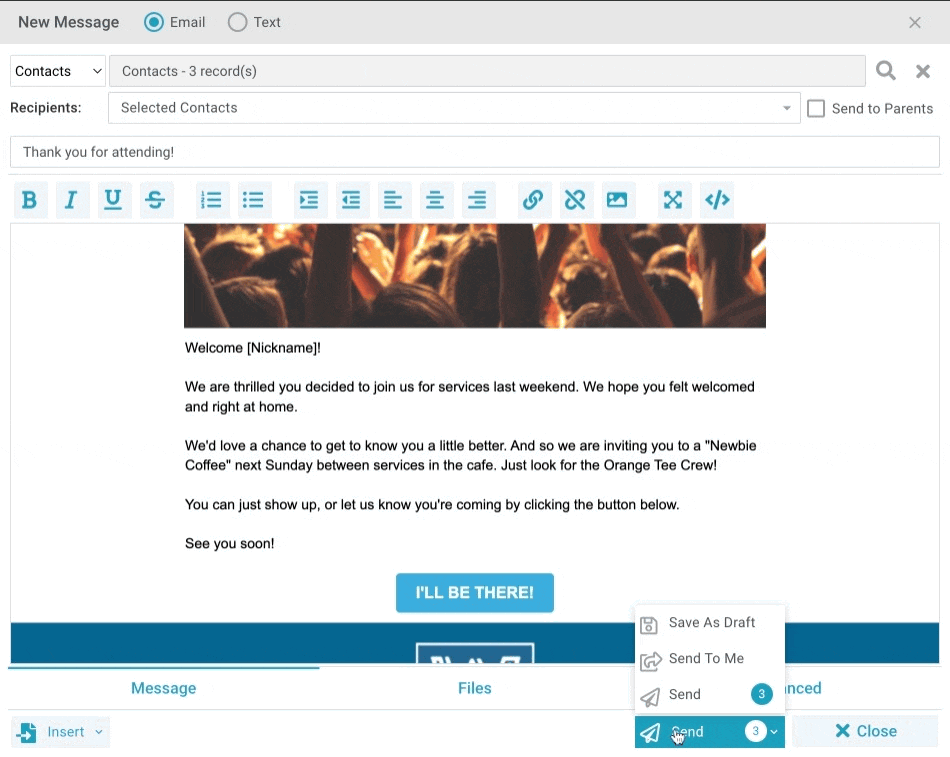While working on a Message in the New Message Tool, you can save a Draft to allow you to return to the Message at a later time.
Basics
- Saving a message as a Draft before you send it allows you to make changes to the message using My Drafts. Note: Before you send the Draft, the recipients of the message will need to be reselected.
- Messages saved as Drafts do not send until you re-open the Draft and complete the normal sending process (for example, you cannot simply change the Message record from Draft to Ready to Send).
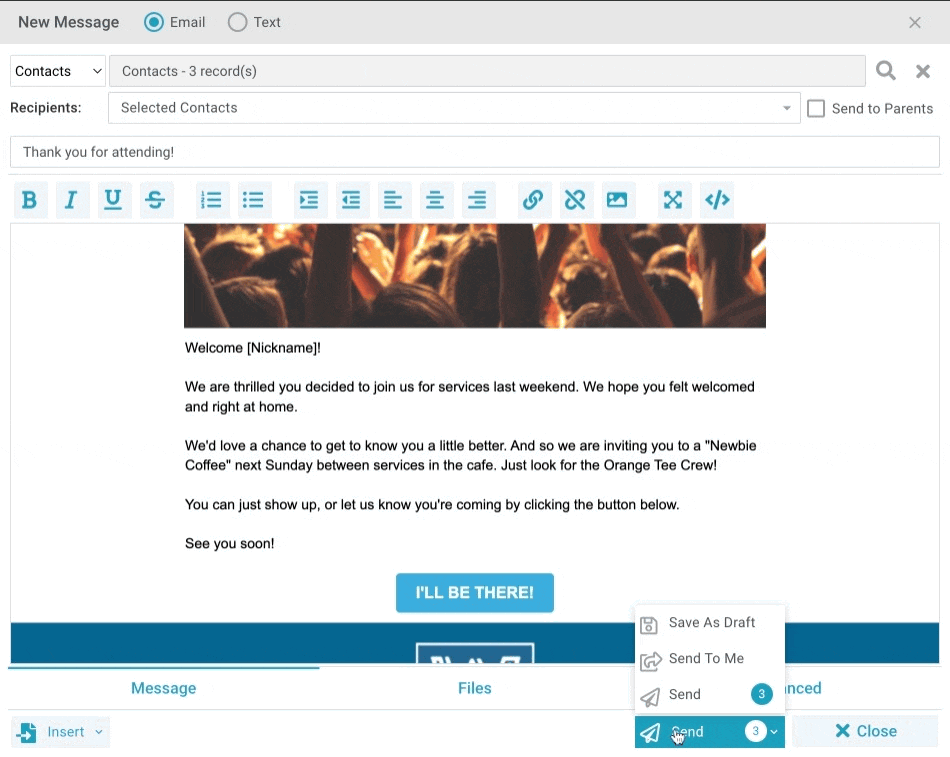
Saving a Message as Draft & Sending a Message Saved as Draft
- Select who you're sending the message to > Send
- Select Save as Draft.
- My Messages > My Drafts
- Select Message you saved as a draft and would like to send.
- Select the Recipients. Note: The Send button will not be activated until you reselect the Recipients.
- Send