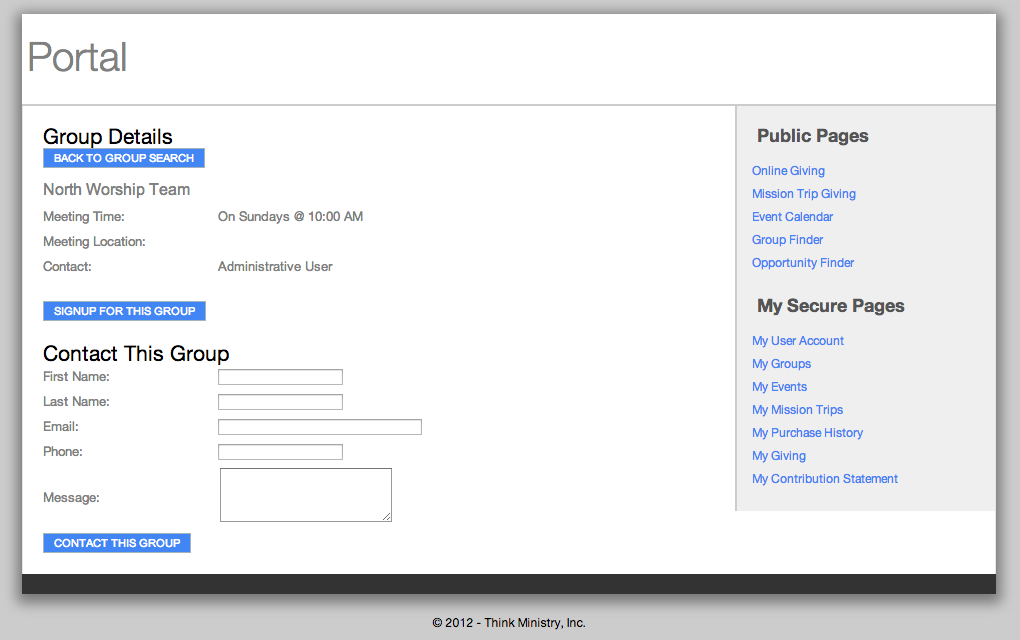When a user goes to Group Finder, they first go to the Find a Group page. Note that the search workflow cannot be customized, but SPoCs can customize/hide certain search fields.
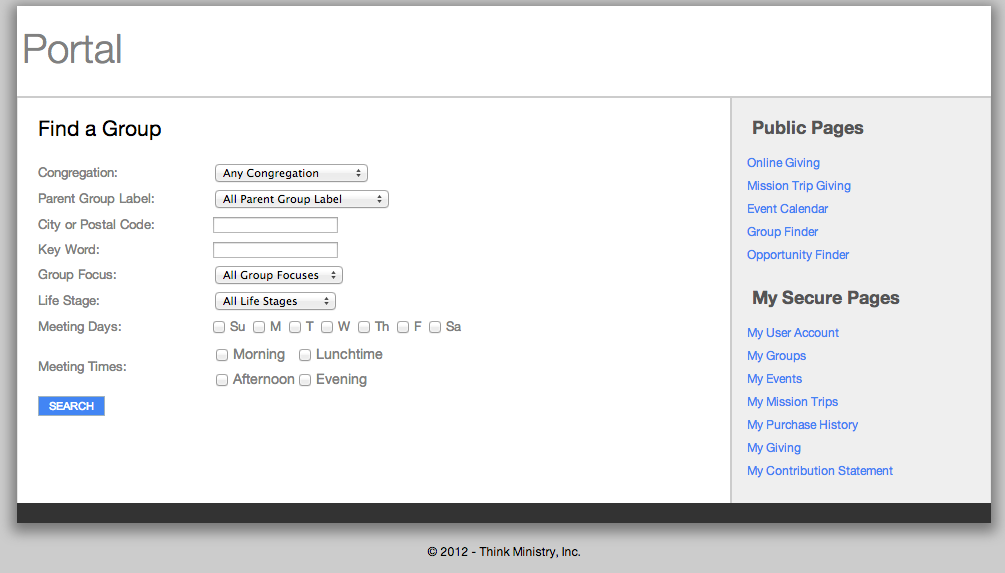
After indicating search parameters and clicking Search, available Groups within the indicated criteria display:
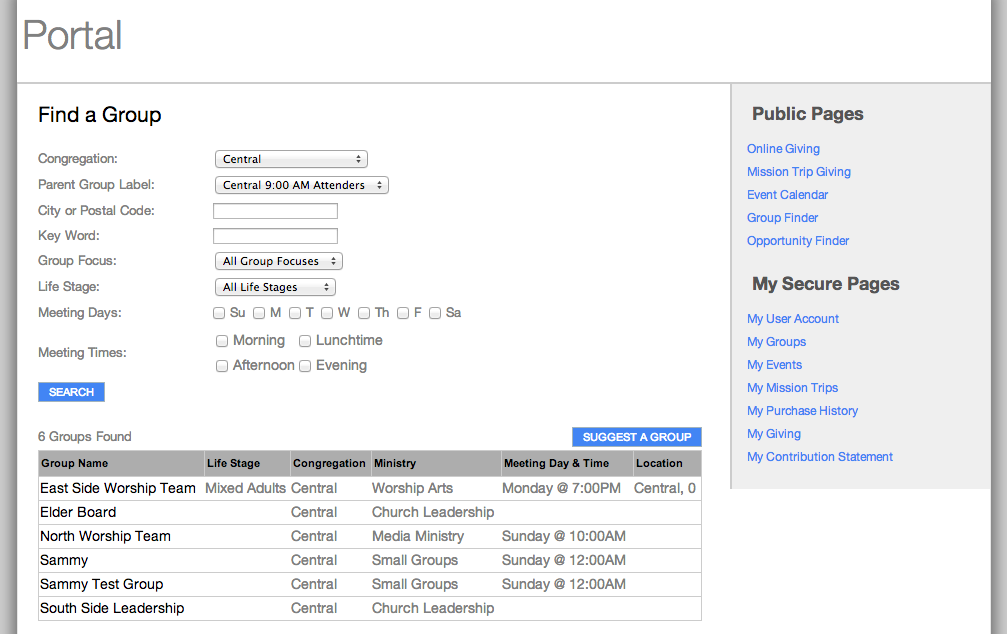
If the desired Group is not found, clicking on Suggest a Group will allow them to suggest a Group. This suggestion is logged in the Platform and can be used to create a new Group or help match the person to the appropriate existing Group.
Clicking on a specific Group displays the information indicated in the Group setup. Users can then signup for the Group or contact the Group:
If desired, a SPoC can choose to hide one of these options by modifying the Portal skin (e.g., Hide the “Signup For This Group option if you don’t want people to be able to sign themselves up for a Group without leader/staff review).
Additionally, in either case, a SPoC can setup a notification Process to let leaders/staff know of a new participant or inquiry.