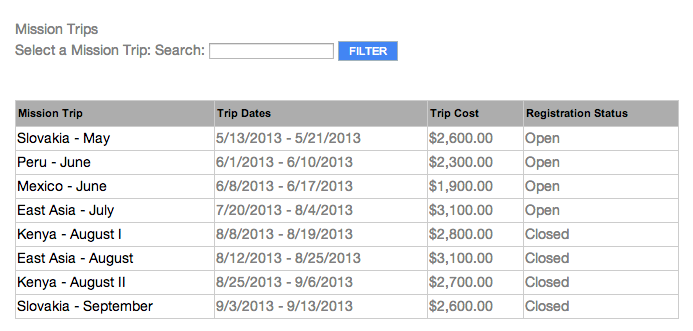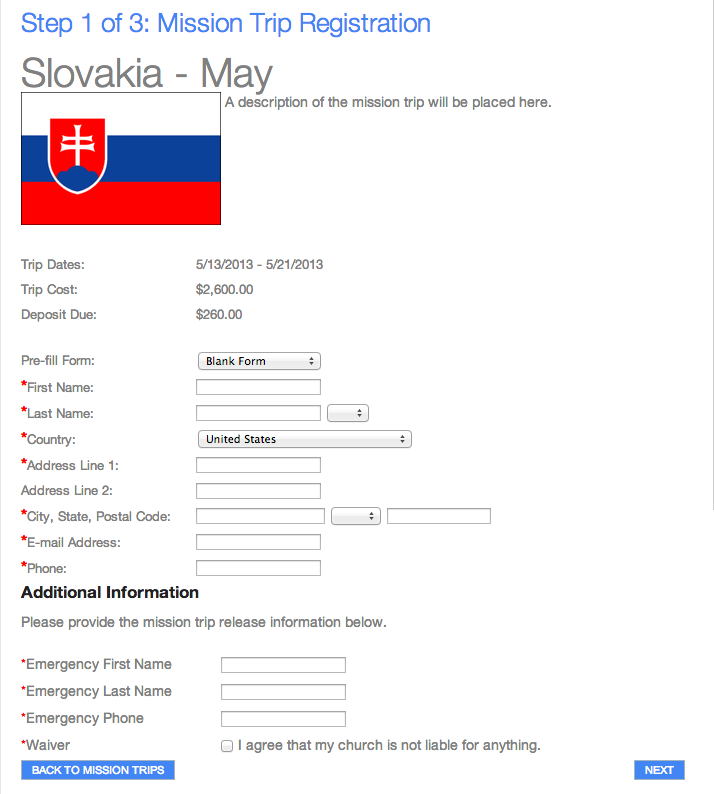Basics
- The Portal's Mission Trip Registration page allows individuals to signup for Mission Trips online.
- The User must always fill in their basic contact/address information. If the user is logged in, they will be presented with the "Pre-fill form" list just like Event Registrations. They can select anyone from their household and the form fields will
populate automatically.
- If a user registers, the deposit will appear in the registrant's cart as a "Mission Trip Donation". The user should complete the checkout process to complete payment. The deposit will be automatically credited towards their newly created Pledge record.
Deposits
- During the signup process, you can provide the option for the individual to make a deposit toward the Mission Trip (which is credited against the trip participant's Pledge).
- The deposit is treated as a tax-deductible Donation and will use the same transaction and record creation method as Online Giving or Mission Trip Giving.
- The Mission Trip Registration creates a Pledge record for the trip participant in MinistryPlatform
- This happens as soon as the NEXT button is clicked, even before the Deposit is paid.
- The Pledge is given a Pending status so staff can follow-up on the signup with the appropriate screening before the participant begins fundraising.
- A Pending Pledge Approval default process is available to assist in this follow-up.
- A Custom Form can be optionally included in the Mission Trip Registration so additional questions are displayed below the standard registration fields.
- If no Deposit is required, the Deposit Due field will be hidden and the User will have the option to complete registration in one step.
Initial Setup
A
SPoC must place the navigation link to Mission Trip Registration (mission_trips.aspx) in the desired place on your Portal skin. If desired, you can also place the link on the church website.
Additionally, a SPoC must go to Administration > Configuration Settings and update the following Configuration
Settings. Remember to use the Portal Admin page for the Configuration Settings to take effect immediately.
- MissionTripCampaignTypeID: the Campaign Type ID (found in System Lookups > Campaign Types) used for Mission Trips.
- MissionTripCostLabel: the label for the Trip Cost column; set as desired for your church culture.
Additionally, the church may attach a Custom Form to any Mission Trip registration. A different custom form may be used for each Mission Trip.
Additionally, before this page may be used, the church must have an authorize.net tax-deductible account setup and the credentials must be added to their server. Please contact support if you are unsure if your church is setup to accept tax-deductible transactions.
Pledge Campaign Setup
For a Mission Trip to appear on the Mission Trip Registration page, create a Pledge Campaign in MinistryPlatform. When doing so, ensure the following fields are
set as desired.
- Campaign Type: Campaign Type used for Mission Trips (must be the same one indicated in the MissionTripCampaignTypeID from above).
- Event: The Event for the Mission Trip (the Event Start Date and End Date control the Trip Dates listed).
- Start Date / End Date: today must be within these dates.
- Registration Start / Registration End: both dates must be entered for the trip to available for registration.
- Maximum Registrants: number of trip participants allowed.
- Registration Deposit: if a deposit is being collected, indicate the amount here. Use 0 (zero) for no deposit option.
- If a deposit is made, the Authorize.Net account that is used for Online Giving and Mission Trip Giving is used here. The deposit is tax-deductible.
- The system does not require the deposit in order for the Pledge to be created. At this time the system does not mandate that a deposit be made upon registration, it simply gives the option to do so and adds a pending transaction that could
be paid at a later date.
- Fundraising Goal: total fundraising goal each participant is responsible for. Minimum is $1, must be populated for registration.
- Registration Form: indicate a Custom Form here if additional information is needed beyond the standard registration fields.
Registering for a Mission Trip
Based on the Pledge Campaign setup, individuals are provided a list of current Mission Trips, which is sorted by Event Start Date and then Campaign Name.
When the individual clicks a Mission Trip, they are provided Mission Trip details and an opportunity to register. At a minimum, the individual must provide basic contact information (which is pre-filled if the individual is logged in). If a Custom Form
is associated with the Pledge Campaign, an Additional Information section lists the other information they need to provide.
If a deposit is not required, the Deposit Due field is hidden and the individual can complete the registration in one step.
If a deposit is required, the deposit amount appears in the individual's cart as a Mission Trip Donation and the individual must complete the checkout process to pay the deposit.