
MinistryPlatform displays your data in one of three layouts. Which layout you use is up to you! Just tap the Layout List to make your selection.
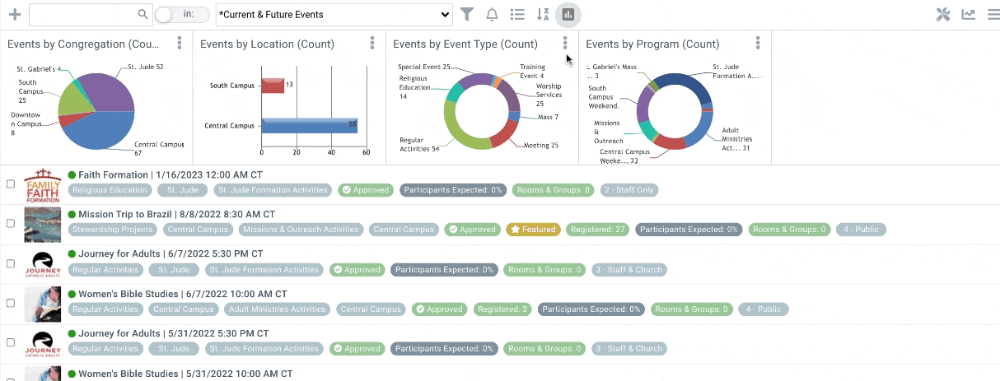
List Layout
List Layout is the user-friendly, easy-peasy way to see details at a glance. With its easy-on-the-eyes "fat rows" and color-coded record facts, you can easily find the information they need to know without digging through what they don't need to know.
Grid Layout
It's a classic for a reason! The grid layout features the rows and columns you know and love. Depending on which Page you have selected in the menu, Grid layout will show you a list of the records for that Page. This grid shows the first 1000 items and can be filtered based on a predefined search.
Calendar Layout
Visualizing events (or any date-oriented page) has never been easier. Calendar view is available on pages that are date orientated (for example, Events and Donations). Toggle between day, week, month, and agenda calendar views. You can even view a different month in the thumbnail to help plan for things to come. Don't want to see the thumbnail? No problem! Tap the hamburger icon in the calendar header to hide it. Tap it again to make it reappear.
A View is a predefined filter that limits the data you see in any layout. Each page will have its own default view, but you can change that using the drop-down menu to the left of the funnel icon. Think of views as windows to your database, they will always show you the records that currently match the filter you have applied. They are dynamic, records will be removed or added to the view based on your criteria.

Selections allow you to apply actions to specific records. Items may be selected or deselected using the Selection Column which displays a checkbox for each row. You can select individual records by checking the box next to the record or select all by checking the box at the bottom of the page. Selections are Static, meaning no record will be added or removed from the selection unless you do so manually. Need to save that selection so you can use it later? Tap the disk icon and give it a name!
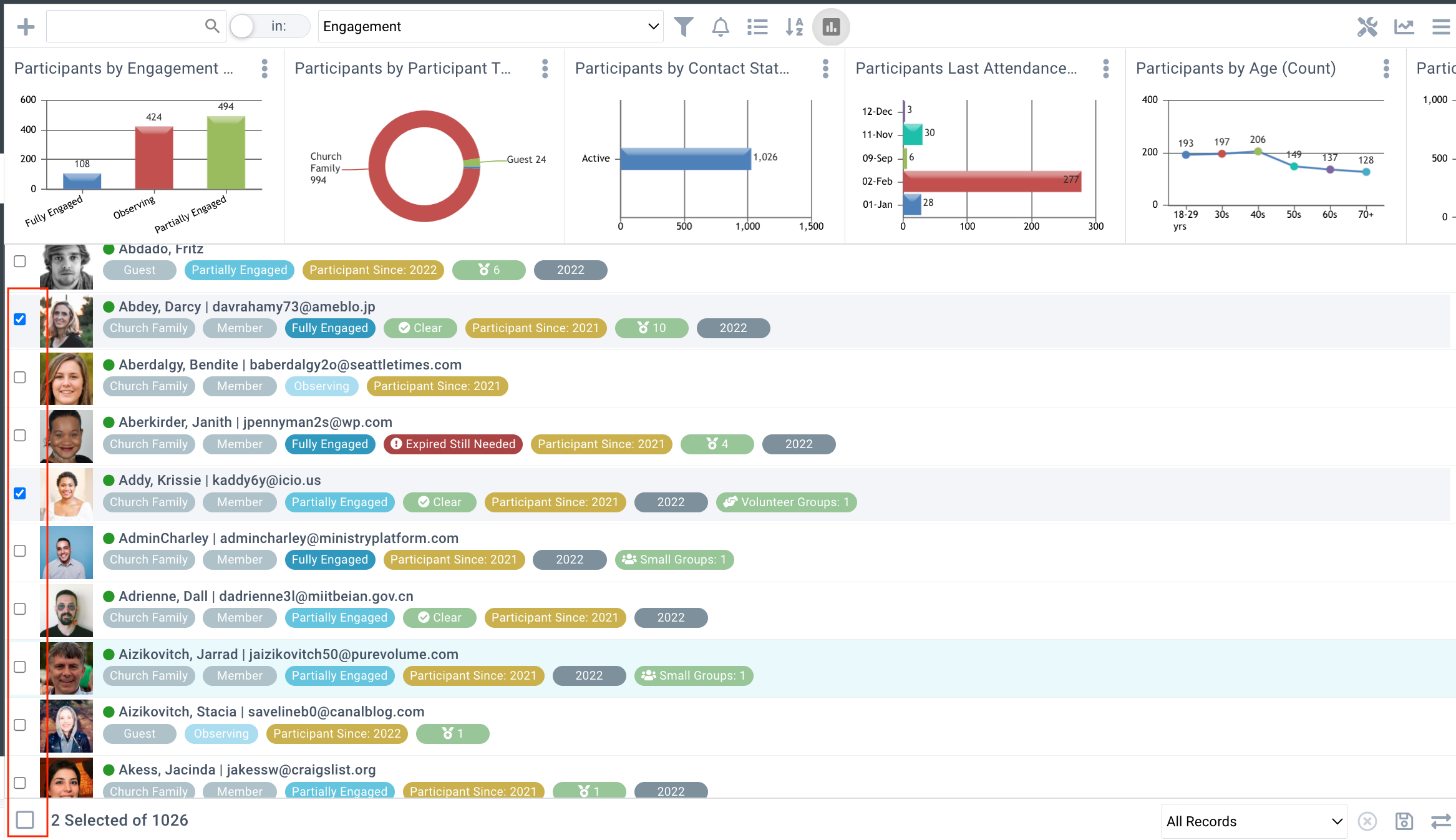
Once you have a Selection, you can take action! Tap the Action Menu to send a message, mass assign, or export your Selection.
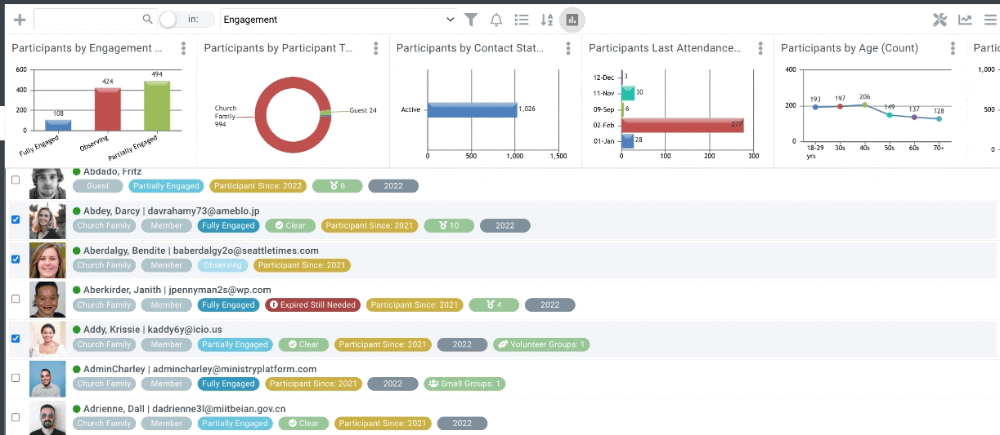
Many Reports may also be limited to a Selection. Reports with Selected in the name are used in this way:
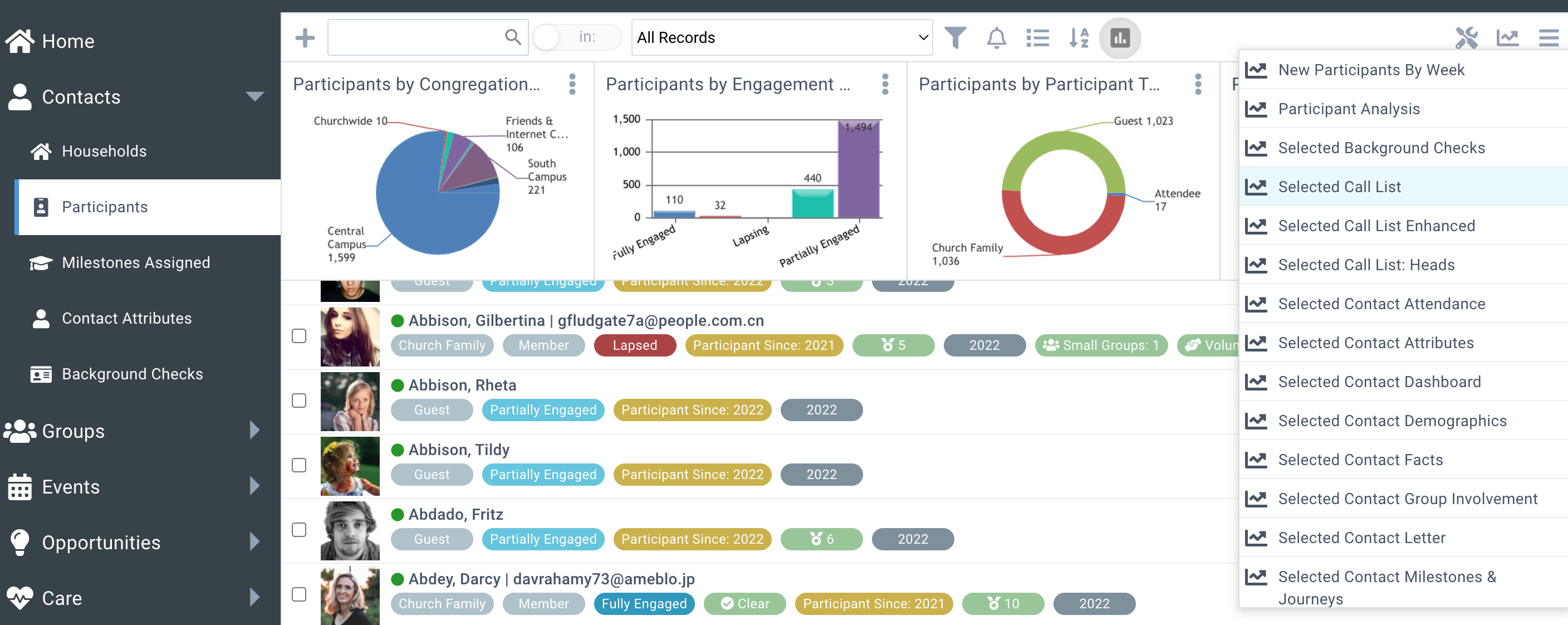
Each row in the Data Grid represents one record in your database and can be opened to view or edit (depending on your Security Roles). Hovering over a row highlights the row, and clicking the row opens the record.
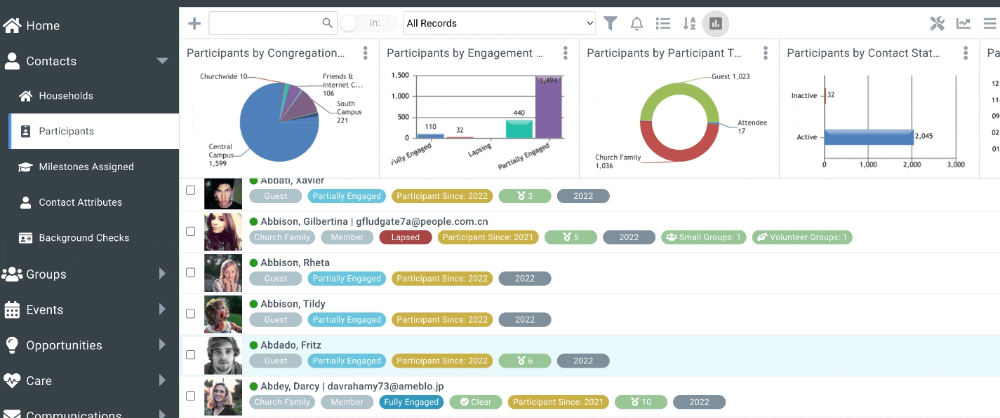
Different tools are available based on the type of record and your Security Roles. It is important to note that any Actions you use are going to be applied to the open record only. For example, if you run a "Selected Report" from an open record, you will only be reporting on the open record, not any corresponding sub-page records that you may have selected.