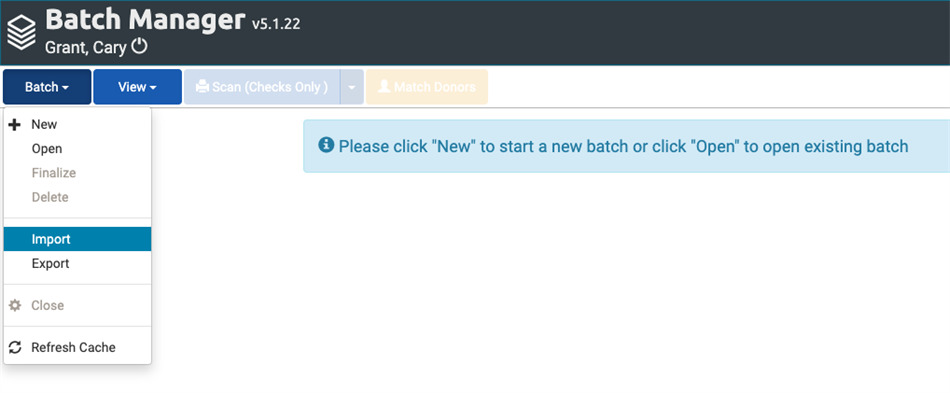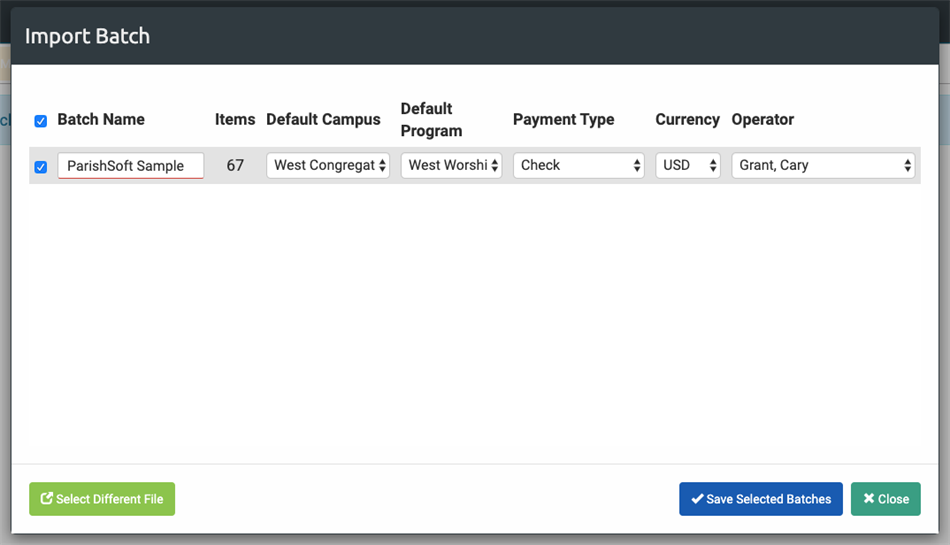You can import "ConnectNow" CSV files using the Batch Manager Tool. These files are provided by products like Realm, Vanco, and ParishSoft.
Configuration
- Customer IDs can be matched to the Envelope No field of a MinistryPlatform Donor. Any Donor which should be matched must be given an Envelope Number prior to import. When a match is found during import, the Donation is assigned to the Donor with that Envelope Number. Pro tip: If the BMT is not assigning the Donor to the correct envelope number, confirm the Envelope Number matches the Customer ID in the file.
- Fund IDs can be matched to the Account Number field of a MinistryPlatform Program. This value should be no more than 5 alphanumeric characters. Programs should be configured to correspond to Fund IDs prior to import.
When a match is found during import, the Donation Distribution is populated with the specified Program.
Important a Batch
Important: The Batch Manager Tool allows you to import more than 1,000 records at a time. However, the tool only shows 1,000 records at a time. Since the balance is tabulated based on the displayed records (not all the imported records), your calculations will appear incorrect. Be sure to limit your import to 1,000 records or fewer.
Initiate an import by selecting Import from the menu:
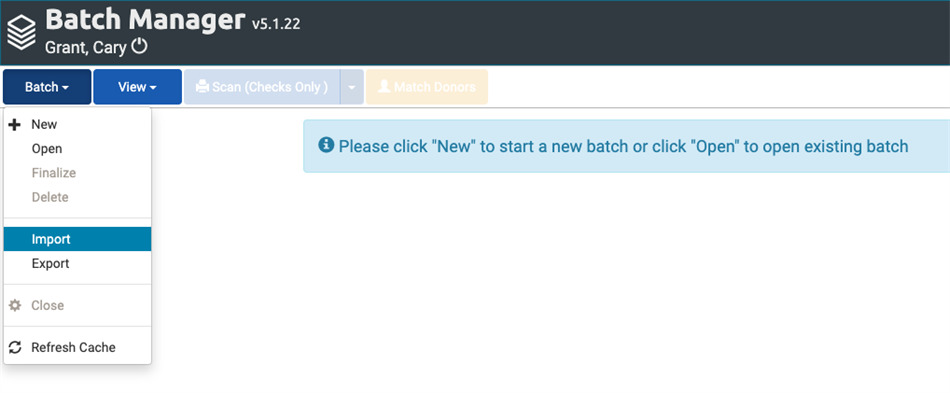
Steps to Import
- In the Import dialog box, click to browse and locate the CSV file.
- Create a Batch Name. The default is "IMPORTED".
- The number of Items (Donations) in the Batch are calculated automatically during import.
- Associate this Batch with the appropriate Congregation.
- Choose a Default Program.
- Any Donation with a Fund ID matching a Program's Account Number is automatically matched. Any Donation missing a Fund ID or having a Fund ID that does not match a Program will be assigned this Default Program. Any additional Donations added to the Batch after import are also assigned this Default Program.
- Choose the appropriate Payment Type.
- The currently authenticated User will be pre-populated as the Batch Operator. If another User will be responsible for this Batch after import, they can be assigned the Batch at this step.
- Select Batch, then Save Selected Batches.
- Open the Batch and process as usual. Note that any changes made after import only impact data in MinistryPlatform. They do not change what was recorded, transacted, or reported in your external application.
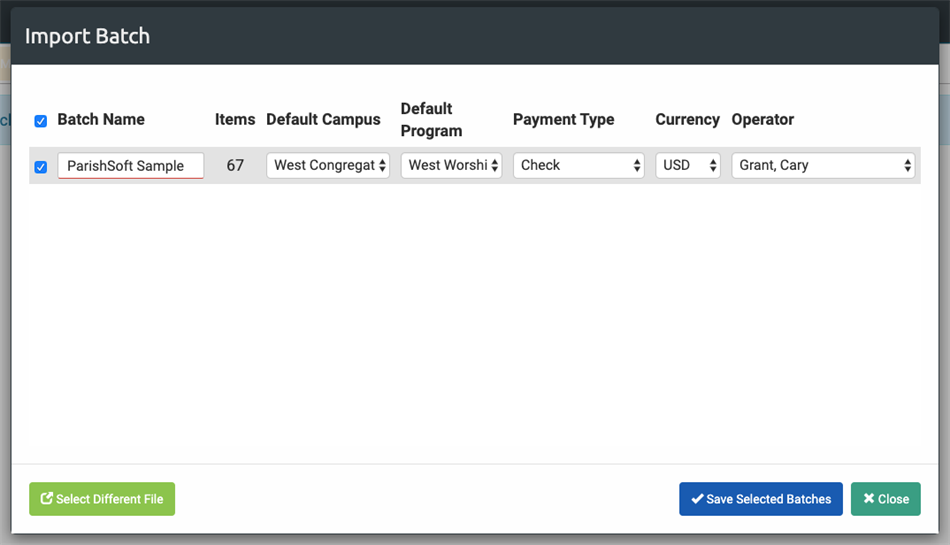
Troubleshooting
Q1: Why were some Donations matched to a Default Contact?
Any Donations not matched to a Donor during import will be assigned to Donor ID #1 'Default Contact' since every Donation
must be associated with a Donor. These Donations can be re-assigned to the proper Donor. Next, assign the affected Donor's an Envelope Number to ensure they will match in future imports.
Q2: Why do all Donations show the same date?
During import, each Donation is given the Batch's Setup Date which reflects the date of the first donation in the import file.
Note: We are not familiar with nor able to support the 3rd party systems that can generate ConnectNow files. Depending on the nature of your support request, you may be redirected to the 3rd party system's support for further assistance.