
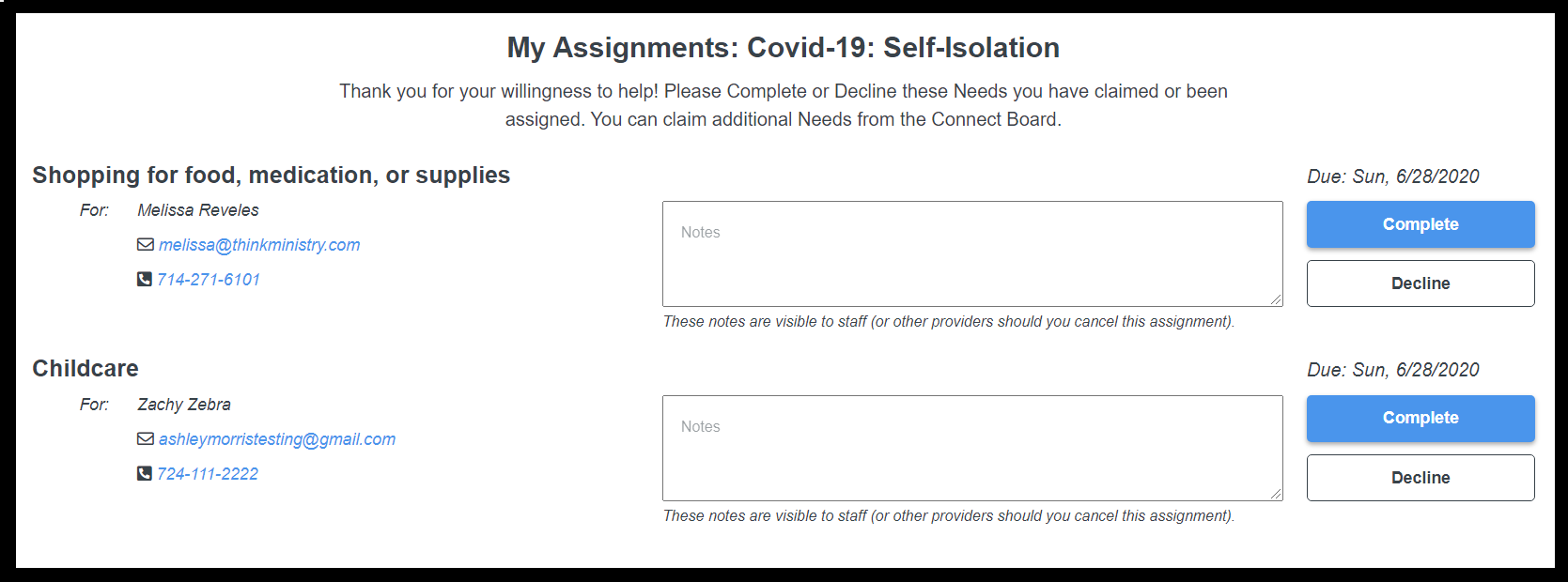
A Provider can see Needs assigned to them by logging into and going to My Assignments. The Due Date shown is calculated by: Date_Assigned (from the Needs record) + Expected_Days_to_Complete (from the Need Campaign record).
If no Needs are assigned to a Provider, there will be a list of the Need Types they're approved for on the My Assignments page.
A Provider can leave a note related to a Need they have been assigned.
When a note is added or updated, the Need's Notes are updated and saved (not appended) in the Platform. Any notes added to a Need by a previous Provider will remain with the Need even if that Need is declined and later reassigned. 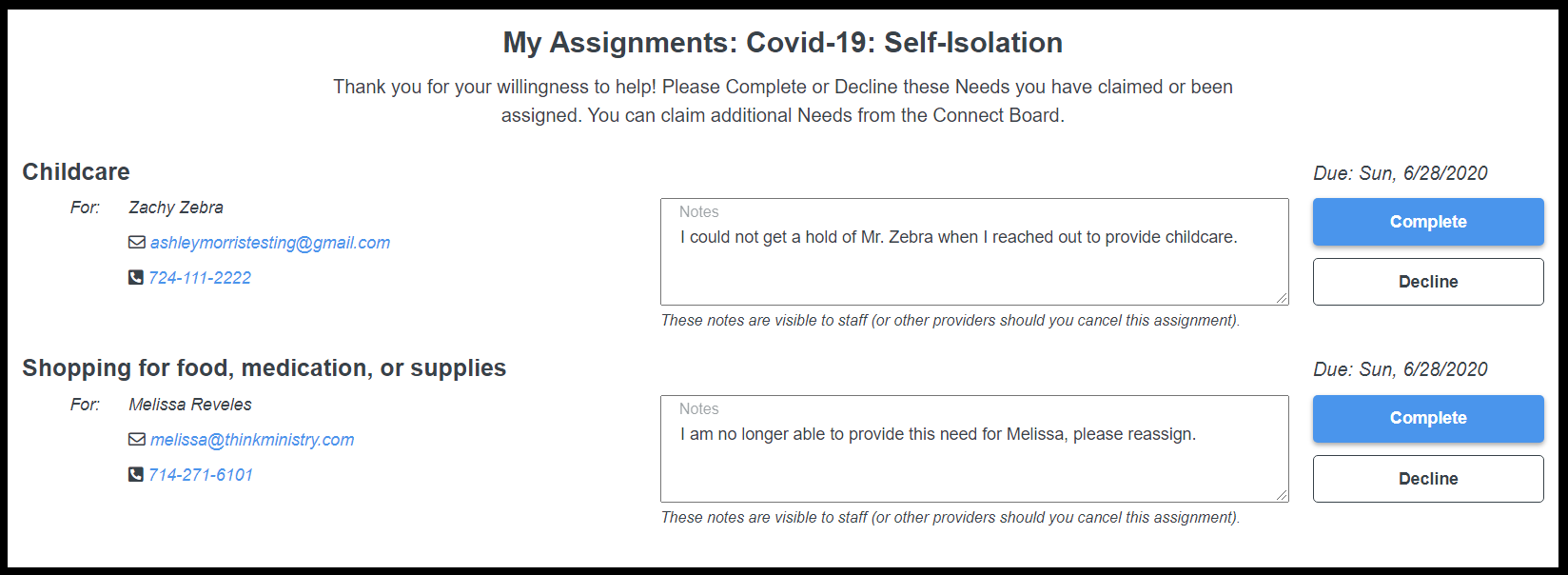
When a Need is canceled, the Need's Provider and Assigned Date are cleared.
When a Need is completed, the Need is marked as Complete = True.
Providers who have been assigned to a Need that has not been completed within the Campaign's Expected Days to Complete can be sent a Provider Follow Up email including a link to the Connect Board, a link to Complete, and a link to Decline.
To send this email automatically, create an Item Notification based on the Follow Up Today view on the Needs page. For our recommendation on this Item Notification, see the Item Notification section of Email Templates
See: Email Templates