
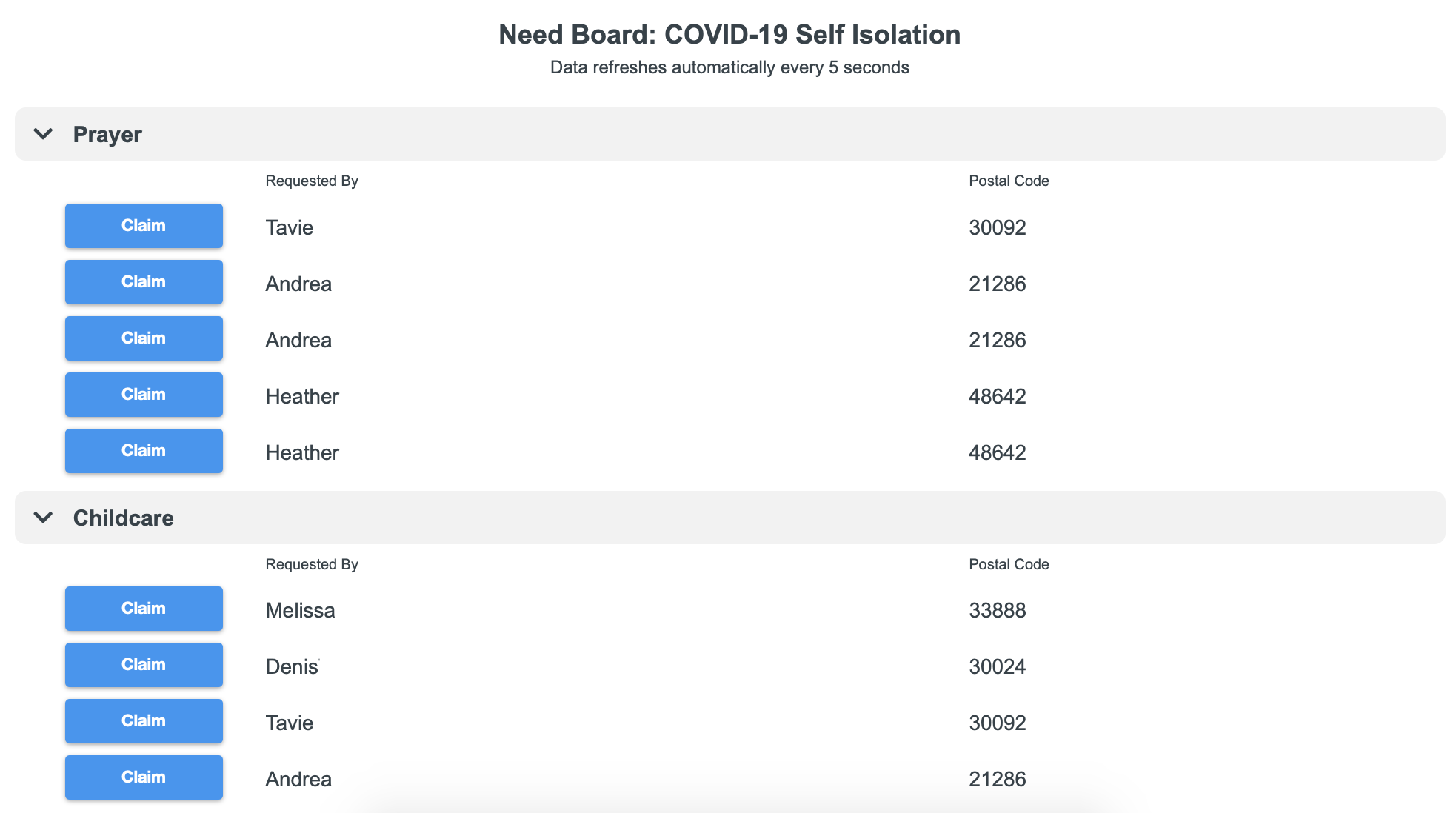
The Connect Board is available for approved Providers and requires authentication. The Connect Board can be accessed by navigating to your NeedConnect URL and logging in or via a link from an automated email.
An approved Provider can log into the Connect Board to see Needs that are not yet assigned and offer to help whenever the following criteria is met:
The Need Type of “Other” is not available to be claimed on the Connect Board and must be explicitly assigned in the Platform. See: Need Management.
Available Needs are:
The Connect Board refreshes every 5 seconds.
Providers can select a new Need to assign to themselves (removes it from the list for other Providers).
When a Need is claimed, the Need is assigned to the logged in user as the Provider with an Assigned Date of today. The user is then presented with the option to "View Connect Board" to choose another need or navigate to "My Assignments."
Providers can claim one Need at a time from the Connect Board, but can have multiple open Needs assigned to them at any given time.
Providers who claim a Need are sent a Provider Assignment email including the Requester's name, phone and email, a link to the Connect Board, and a link to Decline. (Note: Assignments made from the Platform will not trigger this email. When Assignments are made from the Platform, a modified version of the Provider Assignment email will need to be sent manually if desired.)
Requesters who requested the Need are sent a Need Assigned email including a link to Cancel and a link to the Connect Form.
See: Email Templates