
The Portal Admin page provides tools for managing skins, files and settings associated with your Portal.
Access to the Portal Admin page is controlled by a Security Role and the Configuration Setting PORTAL,PortalAdminRoleID.
The default Role is Administrators. If you would like to grant access to the page to a User without granting admin privileges in the platform, you can change the Role for the Portal Admin page.

The Portal Skins section provides tools for managing your skins. Using these tools you can:
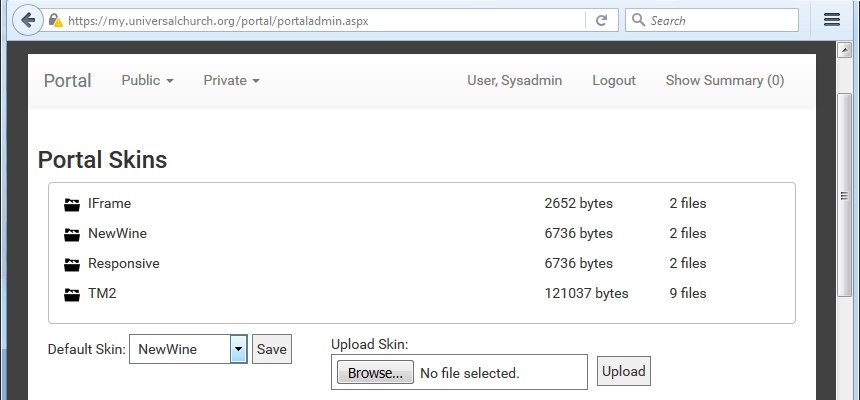
The Email Templates section allows you to edit email templates the Portal sends.
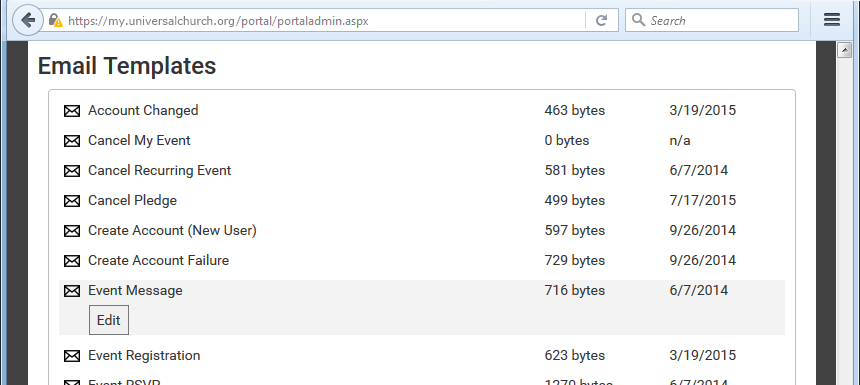
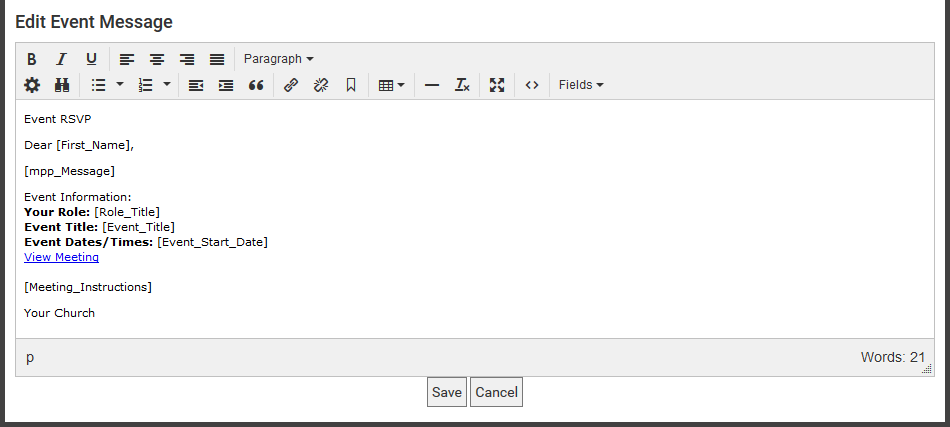
The Resource Files section allows you to edit Resource Files.
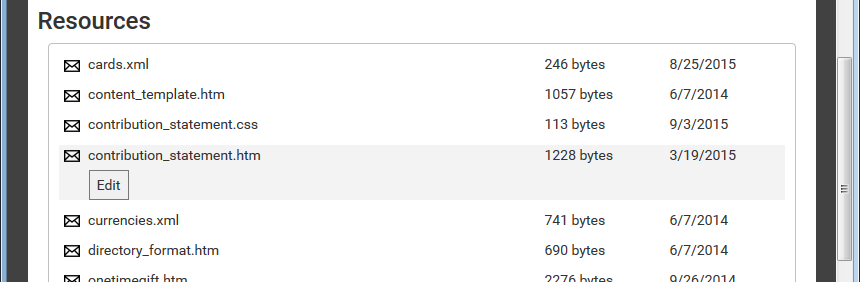
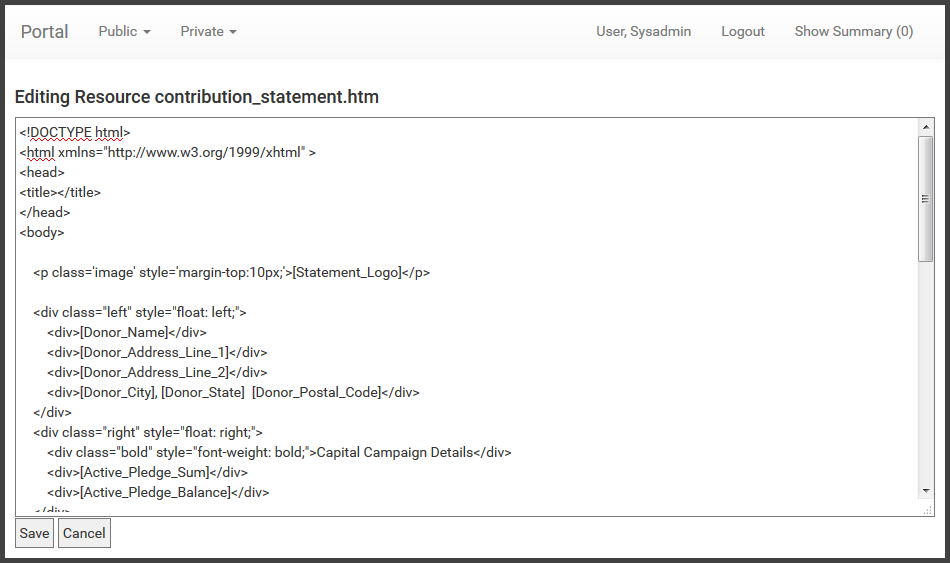
When clicked, the Reload Config Settings button reloads all values from the customer config file. This option is used when making any updates to Configuration Settings that are needed for immediate testing or application.

Test Support Email sends an email to Support. The email address used is set in a Configuration Setting PORTAL,ErrorEmail. The email address should be left as portalerror@<churchdomain>. This is normally configured by Think Ministry support staff to ensure they receive automated error notification.
