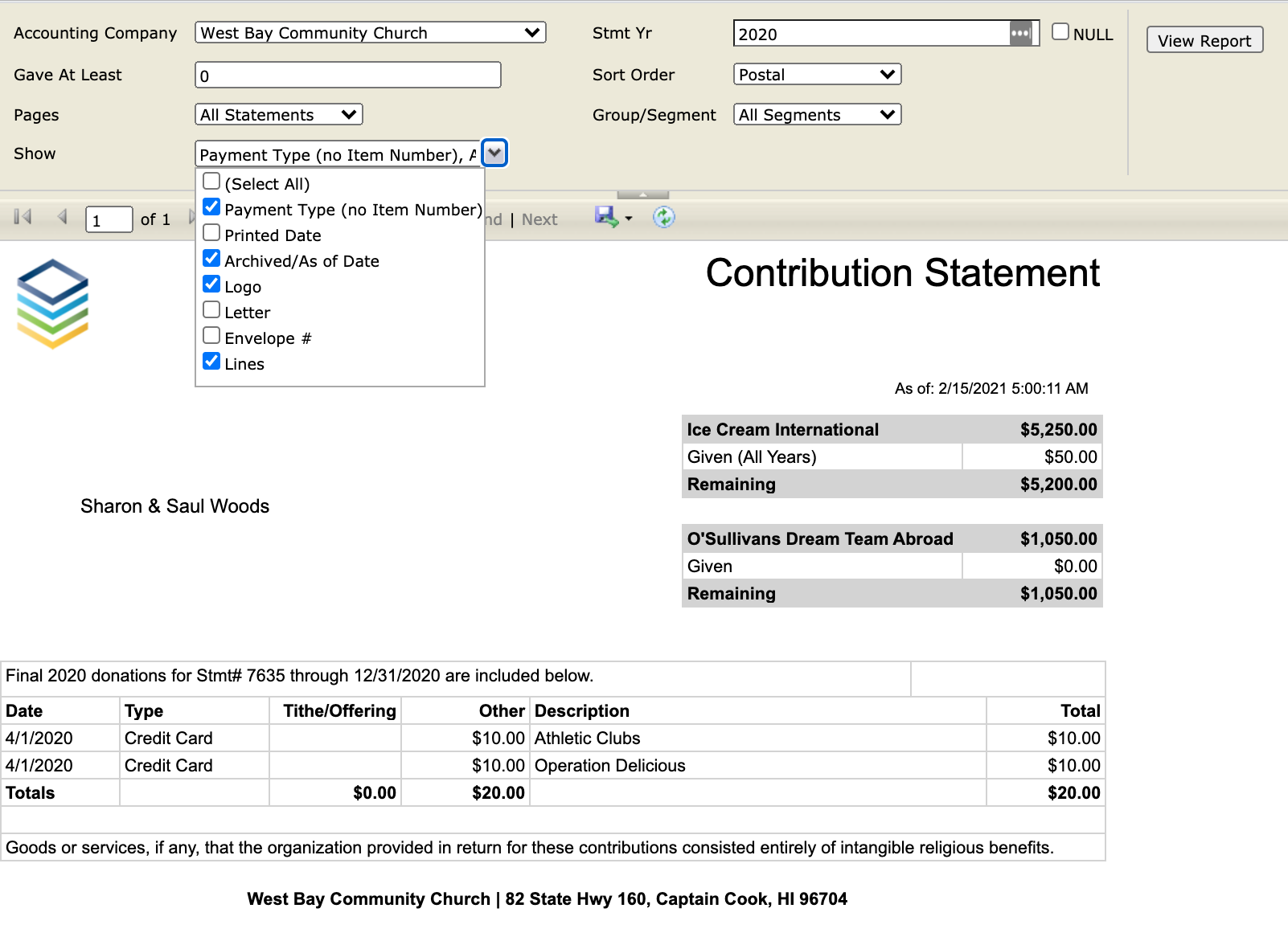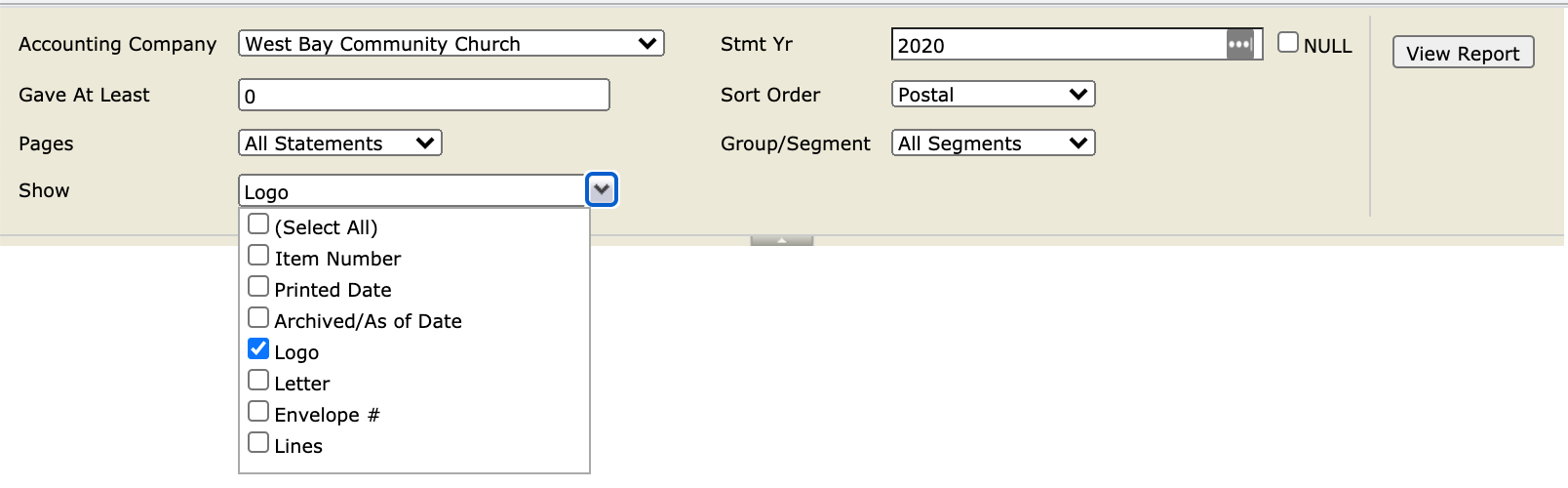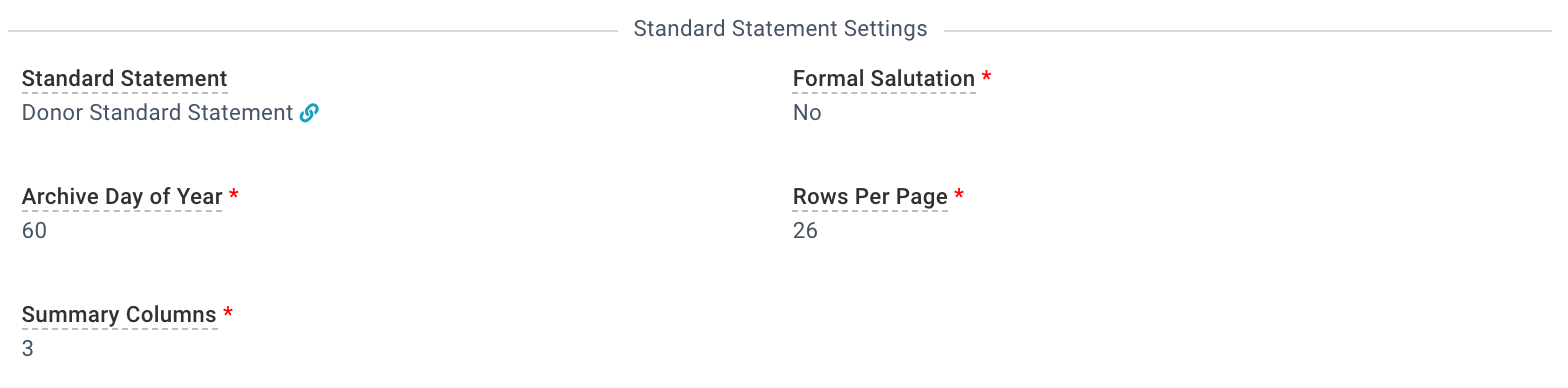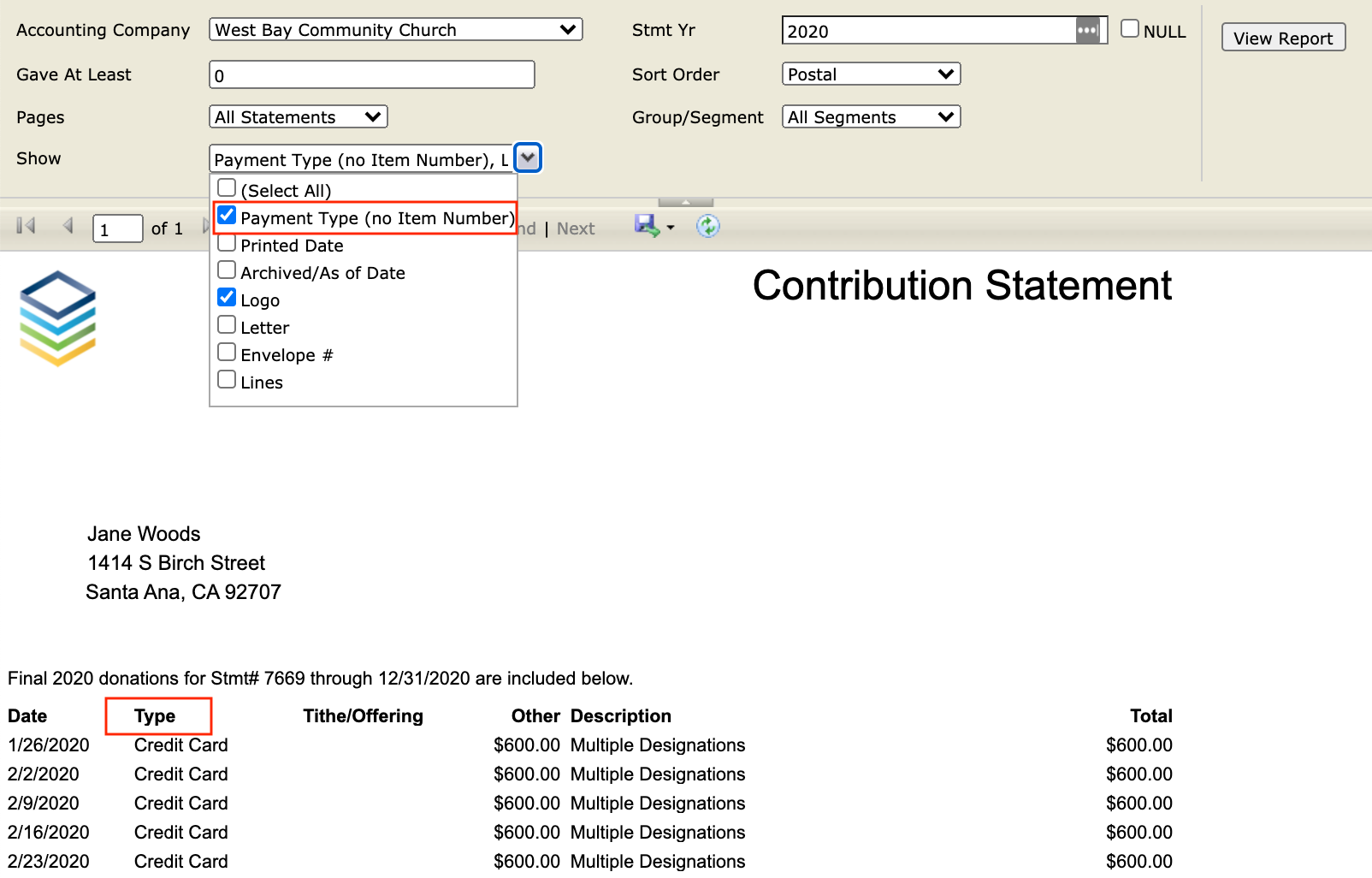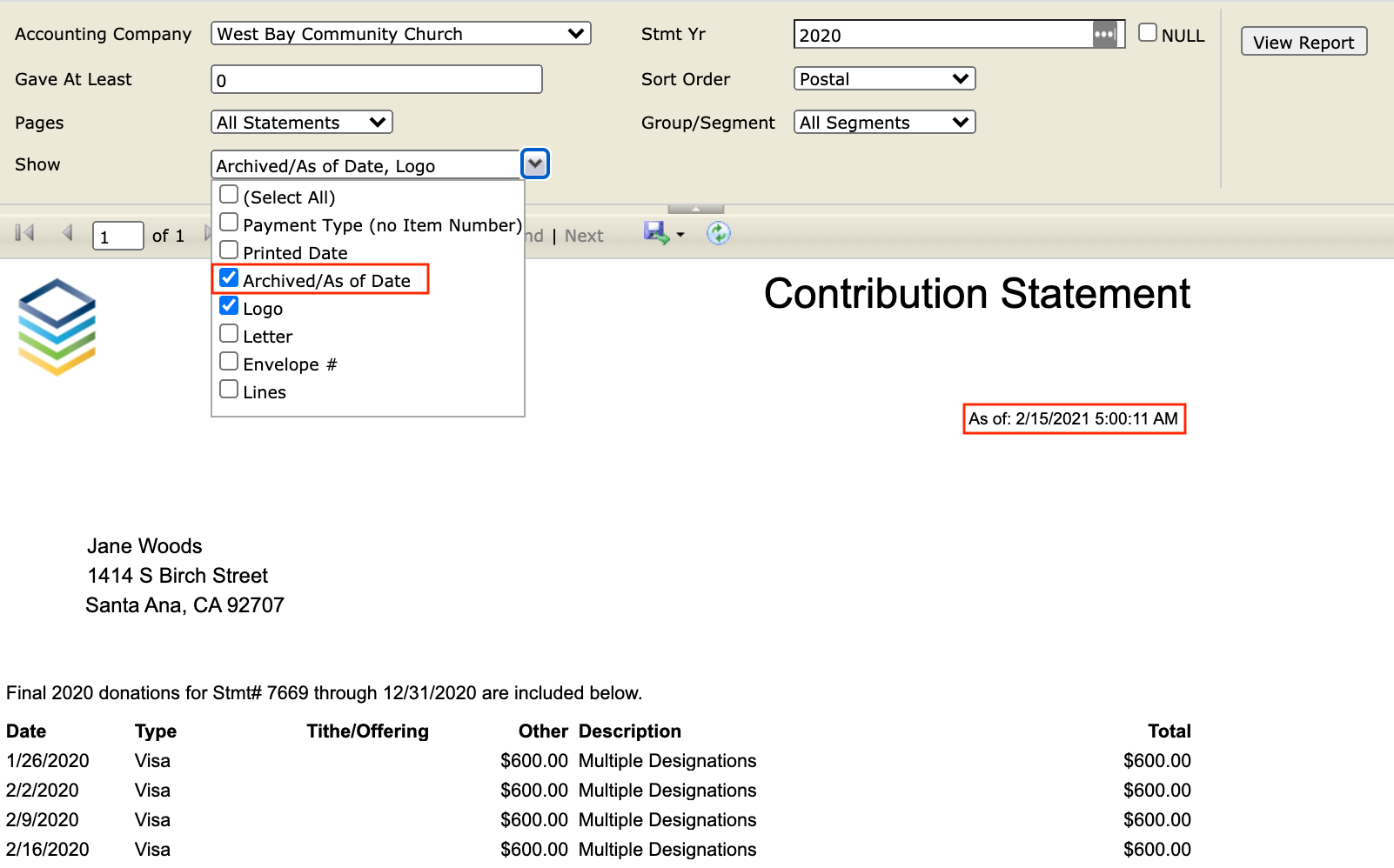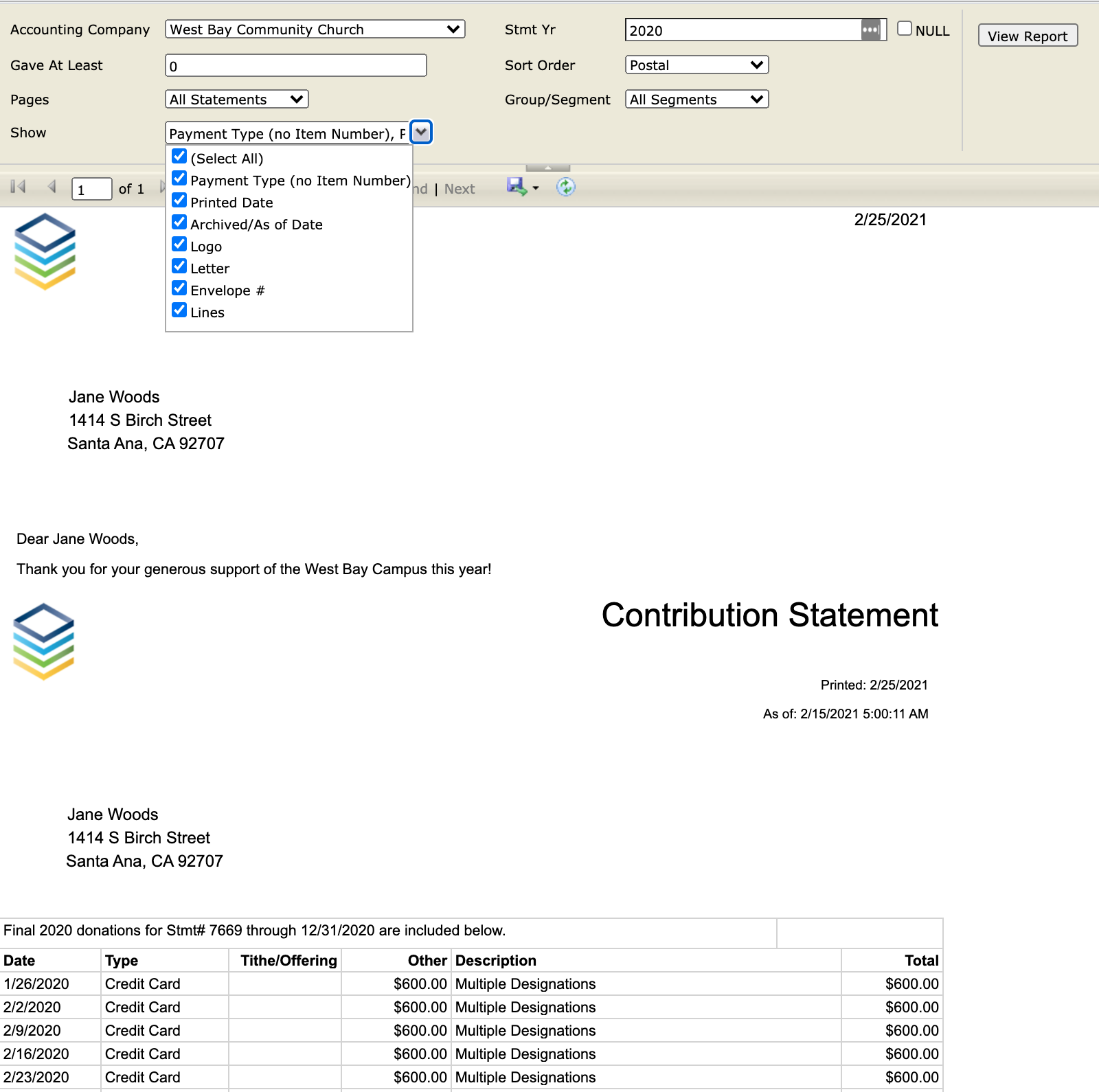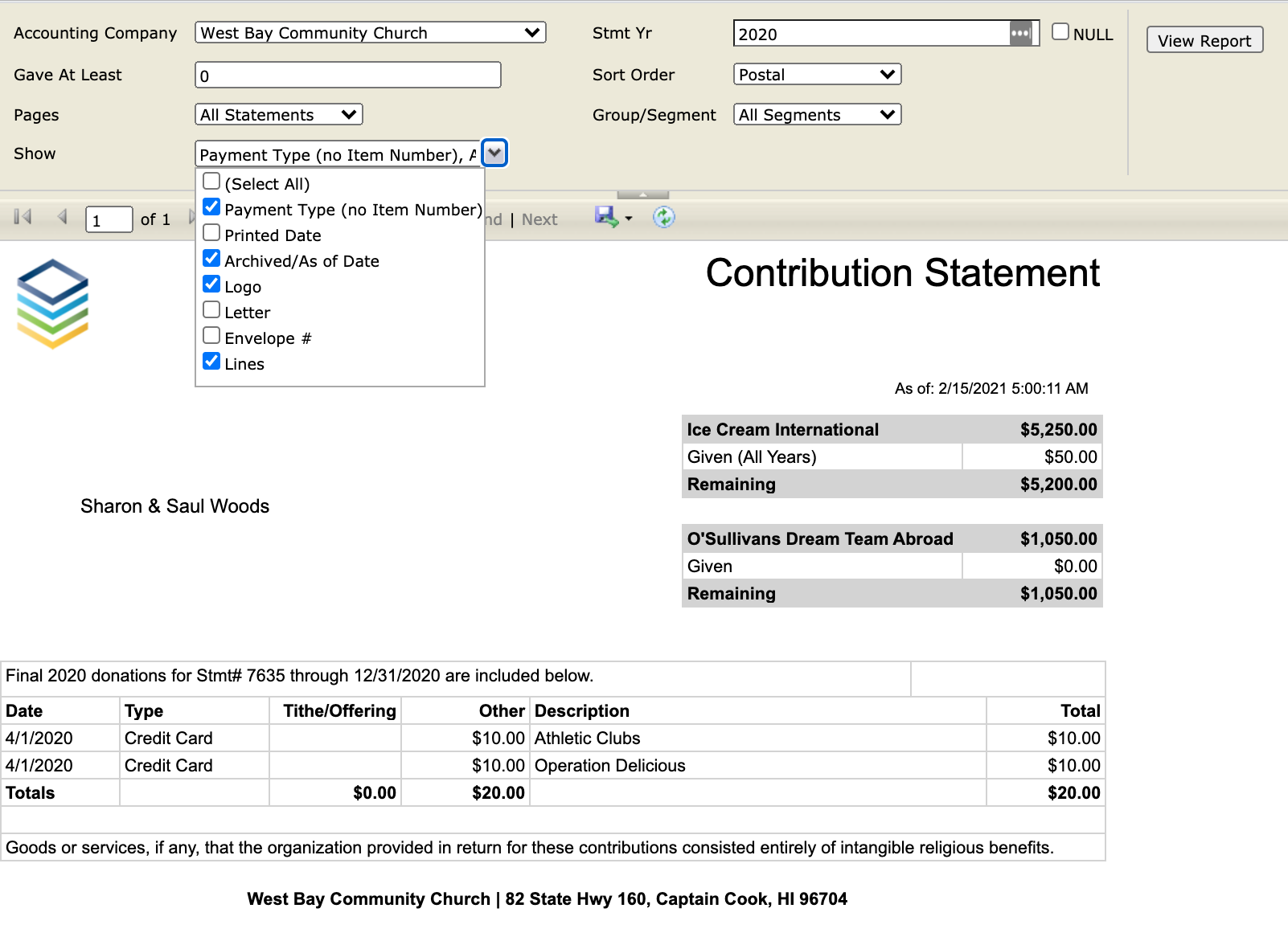Standard
Statements are just that, standard. If you'd like to see a change to the Standard Statement, add it as a suggestion to the Idea Board and whip up those votes! Note: Standard Statements are not customizable via Professional Services.Pages
The Donor Standard Statement is available on the following pages:
- Accounting Company
- Donors
- Statements
Headers & Footers
The Program's Statement Header and Accounting Company's Statement Footer displays on the Standard Statement. Note that there is limited header space, so get creative with the Program name, but keep the Statement Header short and sweet. For more information,
see Statement Header & Footer.
Versions
This report comes in two versions: All Records and Selected.

Parameters
The reports are rendered according to: 1) configurable parameters set in the Report; and 2) values set on Accounting Company page.
Report Parameters
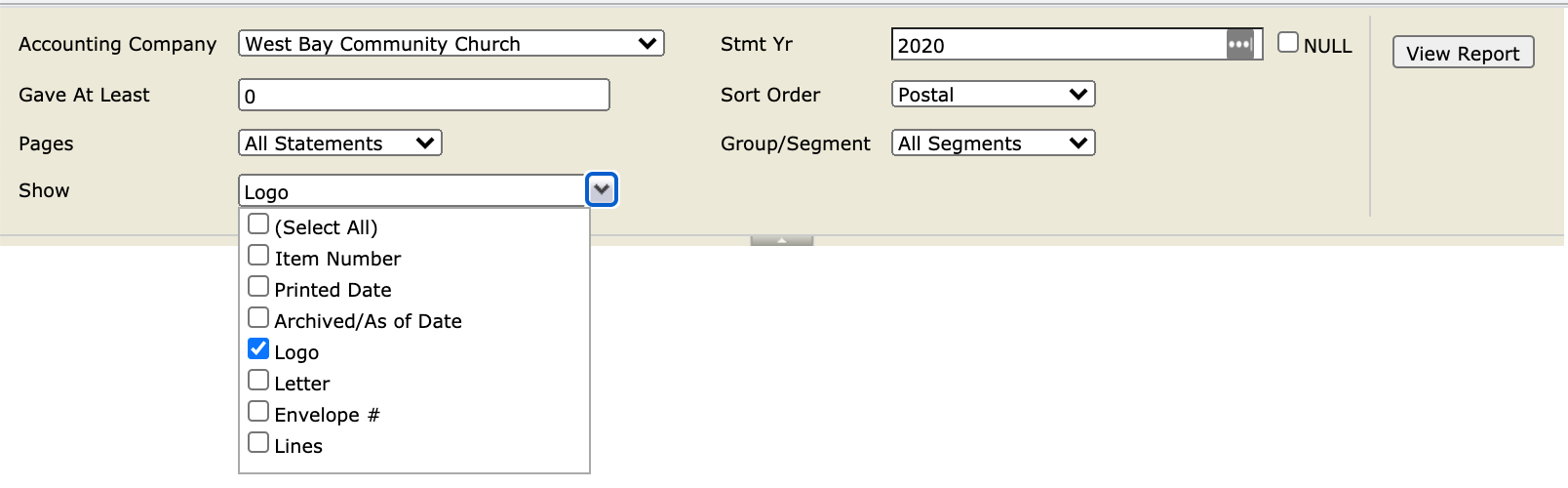
- Accounting Company: Select the Accounting Company.
- Gave at Least: Minimum amount that a report will be created for.
- Sort Order: Postal (address) or Name.
- Stmt Yr: Defaults to current year. (Note: This field is required if the report is launched from the Accounting Companies page.)
- Print: 1, 2, 3, 4+ pages.
- Show
- Item Number: By default, this option is not selected, and the Payment Type (such as "Cash") displays. If selected and an Item Number is present,
the Item Number (such as a check number or credit card type) displays. If selected and an Item Number is not present, the Payment Type displays instead.
- Printed Date: Current date.
- Archived/As of Date: Statement's 'Last Change by Routine'.
- Logo: Default file attached to Accounting Company.
- Letter: Sources from Accounting Company.
- Envelope #: Donor's envelope number.
- Lines: Lays a grid over Donations.
- Group/Segment: Statements are broken into groups of up to 1,000 per year and Accounting Company to create smaller batches of statements to run at one time. For example, if there are 5,420 statements this year for
your Accounting Company, you will be able to select one of six segments to generate and print.
Accounting Company Parameters
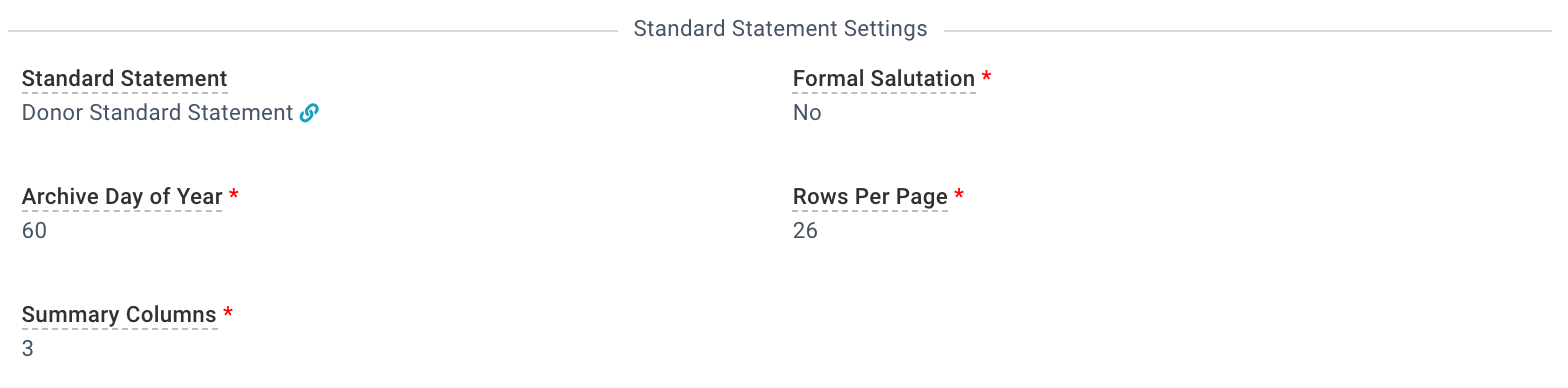
- Rows Per Page: Number of donation rows (15-30) that can fit safely on a single contribution statement page. 26 rows are recommended.
- Summary Columns: Number of columns (1-6) on your statement that will summarize Statement Headers. For example, if set to 4, the first 3 Statement Headers will be explicitly listed, and Donations to Programs under
those headers will be summarized in their respective columns. The final column will be "Other." Note: If you select "1" Summary Column, each donation distribution will be listed (instead of each donation).
- Formal Salutation: If true, the greeting will appear above the address block of the Donor Statements using the Donor's title and First Name (rather than nickname).
- Alternate Pledge Campaign: Second, additional campaign for which a donor with a pledge should see a pledge recap, including their pledge balance in the top corner of their donor statement.
Note: If values are set outside of the acceptable ranges, error messages will be displayed when attempting to save the record. If you receive the error message when attempting to save an Accounting Company's record, confirm the parameters are within the acceptable range and re-save the record. See Standard Statement Troubleshooting for additional information. Pledge Campaigns & Alternate Pledge Campaigns
Donations made to a Pledge Campaign or Alternate Pledge Campaign will appear on the Standard Statement.
- Archived Statements: The Standard Statement will show the Archived Campaign and Alternate Archived Campaign from the Statement record.
- Unarchived Statements: The Standard Statement will show the Pledge Campaign and Alternate Pledge Campaign from the Accounting Company record.
- Pledge Name: The Nickname field the Campaign and Alternate Campaign. If the Nickname field is empty, the Campaign Name or Alternate Campaign name will be used instead.
Preview
The parameters you select will change the appearance of the Donor Standard Statement, so choose what works best for your church!
Payment Type
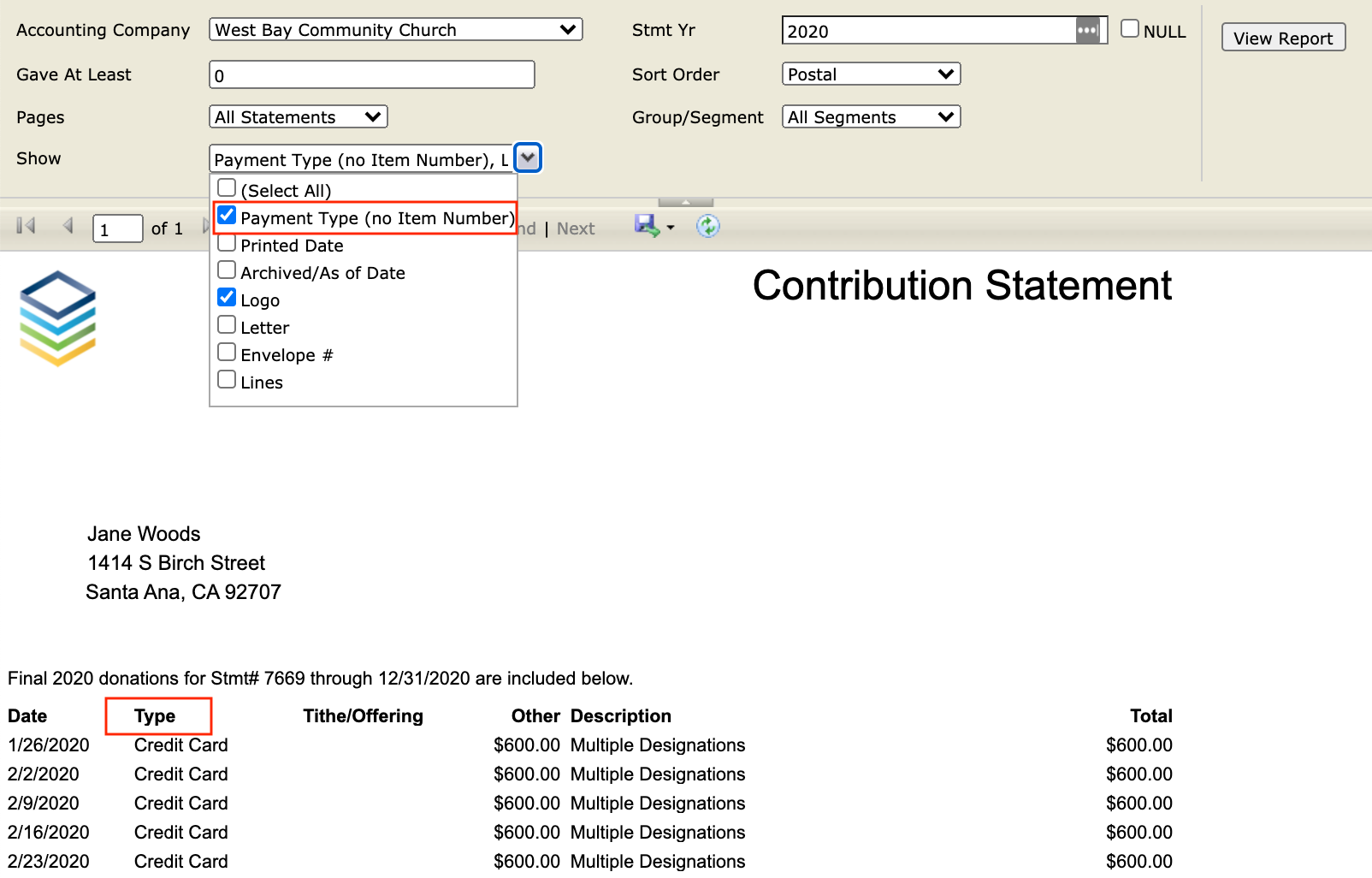
Archived Date
Want your Donors to see when their donation was archived? Select the Archived/As of Date option.
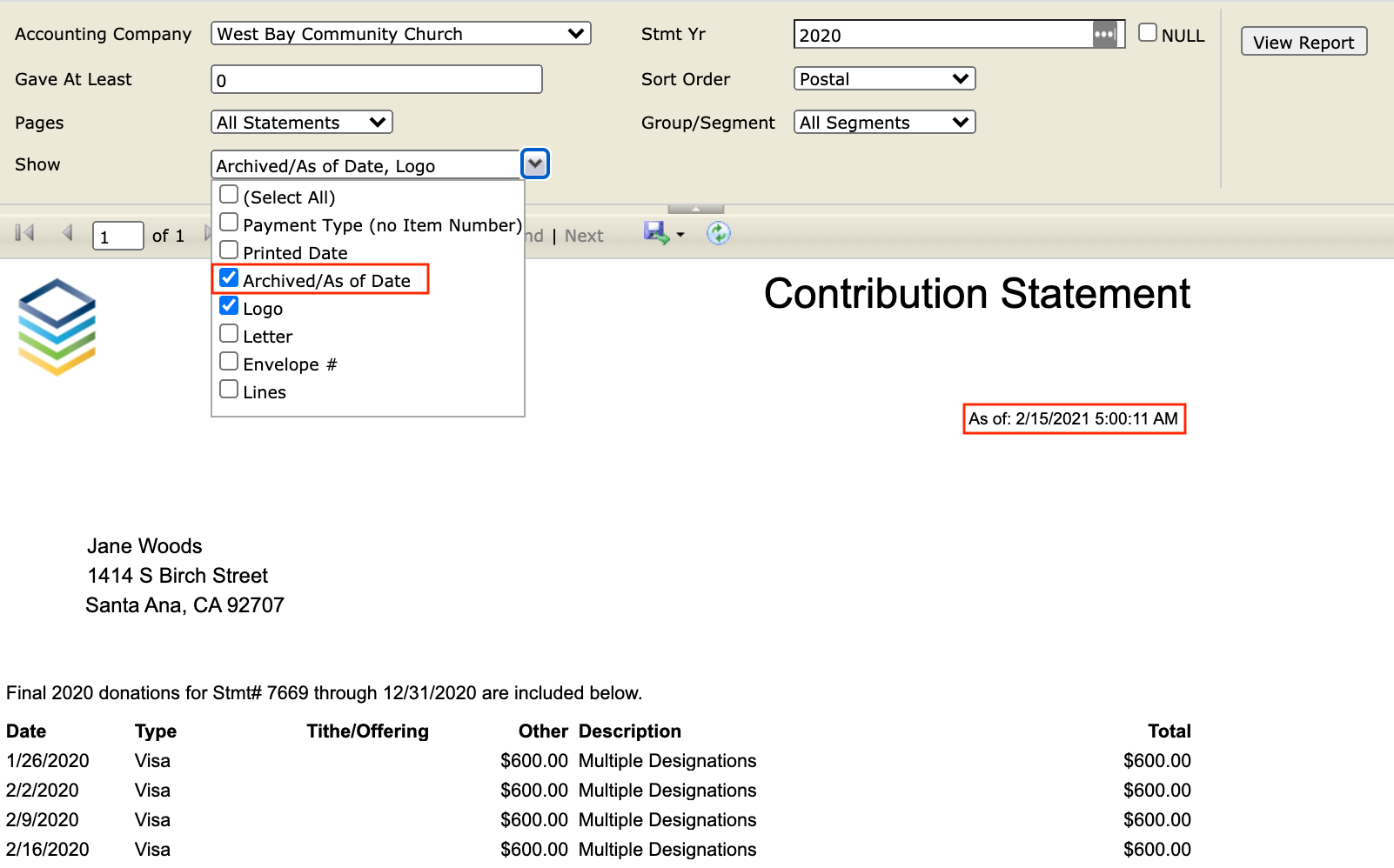
Select All
And if you want to cover all your bases, check the (Select All) box.
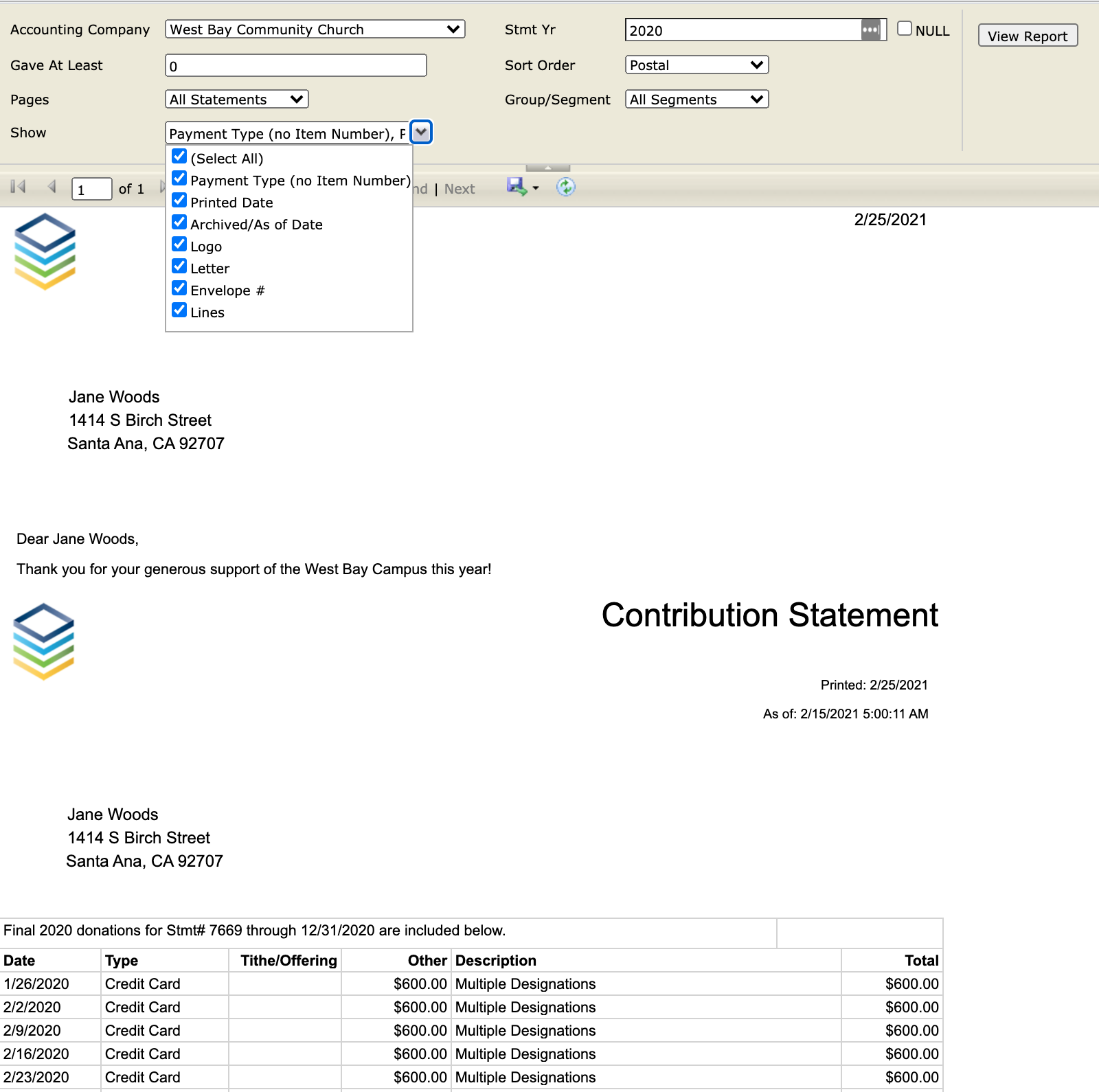
Household Statement
If your Donors have selected Statement Type "Family," both Heads of Households and their contributions will be shown on the Donor Standard Statement.