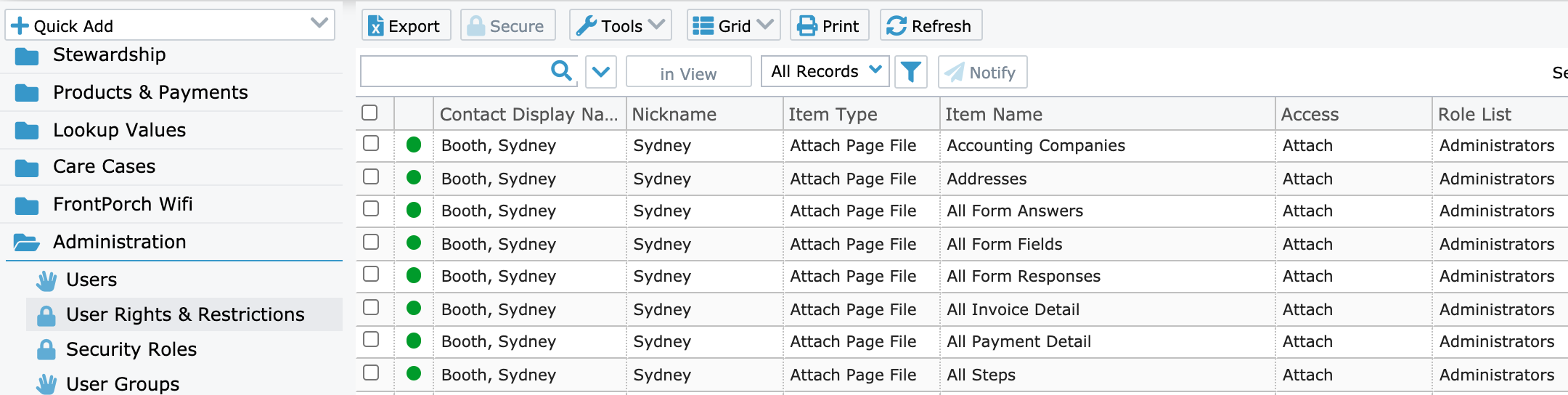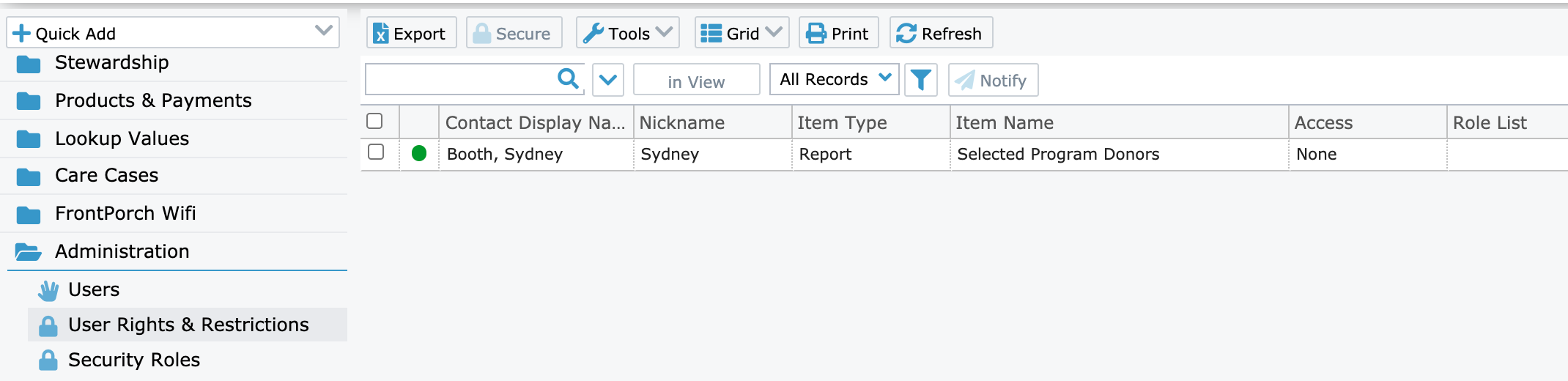Need to keep track of your User's MinistryPlatform access? Want to make sure a volunteer doesn't have full rights to the Stewardship pages? The User Rights & Restrictions
read only page provides a comprehensive list of available access and/or restrictions for all users with at least one security role. It's
your user access cheat-sheet!
 The
User Rights & Restrictions page can be found in the Administration page section folder and is included in the Administrator Security Role. It comes pre-loaded with multiple views and provides a comprehensive, searchable look at Platform Security
by User.
The
User Rights & Restrictions page can be found in the Administration page section folder and is included in the Administrator Security Role. It comes pre-loaded with multiple views and provides a comprehensive, searchable look at Platform Security
by User.
We think this page will be incredibly helpful in tracking user's access to the Platform. And we're guessing that our community will come up with even more creative ways to maximize its potential. Have an idea to fully leverage this (or any!) page? Share
it in the Community Forum! Some examples to get you started ...
- Find the perfect report for a ministry? Before you share it and train the ministry how to use it, check this page to see if a user does NOT have access to an existing report. Save yourself both time and frustration ;)
- Have a crackerjack volunteer you trust with the Combine Contacts or Deceased Persons Tool? Use this page to see which Security Role grants a user access to a particular Tool and assign your volunteer the appropriate security role.
- Need to grant a user the highest access for a particular page? This page will quickly show which Security Role grants a user the highest level access to a particular page.
What Appears on the Page
- Pages: Will appear if they are Main Domain pages that exist within the Security Role grid. Excludes System Setup and System Lookup pages.
- Subpages: Will appear if the User has at least read-only rights to the subpage. "None" Access (see below) does not apply to Sub-pages.
- Users: Will appear if they have at least one security role.
- All Item Types: Attach Page File, Export Page Data, Page, QuickAdd Page Records, Report, Secure Page Records, Tool, Field Restrictions.
- Limited Item Types (will only appear if they exist): Field Restrictions, Attach Page File, Subpage, Export Page Data, QuickAdd Page Records, Secure Page Records.
- None: Pages, Reports, and Tools
Who Appears on the Page
- Users who have been granted at least one Security Role
- One row will appear per User, per specific Item Type that does exist
- For Example: One row will appear to show that User Booth, Sydney has ‘Attach Page File’ Item Type per specific page where
Access: ‘Attach’ exists. This is summarized in the Role List by providing which roles grant this access.
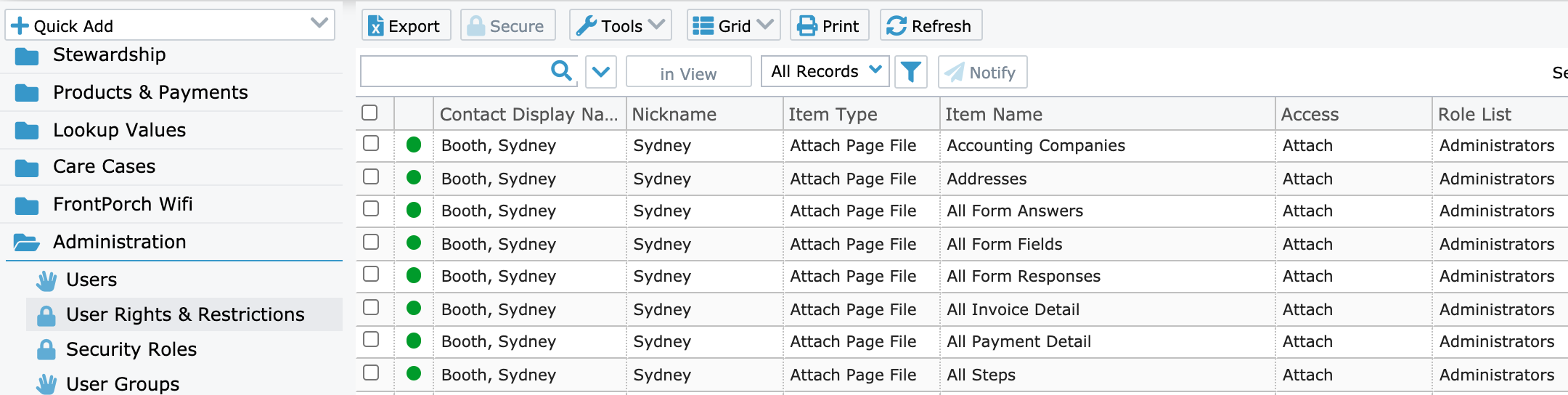
- One row will appear per User, per specific Item Type that does not exist for Pages, Reports, and Tools. These are "None" rows.
- For Example: One row will appear to show that User Booth, Sydney does not have access to the
‘Report’ Item Type per specific Report where Access: ‘None’
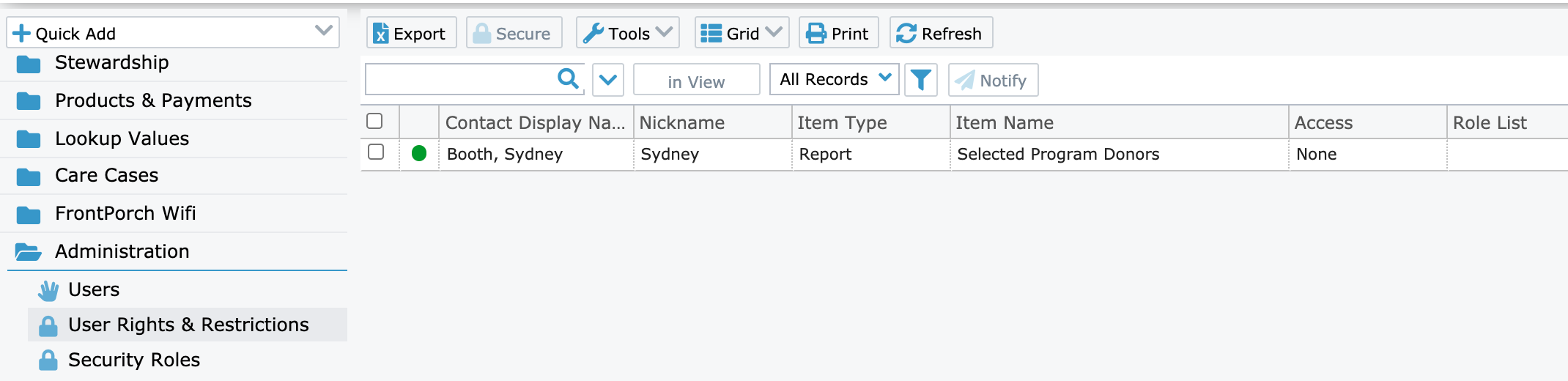
Page Views
- My Rights & Restrictions (default): The authenticated user’s rights and restrictions
- All Records: All page records
- Can Impersonate: Comprehensive list of rights and restrictions for users whose User record Can_Impersonate field = True
- Field Restrictions: Comprehensive list of all users with field restrictions
- Page Rights & Restrictions: Comprehensive list of all User page related right and restrictions
- Subpage Rights & Restrictions: Comprehensive list of all User subpage related rights and restrictions
- Setup Admin: Comprehensive list of Users rights and restrictions for users whose User record Setup Admin field = True
Columns
- Contact Display Name: User’s contact record Display Name
- Nickname: User's Nickname
- Item Type: Type of access or restriction granted
- Item Name: Specific page, report, or tool associated with the Item Type
- Access: The highest level of access granted to a Page or Sub-Page (for example, Read, Edit, etc.) or the specific access granted to other Item Types (for example, Attach, Launch, etc.).
- Role List: List of Security Roles that grant the user access. Follow by qualifiers which determine which type of access each specific role provides:
- R=Read, E=Edit, A=Mass Assign, D=Delete (Full)
- For Example: User Morris, Ash is granted both 'Assign' and 'Delete' rights to the Users Page via different Security Roles. Since 'Delete' extends the most permission, this value is indicated under the 'Access' column.

Note: As with all Read-only pages, performance may be impacted based on how many records exists. This will vary based on the number of eligible users per church.

![]() The
User Rights & Restrictions page can be found in the Administration page section folder and is included in the Administrator Security Role. It comes pre-loaded with multiple views and provides a comprehensive, searchable look at Platform Security
by User.
The
User Rights & Restrictions page can be found in the Administration page section folder and is included in the Administrator Security Role. It comes pre-loaded with multiple views and provides a comprehensive, searchable look at Platform Security
by User.