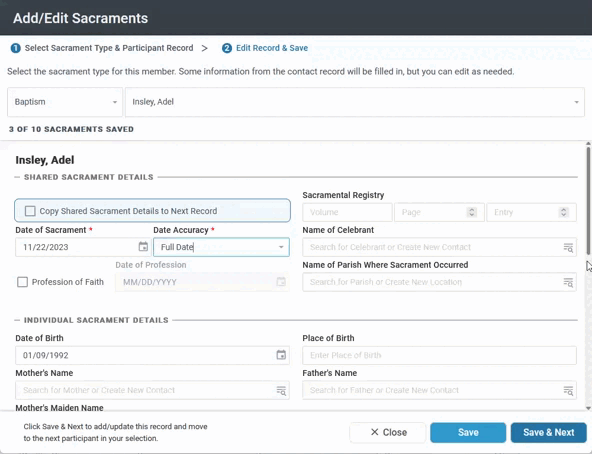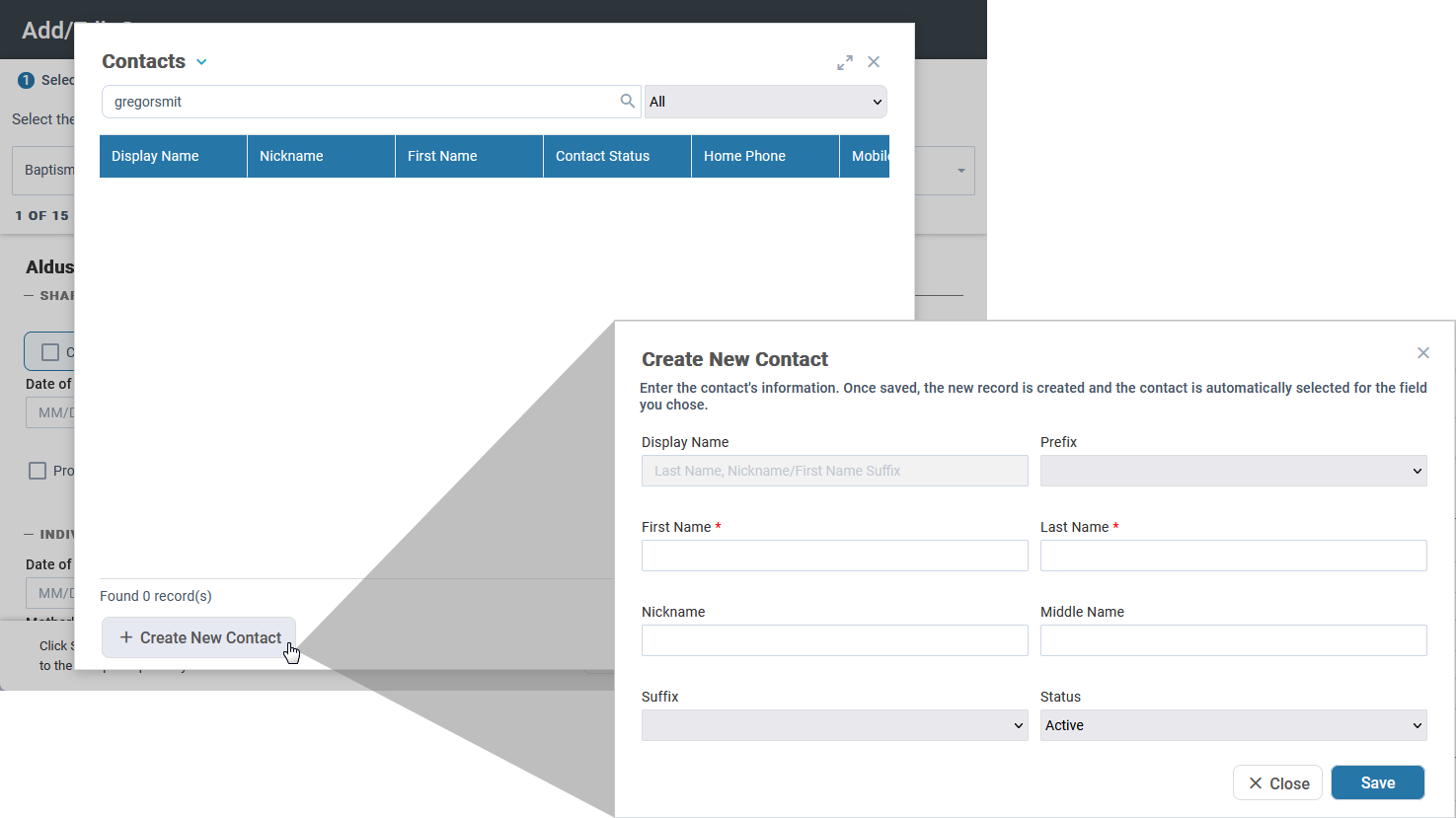Note: This tool is available in Catholic instances only. But, we know that other denominations track sacraments and may need to mass enter information. If that's you, please let us know how we can serve your needs by entering your feedback
on the
Idea Board.
With the Add/Edit Sacraments Tool, you can add a new sacrament record or edit existing records for multiple members at the same time. For example, you may be working with a group of Confirmation candidates who just finished their classes, and you want to record their sacramental information.
Basics
- The tool is available on the following pages: Members, All Sacraments, Baptisms, Communions, Confirmations, Marriages, and any other sacrament pages you may have. You can launch the tool on its own, from a selection, or from an open record.
- If you launch the tool from a selection on one of the sacrament pages, that sacrament type is selected by default. However, you can select a different sacrament type to add or edit, if needed. For example, if you start from a Baptism record, you can
select to add/edit the Confirmation record instead, without having to leave the tool.
- When you add or edit multiple records, you can enter common information (like the sacrament date, registry volume and page, celebrant, and parish) once and copy it to subsequent records. That way, you don't have to enter the same info over and over
again! Then, enter unique information (like place of birth, parents, and sponsors) for each individual separately.
- Within the tool, you can add a Contact record for a member's mother, father, celebrant, or parish if the one you need is not listed.
Example showing the Add/Edit Sacraments Tool:
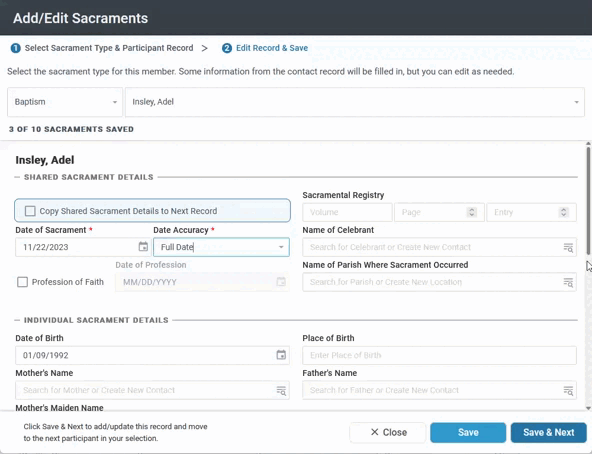
Example of adding a Contact within the tool:
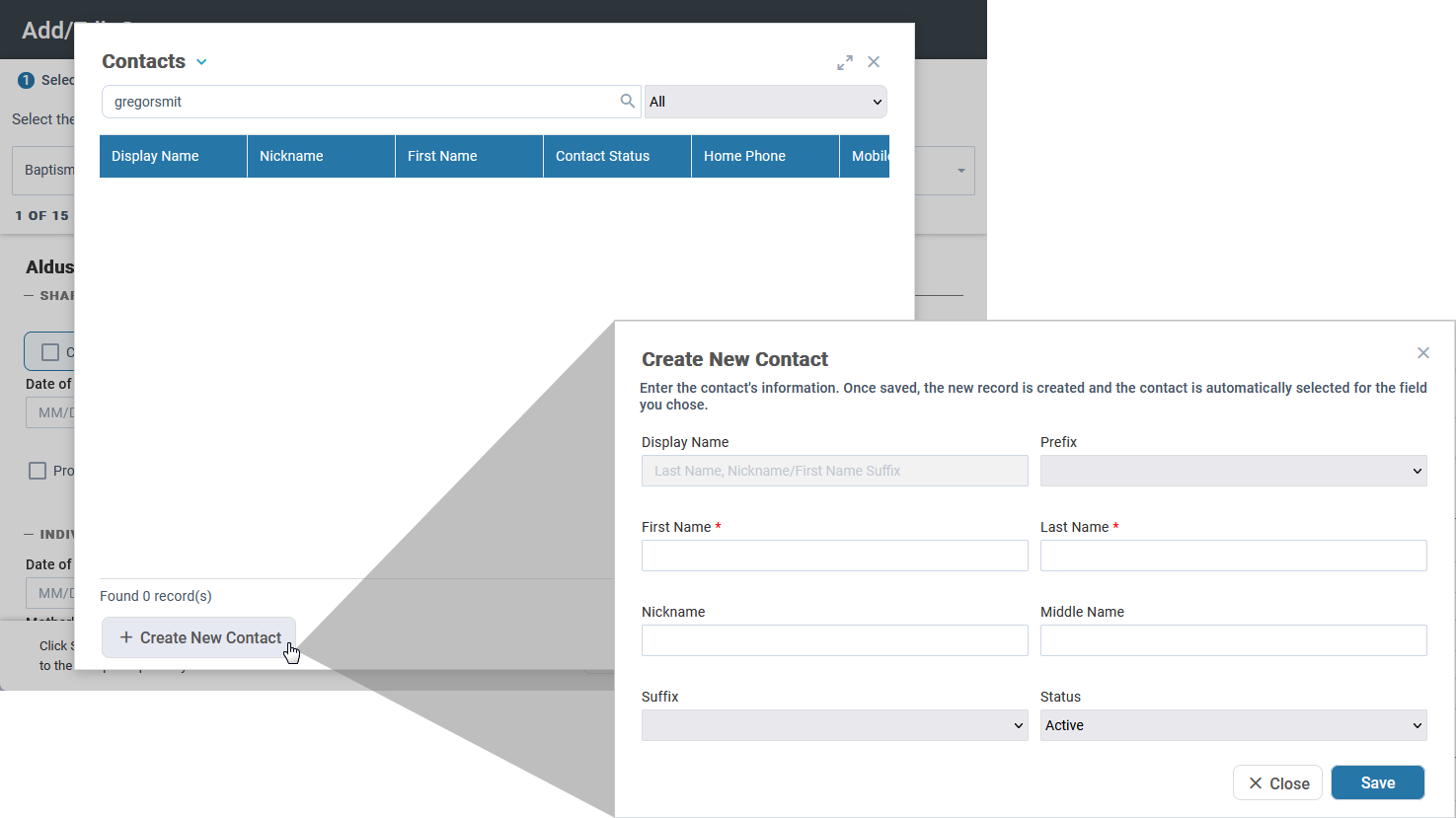
Setup
The Add/Edit Sacraments Tool is available for authenticated users with a Security Role permitting access to the tool via the Tools Permitted tab. By default, it is permitted under the Administrators Security Role.
Fields
Different fields display for each sacrament type you select. Here's additional information on some of the fields you'll see in the tool. For more on this feature as a whole, see Sacraments.
- Copy Shared Sacrament Details to Next Record: When adding or editing a group of records, you can copy the common information to subsequent records, including Date of Sacrament, Date Accuracy, Sacrament Registry Volume and Page, Name
of Celebrant, and Name of Parish Where Sacrament Occurred. Specific sacraments have additional shared details. These are editable on individual records so you can make changes if needed.
- Date Accuracy: Indicates how accurate the Date of Sacrament is. This is useful in cases where you only know a partial date; for example, historical records only show the month and year. In that case, you can enter the date as "04/01/1942"
and select "Month/Year" for the accuracy to indicate that only April 1942 is known for sure.
- <Sacrament> Verified: Indicates that the sacrament was verified by staff, when needed for your purposes.
- Add a File: Attach any files related to the sacrament that you want to track, such as a copy of the certificate. You can upload up to 20 MB per file.
- Create New Contact: There's a search icon in the Name of Celebrant, Mother's Name, Father's Name, and Sponsor Name fields. If you search but don't find a record for that individual, you can add a new Contact record. Note that this
only creates the Contact record with the details you provide; no Family, Member, Donor, or Address records are created for this individual.
- Create New Parish of Sacrament: There's a search icon in the Name of Parish Where Sacrament Occurred field. If you search but don't find a record for that parish, you can add a new Sacrament Place record.
Adding New Sacrament Records
Tip: If you're adding records for a group of members, such as a Confirmation class, you can create a selection with those members to use in the tool.
- From either the Members page, All Sacraments, or one of the sacrament pages, make a selection (if needed), then click Tools > Add/Edit Sacraments.
- Select or confirm the sacrament type you're adding.
- If you didn't make a selection before launching the tool, search for the member to add a record for.
- Enter the sacramental information.
- If you're adding multiple records, select Copy Shared Sacrament Details to Next Record to copy the information to subsequent records. You will still be able to edit it for each record.
- If you're just adding one record, click Save. Otherwise, click Save & Next to continue adding records for your group of members.
- Records display in alphabetical order for you to complete, but you can select a member name in the drop-down list at the top to skip around. A green checkmark displays next to the ones you've completed.
- Once you've saved all the records, you can close the tool.
Editing Existing Sacrament Records
- From either the Members page, All Sacraments, or one of the sacrament pages, make a selection of one or more records to edit, then click Tools > Add/Edit Sacraments.
- Select or confirm the sacrament type you're editing.
- Any existing sacramental information displays. Edit or add any additional information as needed.
- If you're editing multiple records, select Copy Shared Sacrament Details to Next Record to copy the information to subsequent records. You will still be able to edit it for each record.
- If you're just editing one record, click Save. Otherwise, click Save & Next to continue editing records for your group of members.
- Records display in alphabetical order for you to complete, but you can select a member name in the drop-down list at the top to skip around. A green checkmark displays next to the ones you've completed.
- Once you've saved all the records, you can close the tool.